One of the new features Samsung has added to the Galaxy S22 series with the recent One UI 5.0 firmware update is Modes and Routines. Or rather, the company added the “Modes” component to the existing “Routines” and renamed the app — previously known as Bixby Routines — to “Modes and Routines.”
The new Modes component brings a high degree of automation to One UI 5.0 devices based on whether the user is working, driving, sleeping, and more. Modes can integrate with SmartThings, which means you can set your smart home — and Matter — devices to change behavior according to your Modes in One UI 5.0.
As an example, you can create a “Sleep Mode” and turn your Samsung smart TV into an alarm clock directly from your Galaxy S22. Or you can make your TV change picture mode automatically at a specific night hour. You can automate its volume level and various other settings.
Make your Samsung smart TV turn on as you wake up using One UI 5.0
First, you'll have to create your Sleep Mode on your Galaxy device running One UI 5.0. To do this, open the Settings app on your phone and access “Modes and Routines.” Select “Sleep” from the “Modes” tab, or if the option is missing, tap “Add mode” and select “Sleep” from there.
Tap “Start” to begin creating your Mode for sleep. Use the circular watch face to select your sleep hours. Optionally, choose an alarm sound and your preferred vibration and snooze options. Tap “Next” when ready.
Personalize your “Do not disturb” options as desired, tap “Next,” and choose the settings you want to apply when Sleep Mode starts, such as Grayscale, Dark mode, Eye comfort shield, Power saving, and Sound mode and volume. When ready, tap “Done.”
Mixing Modes and SmartThings Scenes to turn your Samsung TV into an alarm clock
Once you've set up your Sleep Mode, scroll down and tap “When mode ends” in the “Control SmartThings” panel. Select your TV, ensure the “Turn on” checkbox is ticked and set the desired volume. When ready, return to the previous screen.
Tap “Run scenes” and select “Create scene.” Tap the “+” button under “Actions” and select “Control devices” from the list of actions. Select your Samsung smart TV to customize its morning behavior even further. For example, you can change the source and picture mode. When you're done customizing these parameters, name your Scene and select an icon.
Lastly, tap “Run” to test the Scene and make sure that it is working as intended. When you press the “Run” button, your TV should turn on with the predefined settings enabled (picture mode, source, volume level, and so on). If everything is to your liking, tap “Save.” And lastly, check the box next to the Scene you've just named and created to associate it with your Sleep Mode.
Remember: Using Modes and Routines, you can make your Samsung smart TV and other SmartThings devices behave in various ways when different Modes are active. Conversely, you can set your TV to have a darker picture mode when Sleep mode turns on automatically using the “When mode starts” setting (rather than “When mode ends”) and much more.

SamsungGalaxy S22

SamsungGalaxy S22+

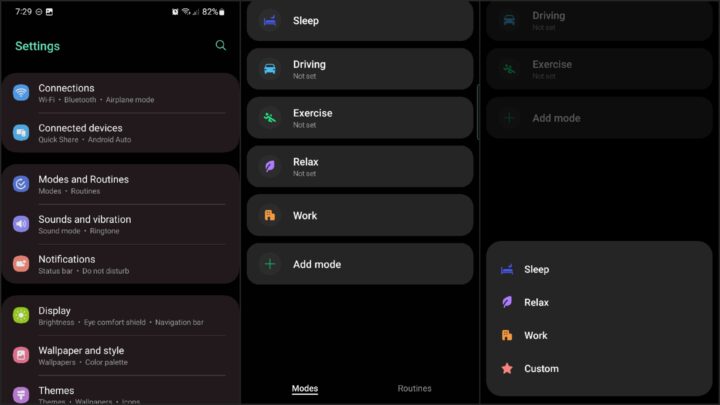
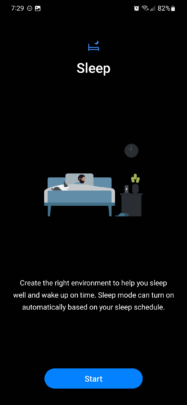
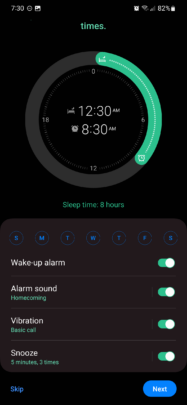
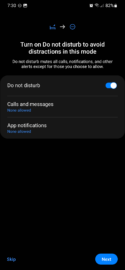
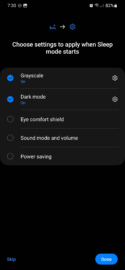
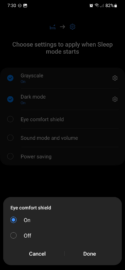
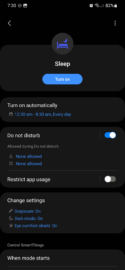
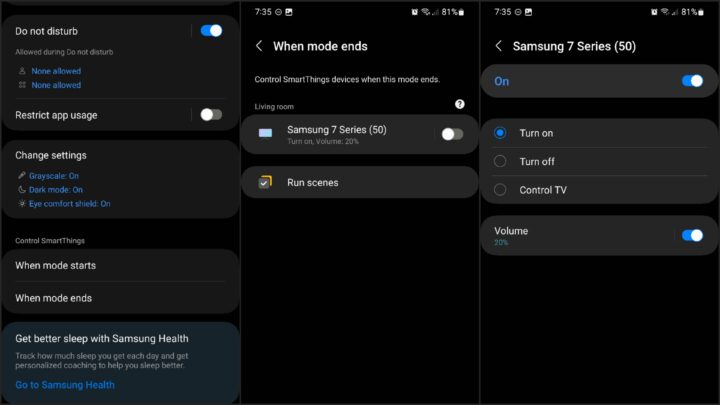
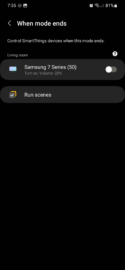

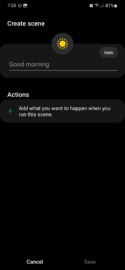
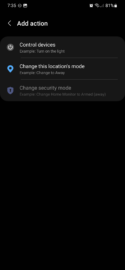
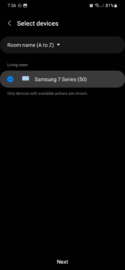

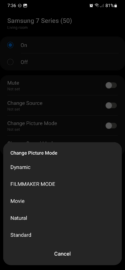
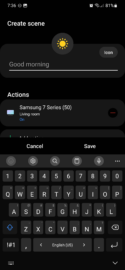
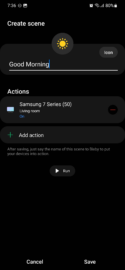
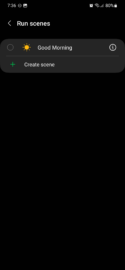
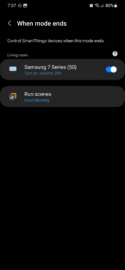
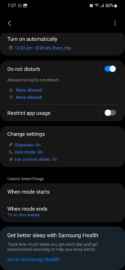



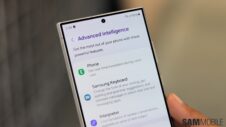

![[Video] Discover all the advanced features on your Galaxy phone or tablet!](https://www.sammobile.com/wp-content/uploads/2024/07/Samsung-One-UI-advanced-features-226x127.jpeg)

