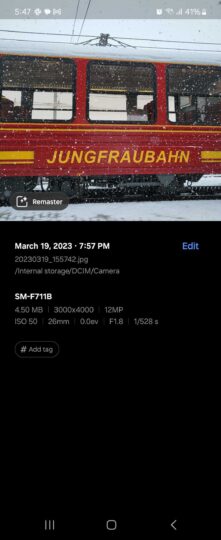Galaxy AI brings a whole host of camera features that not only make it easier to take great photos but also simplify the process of making minor edits, so that users can fine tune their shots and improve the final result significantly.
Edit Suggestions is one such feature. It's not uncommon to end up with unwanted reflections or blur in the image. This can be tricky to remove if users aren't particularly skilled in post-processing, and most users don't have the time or desktop software needed to do that in the first place. Fortunately, Galaxy AI reduces this to just a few taps.
What is Edit Suggestions
Powered by Galaxy AI, the Edit Suggestions feature automatically analyzes pictures to provide relevant editing suggestions that will enhance the final result. These changes are made after the fact, so it's super easy to go back to any image that's already been captured to make the suggested edits.
The suggestions offered will differ depending on the image. For example, if there are way too many reflections in an image, the user will see an option to erase them. There are manual adjustments as well, so users can choose to erase shadows as well as reflections, and even tap on specific reflections in the image that they want to remove. The remaster option may also be provided if Galaxy AI feels that it will help make the image look better.
How to access Edit Suggestions
Edit Suggestions are offered for every individual image within the native Gallery app. Simply tap on the photo that you want to see suggestions for and tap on the “I” icon in the middle of the bottom bar. The suggestions will populate automatically.
Galaxy AI Video Guide
Edit Suggestions Supported Devices
All Samsung phones that have Galaxy AI support the Edit Suggestions feature. It's only available in the native Gallery app and won't work with third-party image viewers.