Samsung introduced a minor One UI version upgrade with the Galaxy S22 series and the Galaxy Tab S8 series. While One UI 4.1 is based on Android 12, similar to One UI 4.0, it still brings subtle changes to the UI and a few new features. One of the interesting One UI 4.1 features is Smart Widgets.
Smart Widgets let you use multiple widgets without wasting real estate on the home screen. It means that you can add various widgets of the same size at one place and access them by swiping to the left or right. However, only similar-sized widgets can be grouped in Smart Widgets.
How to add Smart Widgets on Galaxy phones
Step 1: Long press on the home screen and click on the Widgets icon towards the bottom of the screen.
Step 2: Now, click on Smart Widgets and choose any widget size of your preference. Now, tap on Add to place the widget on the home screen.
Step 3: You can now swipe left or right on the Smart Widget to switch between multiple widgets.
How to edit One UI 4.1 Smart Widgets on Galaxy phones
Step 1: On the home screen, long-press the Smart Widget that you would like to edit.
Step 2: Now, click on Settings in the pop-up menu to edit the Smart Widget.
Step 3: You can now see the list of widgets currently grouped in the Smart Widget. You can long-press on the list to re-order widgets or remove any widget.
Step 4: To add a new widget to the group, click on Add Widget and choose a widget of your preference.
Smart Widgets can auto-rotate widgets based on the time to show you the most relevant information. This feature is turned on by default, but you can turn it off if you don't like its behavior.
You can even change the look and feel of each widget in Smart Widgets by long-pressing on the widget and clicking on Current Widget Setting. You can choose the background color, transparency, and Dark Mode match settings.
As of now, One UI 4.1 is limited to Galaxy S22, Galaxy S22+, Galaxy S22 Ultra, Galaxy A13, Galaxy A23, Galaxy M23, Galaxy M33, Galaxy F23, Galaxy Tab S8, Galaxy Tab S8+, and the Galaxy Tab S8 Ultra. However, Samsung is expected to roll out the One UI 4.1 update to more phones and tablets within the next few weeks.
Join SamMobile's Telegram group and subscribe to our YouTube channel to get instant news updates and in-depth reviews of Samsung devices. You can also subscribe to get updates from us on Google News and follow us on Twitter.

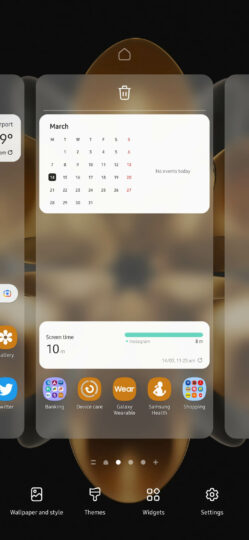
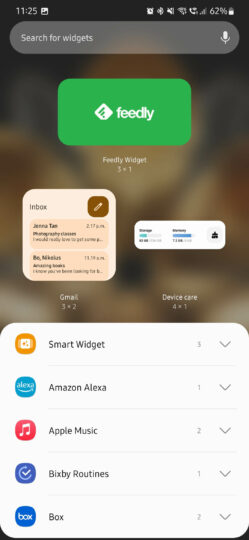
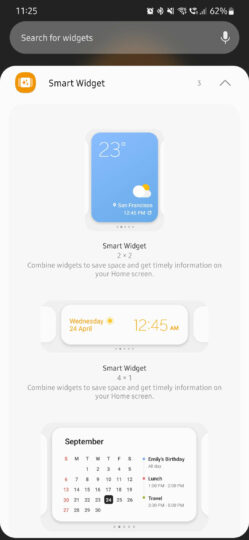
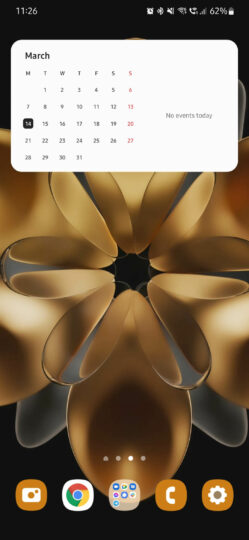

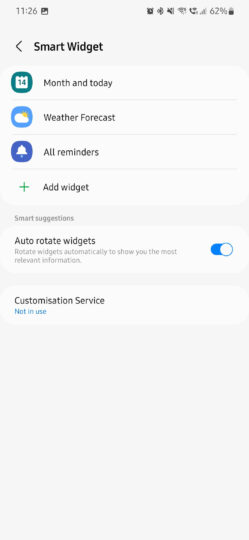
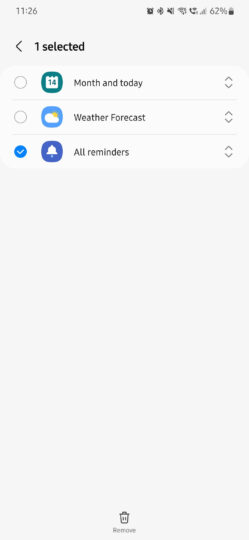
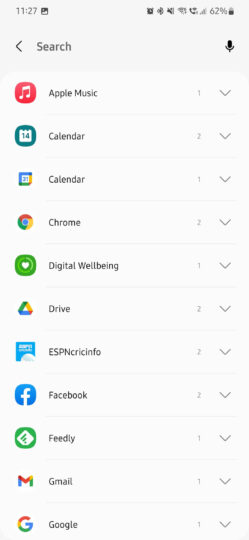
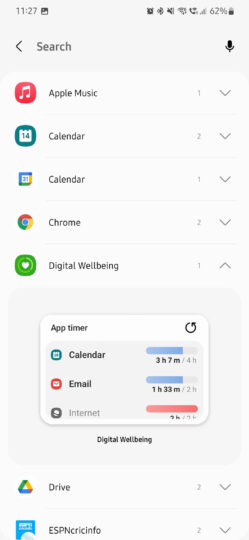
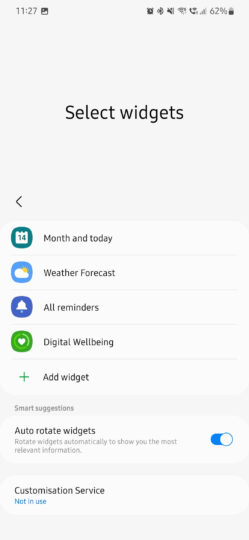
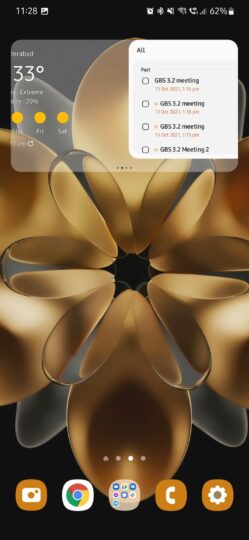
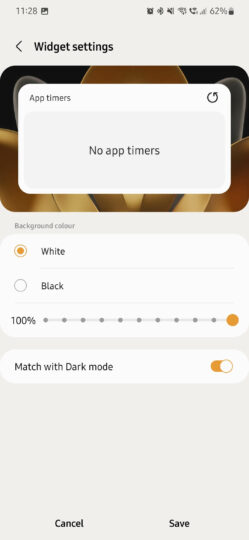
![[Video] Discover all the advanced features on your Galaxy phone or tablet!](https://www.sammobile.com/wp-content/uploads/2024/07/Samsung-One-UI-advanced-features-226x127.jpeg)




