With the release of One UI 5.0, Samsung has added a new option for watermarking photos inside the Camera app. Well, it's not entirely new, as it debuted with Android 10 on the Galaxy Tab S6, the Galaxy A51, and the Galaxy A71 a few years ago. It was not available for flagship phones; however, the feature got updated with additional options, and now it's supported by the Galaxy S series, or more specifically, the Galaxy S22 trio running One UI 5.0.
Although this Watermark feature is a welcomed addition, it feels like a missed opportunity because it doesn't allow you to create custom watermarks. The existing Watermark option inside the Camera app's settings lets you add a custom text watermark in one of three fonts, add the date and time, and select one of three pre-set alignments. That's it. And needless to say, it's rather pointless for anyone who needs a proper watermarking tool.
Samsung already has the tools! They could just use a little streamlining
The weird thing is that Samsung already offers more advanced tools for watermarking photos. It's just that they've been tucked away inside the Photo Editor app rather than being presented through the new Watermark menu inside the Camera app — which is precisely why this implementation of the Watermark feature in One UI 5.0 feels like a missed opportunity.
The “Add custom stickers” option in the Gallery / Photo Editor app in One UI has all the watermarking tools you may need, as you can see below. However, they’re not very easy to reach, and most importantly, they don’t offer a way for users to have photos watermarked as soon as they’re captured via the Camera app. There’s some editing involved, which can add up to a lot of time wasted inside the Photo Editor if you have plenty of photos that need a custom or company watermark.
Perhaps a simple solution for Samsung would be to borrow some of those custom sticker settings from the Photo Editor — seen above — and add them to the new Watermark tool inside the Camera app in One UI 5.0. Doing so would allow users to set a custom watermark for future use, which could then be enabled or disabled through a simple tap of the Watermark toggle inside the Camera settings menu.
Although this recent implementation in One UI 5.0 feels like a missed opportunity, there's hope yet. After all, Samsung's Watermark tool for the Camera app has gotten slightly better with the release of Android 13 for the Galaxy S22, so perhaps this tool will one day allow customers and companies to set personalized watermarks.

SamsungGalaxy S22

SamsungGalaxy S22+

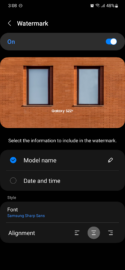
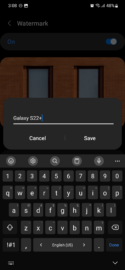
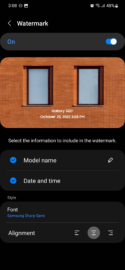
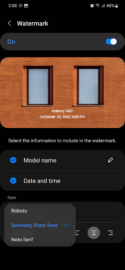
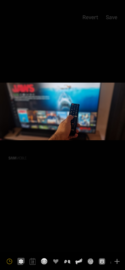
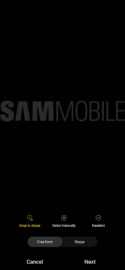

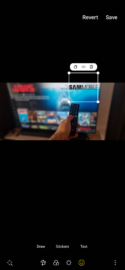

![[Video] Discover all the advanced features on your Galaxy phone or tablet!](https://www.sammobile.com/wp-content/uploads/2024/07/Samsung-One-UI-advanced-features-226x127.jpeg)





