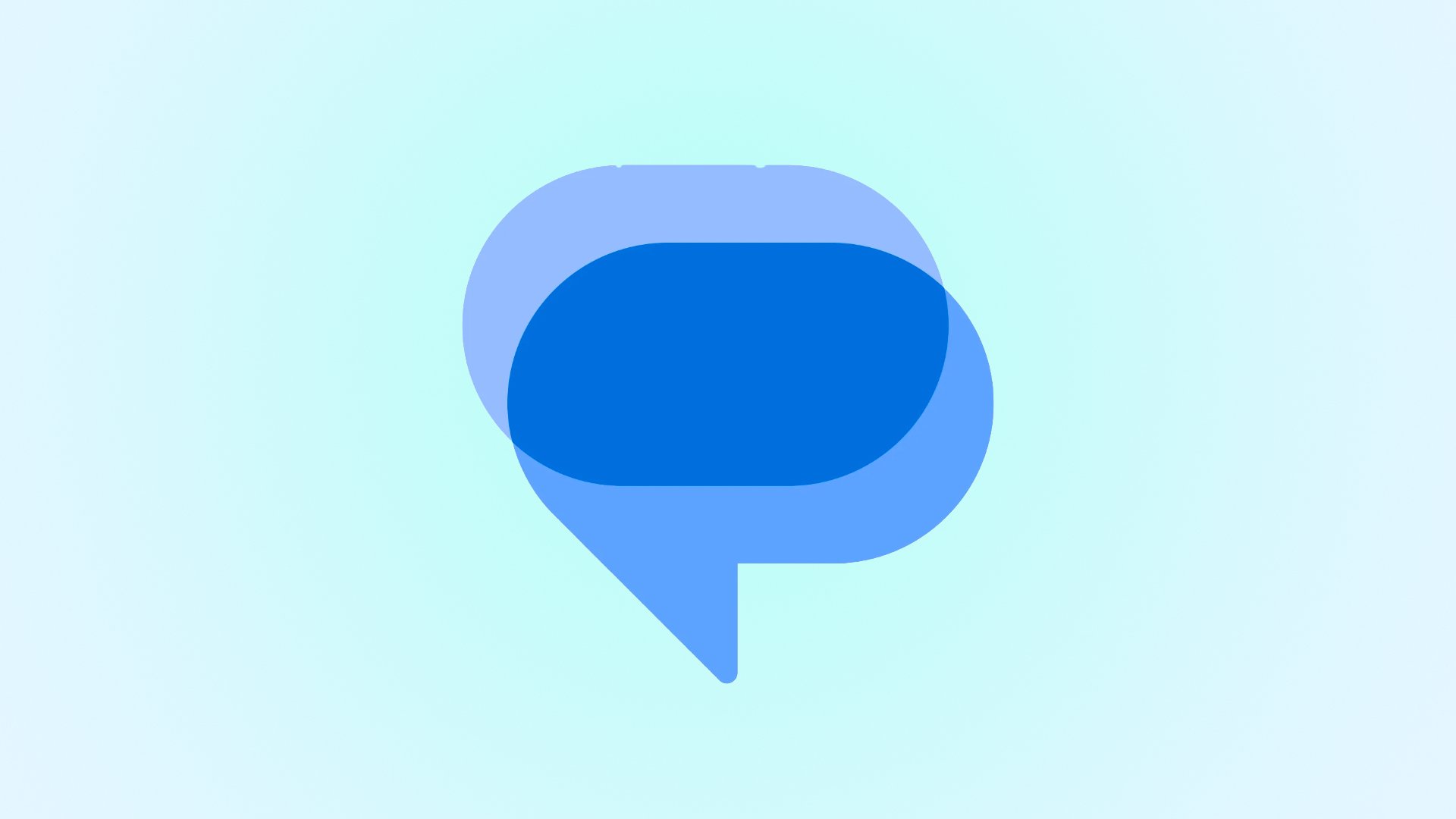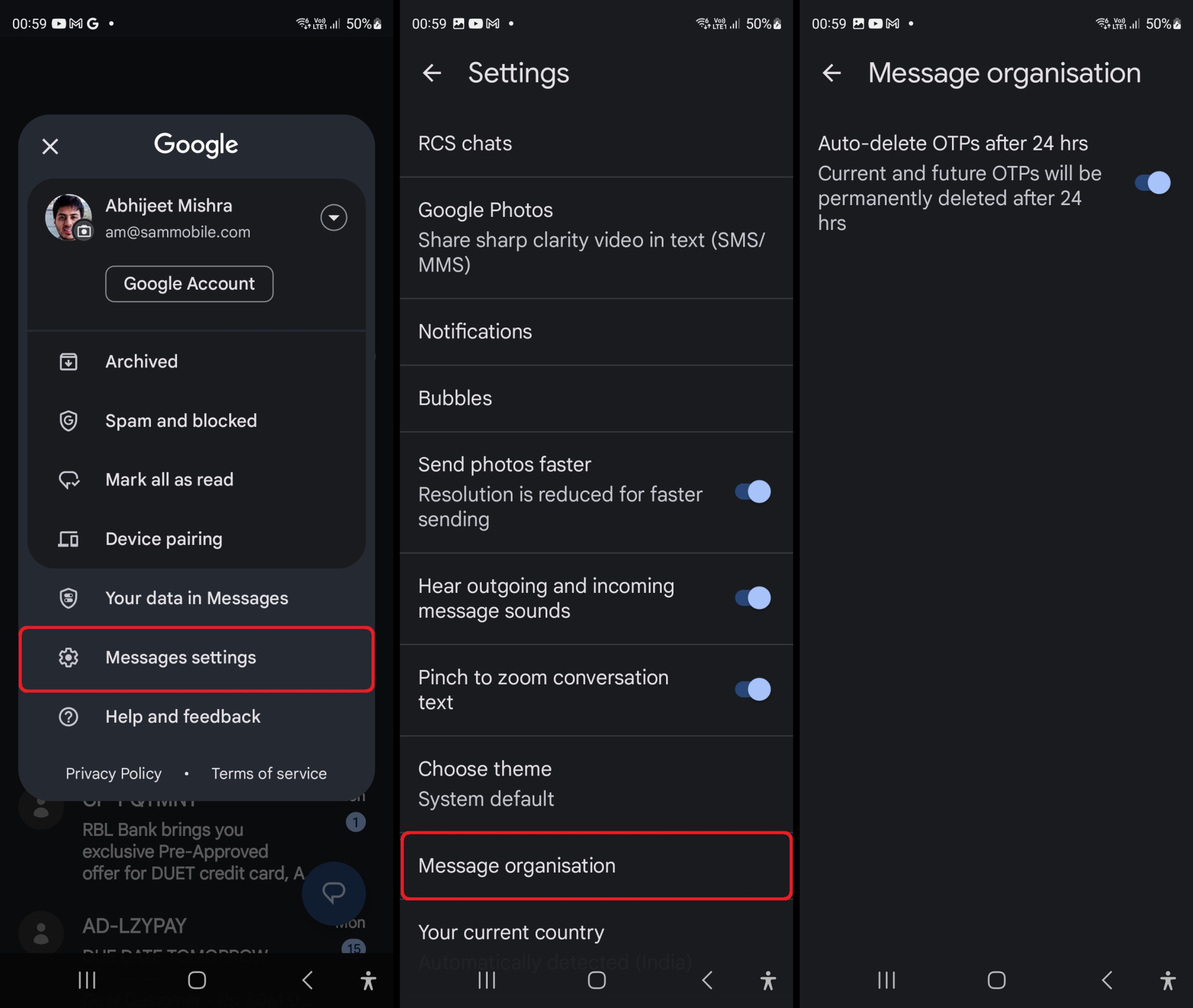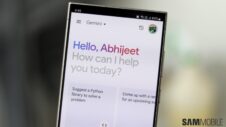The internet has changed the way people go about their daily lives. People spend a lot of time online and on their phones and use the internet to accomplish things that, just a few years back, would have required them to physically step out of the house.
From something as simple as ordering groceries and food to sensitive tasks like banking, the internet is where it's at. It has made life more convenient for the masses, but it's not all perfect. Privacy and security are major concerns in the online world these days, and companies are always coming up with unique new ideas to make accessing your data as secure as possible.
A one-time password (OTP) is one such method that reduces the chances of being defrauded. It's basically a code that acts as an extra layer of defense as the OTPs are usually sent as an SMS or to an email account that only you can access and need to be entered for the final verification check.
OTPs are only good for one-time use and usually tend to remain valid for a few minutes. Once a code or password is used, the SMS or email it came through serves no purpose and, unless you're in the habit of deleting every unimportant SMS or email right after reading it, those OTPs can pile up and clutter your inbox.
But did you know you can make those OTP messages self destruct instead of deleting them manually on your Galaxy smartphone? No? Well, you can, at least if you use Google Messages as the SMS app on your device.
If your Galaxy phone launched in/after 2021, chances are that it already had Google Messages installed and set as default out of the box. If that's not the case on your device, you will have to install Google Messages from the Play Store, open it, and then confirm that you want to set it as the default messaging app before proceeding further.
How to enable auto OTP deletion feature on Galaxy phones
With all that out of the way, just follow the steps below to enable the auto OTP deletion feature on your phone:
- Open Google Messages if you haven't already.
- Tap your profile pic on the top right (or the icon with the three vertical lines on the left side of the screen) and select Messages settings to open the app's settings menu.
- In that menu, tap the Messages organization option.
- Finally, turn on the Auto-delete OTPs after 24 hours option.
Your phone will now delete every OTP message 24 hours after that OTP arrives in your inbox. Since it is an automated process, it will happen in the background without ever letting you know or disturbing you in the middle of whatever you might be doing at the time.