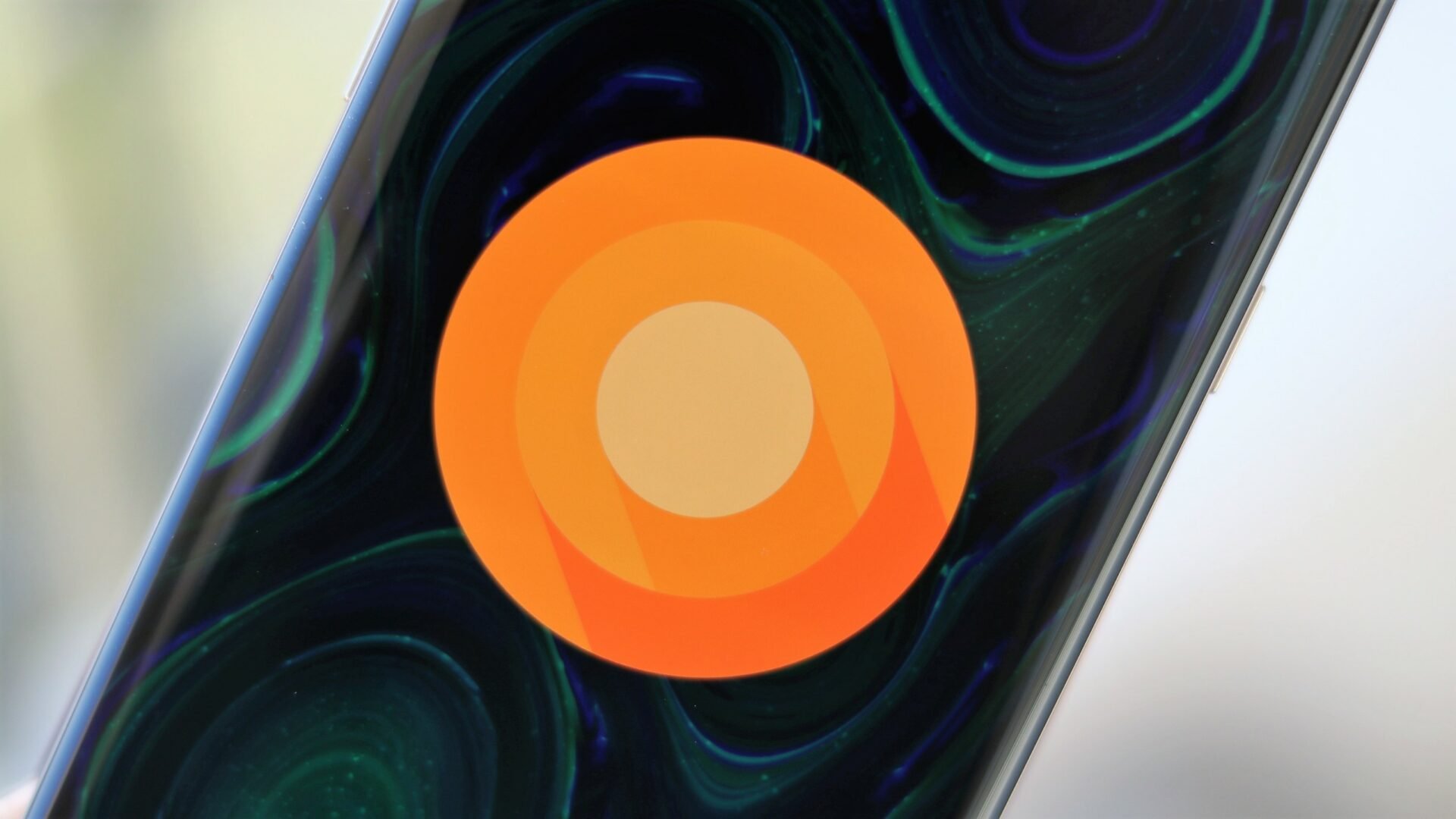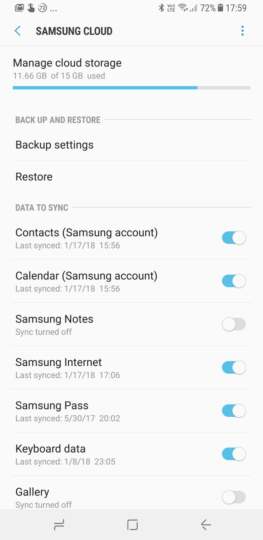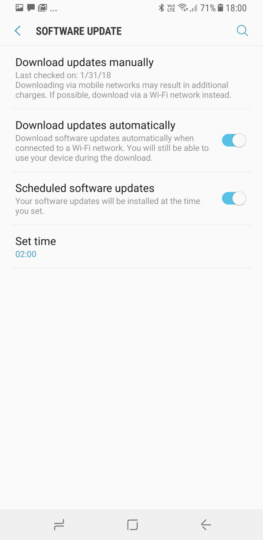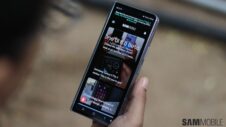It's only a matter of time before Samsung starts rolling out the official Android 8.0 Oreo update to the Galaxy S8 and Galaxy S8+, with the beta program having ended in every country where it was made available. Galaxy S8 and S8+ owners will be scrambling to download the update once it goes live, but have you prepared your phone well enough for its first major Android OS upgrade?
We've put together a couple of tips that Galaxy S8 and Galaxy S8+ owners should follow to ensure they jump over to the new version of Android without any issues. Check them out below!
Backup your data
Running into data loss with official updates is a rarity these days, but it's a risk one should avoid taking with major updates, so backing up your data is important. Even if the Oreo beta installs fine, you can rest assured you have a backup to fall back on for apps and data if things start to go wrong after the update is installed and, heaven forbid, you have to do a factory reset to bring things back to normal.
The quickest way to backup all important data is by using Samsung's Smart Switch software on a PC, which backs up SMS, phone and home screen settings, call logs, apps, images and other media, documents, and more. You can also use the Smart Switch app on your S8 or S8+ and backup everything to an external USB drive using an OTG connector (instructions for this can be found in our Smart Switch guide).
Samsung Cloud is the option to use for backing up to Samsung's cloud servers, although the 15GB of free storage is limited and hence unsuitable for backing up things like images and videos. But it's perfectly fine for phone settings, call logs, messages, apps (but not app data, which will be disabled for third-party apps in February), your home screen setup, alarms, documents, and voice recordings. Samsung Cloud can be found in the Settings » Cloud and Accounts menu; you'll need a Samsung account to use it, and you can create one from the phone itself if you don't already have one.
There are also a ton of apps on the Play Store that let you backup data like SMS, call logs, calendar entries and more. Super Backup is one such excellent app that's free of cost (with ads). Some of these apps can upload those backups to different cloud services (like Google Drive and Microsoft OneDrive) so you can retrieve them at a later time. Most, if not all, apps can also save backups on the external storage if you have a microSD card in the phone.
Speaking of the microSD card, there's no need to take a backup of external storage contents since external storage isn't touched during an update. If you're still concerned, you can simply remove the microSD card before installing the update instead of wasting time backing up its data.
Have enough free space on the internal storage
If you happen to be running low on internal storage and usually just ignore the related notifications the phone throws at you, it might be an issue when Oreo comes knocking. Major updates are usually at least a 1GB over-the-air download, and you also need some space for the update to install. A good rule of thumb here is to keep at least 3GB of storage free on the internal storage. If you have a microSD card, you can move some apps and image and other media files from the internal storage. If not, then uninstalling a few big apps that you can always install later can get the job done.
Tip: If you're planning on uninstalling a few games, make sure that game supports backup of your progress on Google Play Games or another service, or you'll have to play everything again. Gameloft titles usually let you restore progress from your Google Play Games account after you've gone through the introduction levels. Candy Crush, meanwhile, can sync your progress with your Facebook account.
You can also let the phone manage things and clear data using the Device Maintenance menu in the phone's settings. Just go into the device maintenance section, tap the Storage option, then select the Clean Now option to free up space used by app caches and other minor data.
Keep your phone charged to at least 50 percent
Regular software updates usually require 20 percent of battery charge to install, but it can be higher for major updates. Depending on your internet speed, the Oreo update can also take a few minutes to download. So it's a good idea to make sure your phone stays at least 50 percent charged in the next couple of days, so that you can immediately start downloading and installing Oreo once it becomes available.
This step isn't a necessity, but it's a suggestion you should follow unless you want to be waiting around for the phone to charge after Oreo hits. If you can keep your phone connected to the charger while the update is installing, there's nothing like it and reduces the risk of losing power at the wrong time.
Keep your apps updated
This is something you can do after you've upgraded to Oreo, but if you want to waste no time getting back to business once the software update completes, it's a good idea to update all your apps from the Play Store before installing Oreo. This is important if you haven't updated apps for a long time and/or have automatic updates disabled in the Play Store, as many apps might have been updated for Oreo support in recent days and will work as intended after your S8 or S8+ makes the jump to the newest version of Android.
Schedule the update
What if the Oreo update arrives for your device in the dead of night, when you're fast asleep and dreaming about its imminent arrival? What if you're so busy you have no time for checking the phone for the update? Well, you can schedule to install software updates at a particular time. To set a schedule for software updates, open the phone's settings, tap Software update, then use the scheduler option.
It's recommended to select a time that falls somewhere in your sleeping hours; you don't want the phone restarting while you're using it, do you?. Having your phone sufficiently charged Having your phone connected to a charger is also recommended if you schedule updates, and so is the part about backing up all your data and having enough free internal storage.
That's our list of things that you should take care of before upgrading to Android 8.0 Oreo on your Galaxy S8 or S8+. None of it is necessary, but it's good practice if you want to leave the older version of Android behind with complete peace of mind. Let us know if you think there's something else that should be on this list, and hope that we don't have to wait too long for the official Oreo update!
Also Read: What's New With Android 8.0 Oreo