The Galaxy S24, Galaxy S24+, and Galaxy S24 Ultra were unveiled at Samsung's Unpacked event in San Jose, California with version 6.1 of One UI. As you may have heard already, One UI 6.1 is not your run-of-the-mill .1 update, thanks to a slew of AI features that Samsung has introduced as part of what it calls the Galaxy AI experience.
One UI 6.1 also comes with a few non-AI features, and it improves the existing user experience in a myriad of ways, as well. We had the chance to dig deep into One UI 6.1 on the Galaxy S24 Ultra and have rounded up some of the best features and improvements for you to check out.
Before we begin, a few things to keep in mind. This is not an exhaustive list, some of these features — especially all the AI stuff — may be exclusive to the Galaxy S24 series. Some features, such as those in the camera app, may only come to Samsung's flagship phones.
It's also worth mentioning that some AI functionality requires logging in to a Samsung and Google account and an internet connection. Even tasks that can be performed on-device can offer better results with an internet connection. Last but not least, some features may not work in all markets and languages.
With all that said, let's dive right in.
AI: Circle to Search
A lot of the AI features on the Galaxy S24 series are a result of Samsung's partnership with Google, and Circle to Search is one of the more interesting ones. Users can long-press the home button (or long-press the bottom of the screen where you swipe up to go to the home screen when navigation gestures are active) to active Circle to Search mode.
In this mode, you can circle or highlight anything you see on the screen to get information on it via Google Search. If you allow access to your location, you can get additional details, and you can also follow up with more questions via text or voice after getting the initial search results.
AI: Live translation in calls
This is a feature that's going to be very useful for those who often converse with people speaking a different language, whether it's for work or because of leisure trips to other countries. When you're on a call, you can fire up the live translation mode to have your voice and the caller's voice translated in real-time. What is being said is shown as text on-screen as well.
A cool thing about live translation is that you can set language options for individual contacts. When an individual calls, live translation automatically starts translating from the language that has been set for that individual so you don't have to manually select the source language every time you get a call. All of the translation is done on-device and no data is shared with Samsung or sent to online servers to maintain privacy.
AI: Interpreter
Interpreter is a feature that Google announced in 2023 with its first foldable phone, and it allows two people standing next to or in front of each other to have live conversations that are instantly translated to text on the screen. When interpretation is active, the screen is divided into two cards, one for each person. If you're talking opposite someone, you can flip the card so that you can both read the text at the same time.
Google's version of Interpreter on the Pixel Fold also supports using both the inner and outer screens, so you can say something on the big inner screen and the translated text is shown on the outer screen to the person standing in front of you, though it remains to be seen if this functionality will come to Samsung's foldable phones.
AI: Auto Summary
As the name suggests, Auto Summary can summarize key points from a large text, voice note, or web page in Samsung Notes, Samsung Internet, and the Voice Recorder app using Google's Large Language Model (LLM). The summarized text can be copied for use elsewhere, and you can also replace the existing text with the summarized version with a single tap.
AI: Summarize, format, fix text in Samsung Notes
Artificial intelligence is also used to enhance the note-taking experience on the Samsung Notes app with a number of neat features that are described below.
Summarize notes: As already explained above, you can get summaries of notes and texts in the Samsung Notes app. The summarized text can be copied or inserted into the note with one tap.
Auto formatting: This mode formats unorganized notes according to title, sentences, and paragraphs. It can add headings to the text and even change the color of the headings, and it can also add bullet points.
View recent memos as text: Any notes that you may have taken using Samsung's old Screen off memo feature, which allows you to start writing as soon as you remove the S Pen without having to turn the screen on, are automatically converted to text, and the text is shown to the user the next time they open the Samsung Notes app.
Clean up handwriting: This feature automatically spaces and aligns any hand-written sentences in a note.
AI: Transcribe and summarize voice notes in Voice Recorder app
Samsung has also built in support for instantly transcribing, translating, and summarizing voice notes taken in the Voice Recorder app that comes preloaded on all Galaxy devices. In addition to turning the spoken words into text, AI can also separate text by speaker when multiple voices are detected in the voice note. Finally, text summarized and transcribed from voice notes can be translated.
AI: Chat translation, writing style selecting, error correction in Samsung Keyboard
Samsung has built several tools into the Samsung Keyboard app for messages sent and received in messaging apps such as Samsung Messages, Google Messages, Google Chat, WhatsApp, Signal, Instagram (DMs), and Line Messenger.
Writing style: Samsung Keyboard can rewrite text entered in a chat based on different tones. The tone of the message can be changed to be more professional, casual, or polite. AI can also add automatically generated hashtags for sharing on social media and relevant emojis to the text.
Chat translation: As the name implies, any message you send to a contact in supported apps can be translated to the required language, and the same goes for the responses you receive. However, this function currently only translates the text after you have hit the send button, though Samsung could fix this in the future.
Check spelling and grammar: AI can also proofread your messages and fix typos, spacing, and grammatical errors. The corrected version of the text can then be inserted into the chat, replacing the uncorrected text, with a single tap.
AI: Move, tilt, and remove objects in photos and images using Generative Edit
When editing a photo in the Gallery app, users can tap an AI button to enable Generative Edit. There are two things you can do with this powerful new tool. Firstly, you can rotate images and let the AI fill empty background spots resulting from cropping.
Secondly, you can select objects in the photo and move or resize them. Once again, the AI fills in the blanks. All the processing is done in the cloud, so you will need an internet connection to use it and processing speeds may vary.
AI: Instant slow motion when viewing videos
Whenever you play a video in the Gallery, you can tap and hold it to slow it down. This might not sound like it requires AI, but AI is used here to generate new frames to make the slow motion video smooth.
AI: Get edit suggestions for photos
The Gallery app on Galaxy smartphones offers automatic editing suggestions based on the type of photo or image you're viewing. Before One UI 6.1, you could remaster an image, add background blur to photos even if they weren't captured using the camera's portrait mode, and create 24-hour time-lapses.
With One UI 6.1, you get additional suggestions. The Gallery app can now detect and suggest colorizing the photo and deletion of reflections and shadows. It also suggests applying a long exposure to images and videos where applicable.
AI: Generate custom wallpapers
AI is also used in One UI 6.1 to create custom wallpapers. You're given various styles to choose from, and you can then select some of the suggested keywords to create a wallpaper based on the chosen style and keywords. The feature also provides multiple variations of the created wallpaper so you can choose the one that matches your taste.
Always On Display gets wallpaper support
Galaxy devices have long had an Always On Display (AOD feature that can display information such as the time, battery charge, and more when the phone is asleep, and with One UI 6.1, AOD can show your lock screen wallpaper and widgets as well, similar to how AOD works on the iPhone.
Since showing a wallpaper on the display when the phone is asleep can cause high battery drain, Samsung has thought of a clever trick to get around that: if you select a photo with a person or object in it, you can force AOD to erase the background and only show the main subject as the wallpaper, which allows parts of the screen to remain black and reduce power consumption.
Note: Samsung says AOD's wallpaper feature only works on the Galaxy S24, S24+, and S24 Ultra right now as the displays on the three phones consume less power, suggesting that it will not come to existing devices like the Galaxy S23 and may also be exclusive to flagship Galaxy phones that will released in the future.
Super HDR photo viewing in the Gallery app
The Galaxy S24 series introduces Super HDR, Samsung's take on Android's Ultra HDR feature that enhances the colors and contrast and improves detail in both bright and dark parts of photos viewed in the Gallery app. The image above shows how the same photo looks better on the S24 Ultra (on the right). Super HDR also kicks in when using the camera viewfinder and supports photos viewed in Instagram as well.
Note: Super HDR may stay exclusive to the Galaxy S24 series and other flagships.
Camera: Dual Recording mode can record with two rear cameras simultaneously
With One UI 6.1, at least on the Galaxy S24 series, Samsung has switched the Director's View camera mode with Dual Recording. With Director's View, users can record videos from the rear cameras and the front camera at the same time. However, the feed from only one rear camera is shown at a time and the second camera feed has to be from the front camera.
With Dual Recording, you can choose to record video from any two cameras at the same time. So if you select the main rear camera and the ultra-wide camera, recording will happen on both cameras simultaneously. Like Director's View, you can also select different arrangements for the camera feeds: split-screen shows one feed on the top half and the other on the bottom half, while picture-in-picture shows one feed in a small floating window and the other in full screen behind it.
Camera: 4K 120 fps slow motion and Pro video
With the Galaxy S24 series, Samsung has added support for recording standard and slow motion 120 fps videos at 4K resolution. Slow motion 4K 120 fps videos work on all three Galaxy S24 models while the S24 Ultra can also record standard videos at 4K 120 fps. The latter only works in Pro video mode.
Camera: Single Take mode works on all cameras
Samsung's excellent Single Take camera mode, which records up to 14 different types of photos and videos with a single tap, can run on all rear cameras on the Galaxy S24 Ultra and at zoom levels of 0.6x, 2x, 1x, 3x, 5x, and 10x. This feature may not come to all older flagship phones with the One UI 6.1 update because of hardware limitations.
Quick Share and Nearby Share merged into one
With One UI 6.1, Google's Nearby Share feature has been merged into Samsung Quick Share. Now, whether you're sharing documents, photos, videos, and other files with other Galaxy devices or with non-Samsung Android devices, everything is done from one location. If you open the Quick Share menu on one Samsung phone and have another Samsung phone nearby, a pop-up will automatically appear on the latter and can be pressed to start receiving files.
Battery protection
The existing battery protection feature on Galaxy devices that restricts maximum charge to 85% to increase the battery's longevity has been improved on One UI 6.1. Now, you can choose from three different levels of battery protection.
- The Basic setting charges the phone to 100%, stops charging until the battery level drops down to 95%, and then starts charging again. The process repeats as long as the phone is connected to your charger.
- The Maximum setting limits the battery from charging beyond 80% with no exceptions.
- The Adaptive setting uses the Maximum setting when you're asleep and switches to Basic when you wake up. Your sleep time is estimated based on your phone usage patterns; if your sleep timings are irregular, Samsung says battery protection may revert to the Basic setting.
Adaptive color tone for more natural screen colors
Adaptive color tone is a new display feature on the Galaxy S24 series and One UI 6.1 which uses the front and rear-facing cameras on the Galaxy S24, Galaxy S24+, and Galaxy S24 Ultra to adjust the screen's colors and white balance based on ambient lighting conditions. It remains to be seen if this feature will come to older devices with the One UI 6.1 update.
Samsung's navigation gestures are no longer available
Samsung Galaxy smartphones offer three ways to navigate the user interface: traditional on-screen buttons and two different types of gestures. Android's stock gestures require you to swipe up from the bottom and swipe in from the left or right side of the screen for performing various tasks.
The other is Samsung's own gesture system that requires you to swipe up from the bottom left, bottom center, and bottom right of the screen to go to the home screen, go back, and access the multitasking/recent apps menu.
With One UI 6.1, Samsung's gesture system is no longer present. On-screen buttons and Android's stock gestures are the only options. Samsung has also removed the option to hide gesture hints, such as the handle that shows at the bottom of the screen, which is possibly because the Circle to Search feature requires long-pressing on that handle when gestures are enabled.
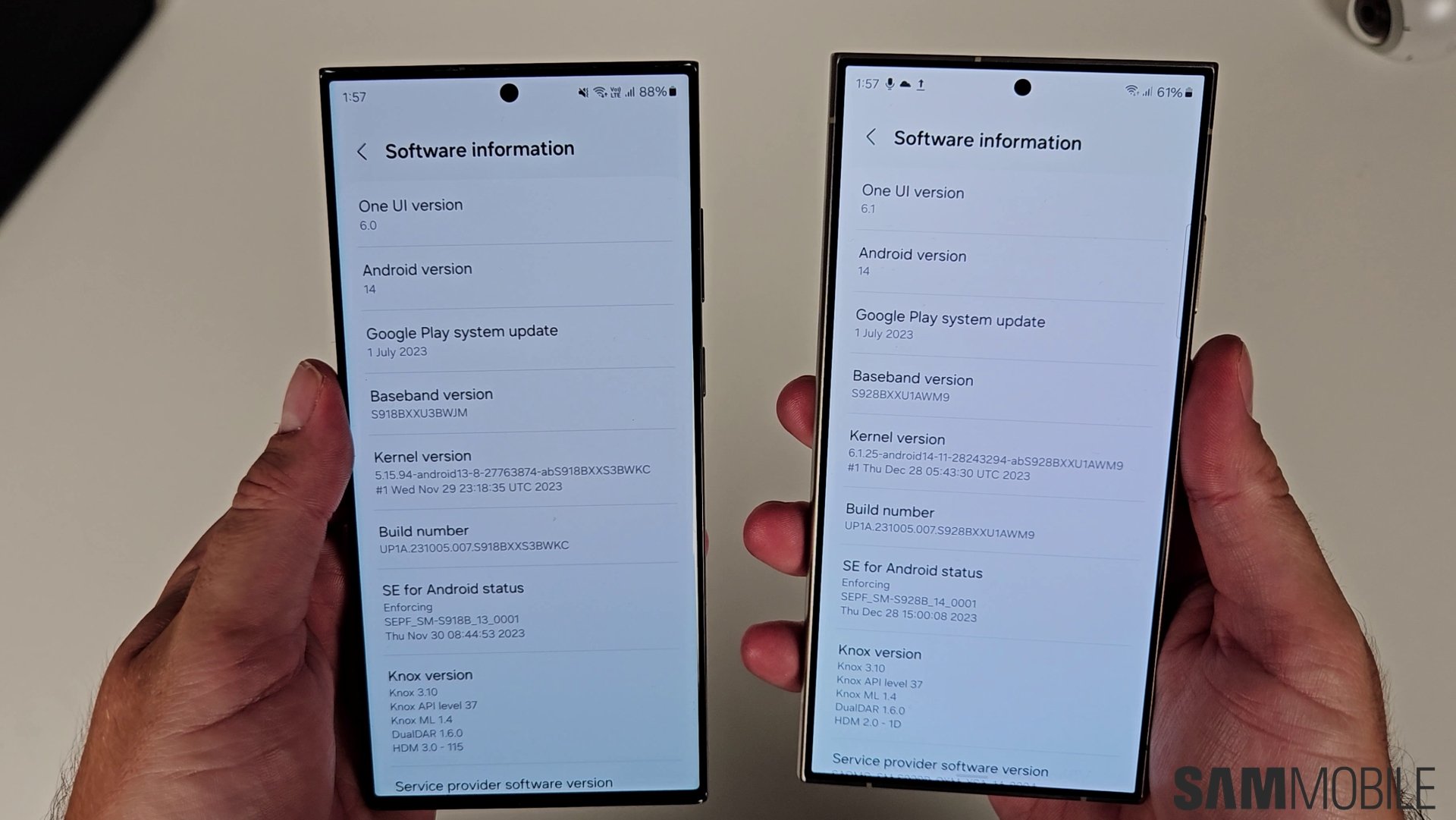
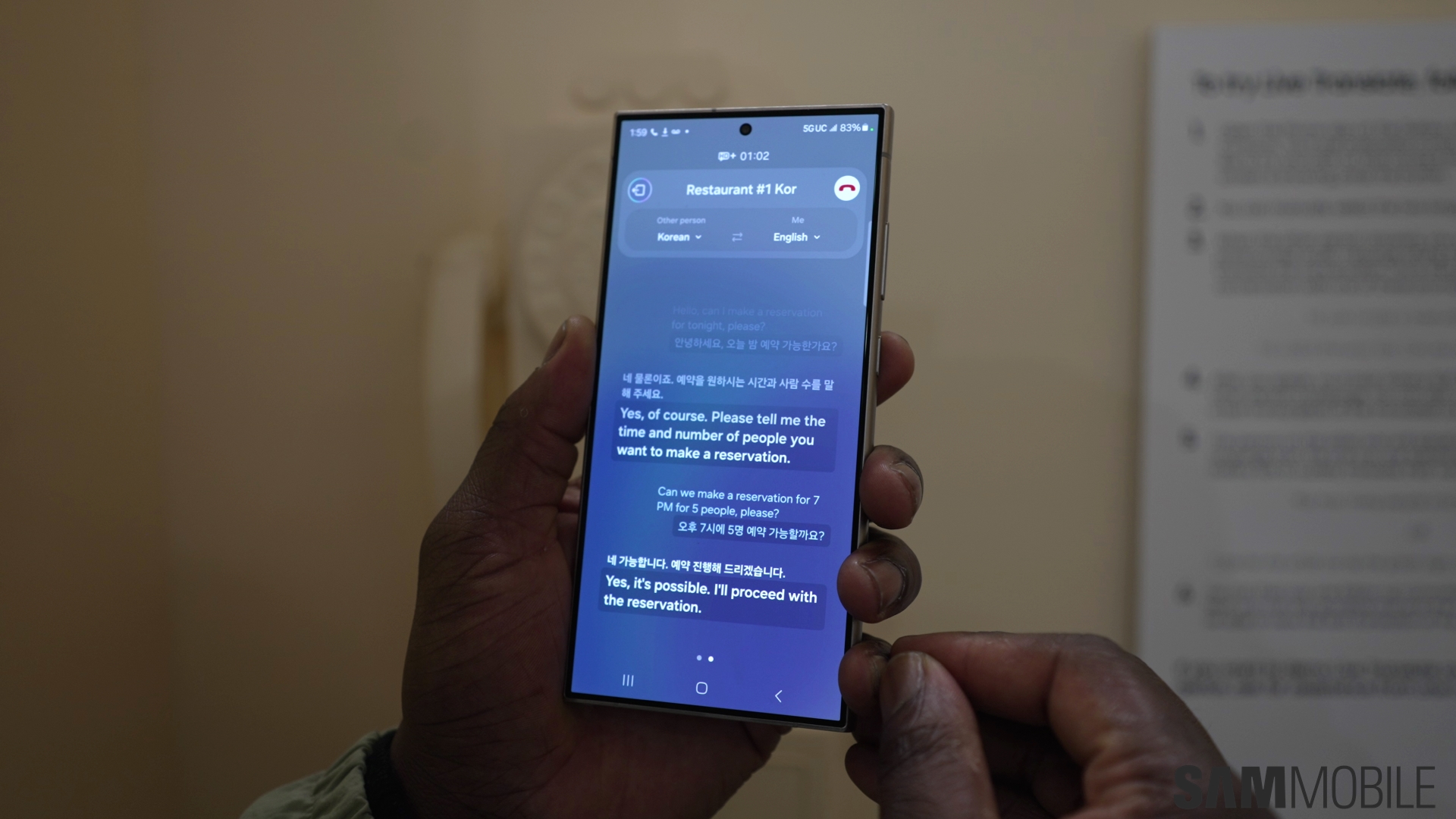


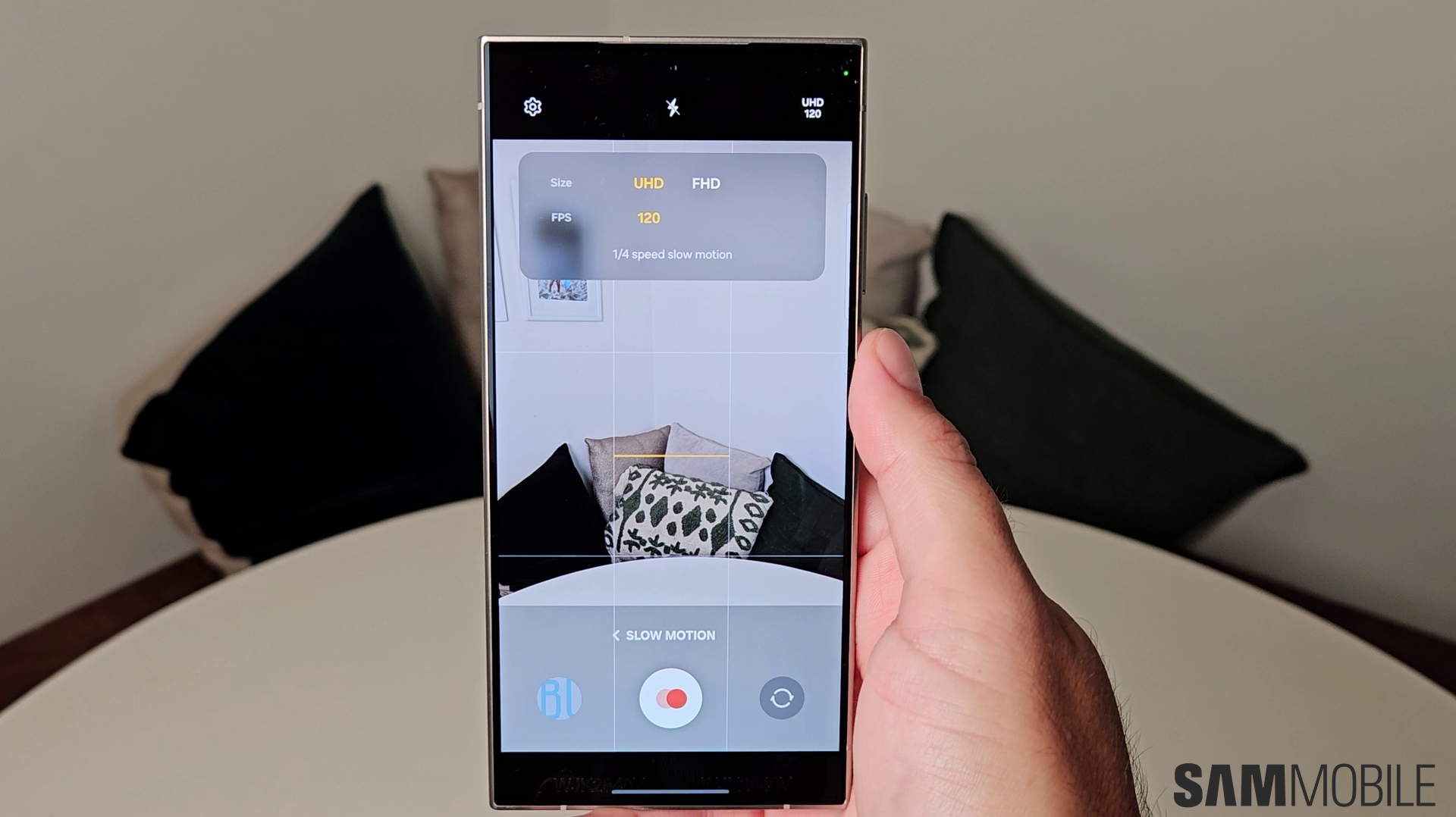
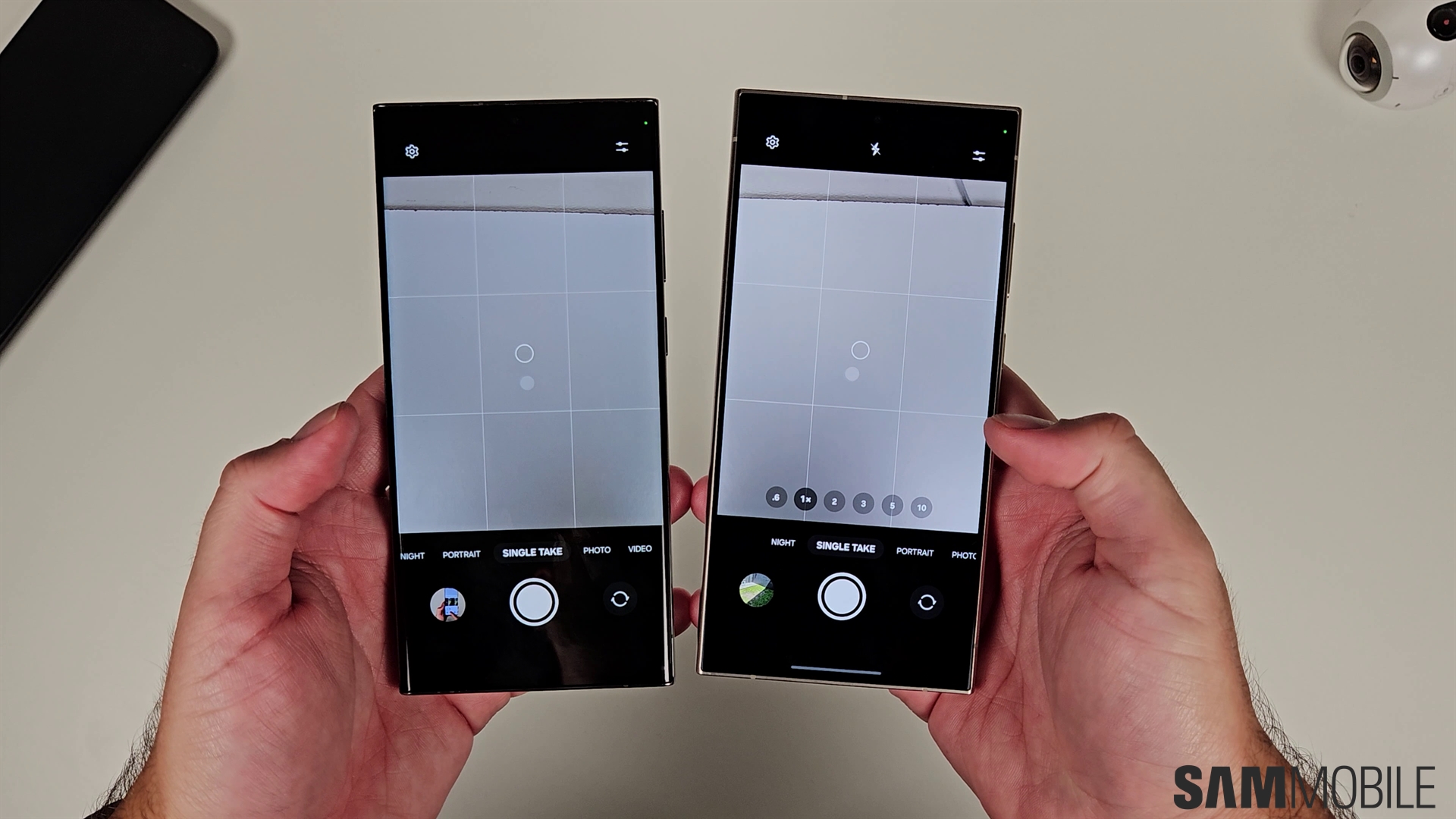
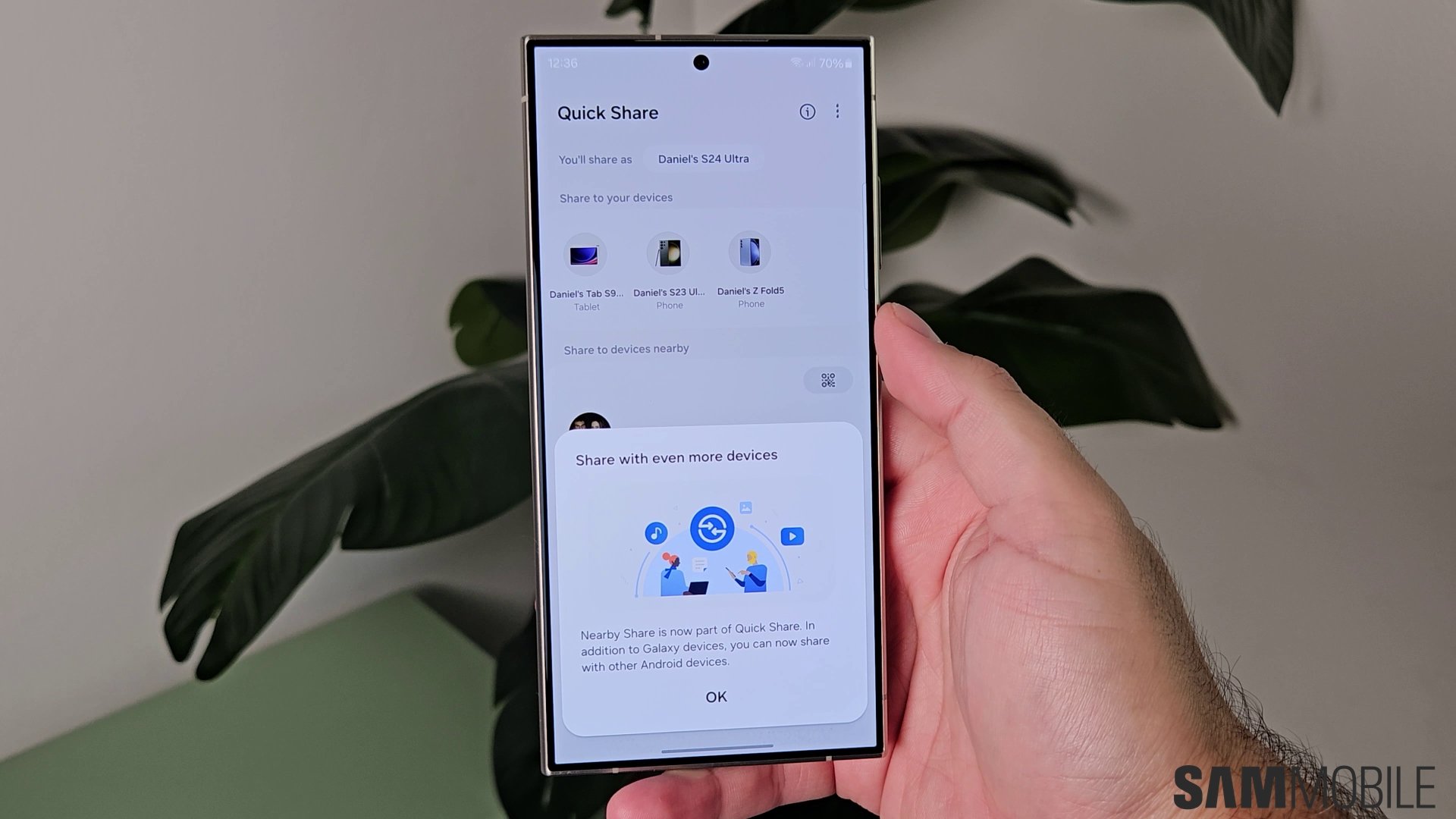
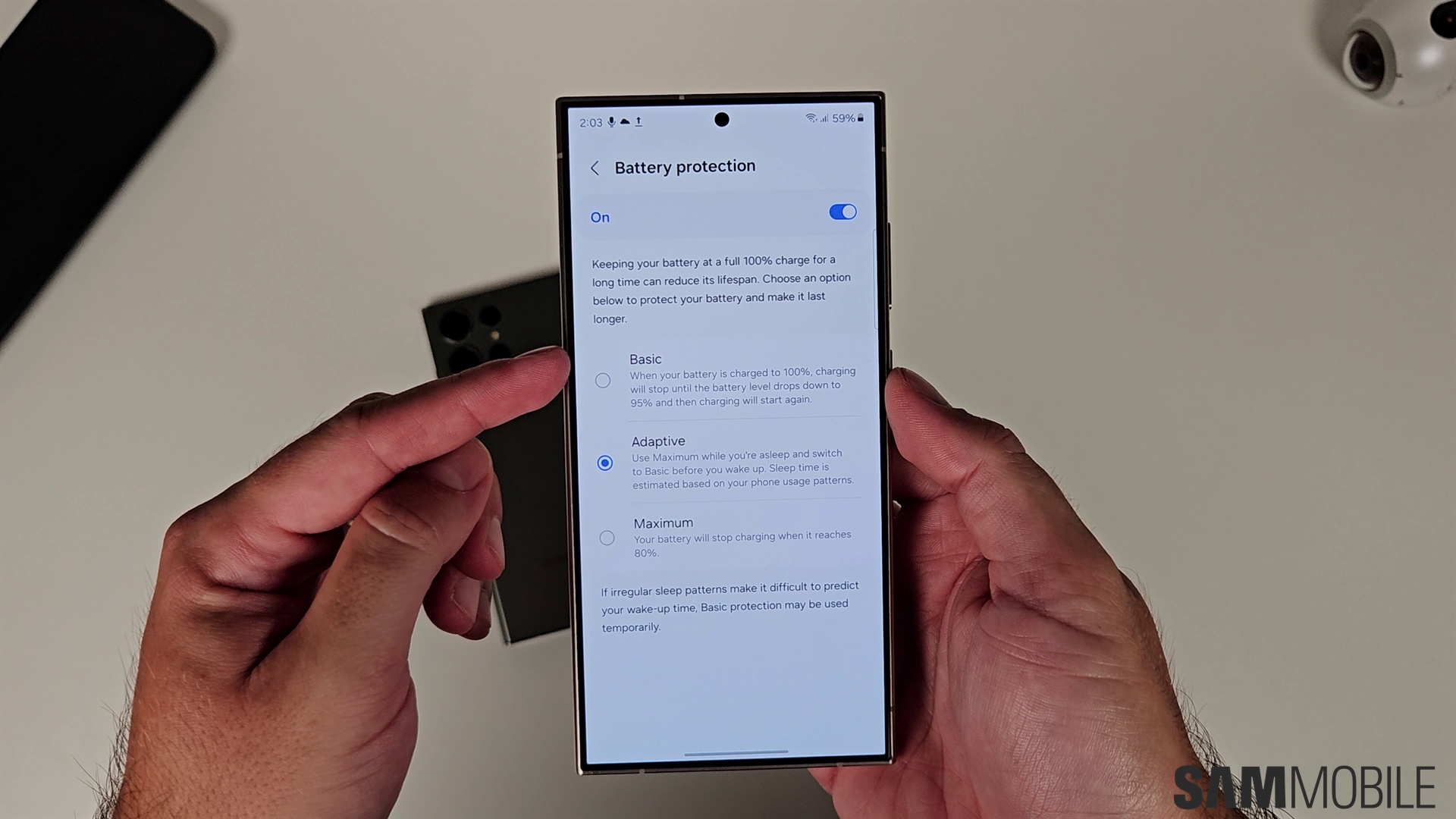
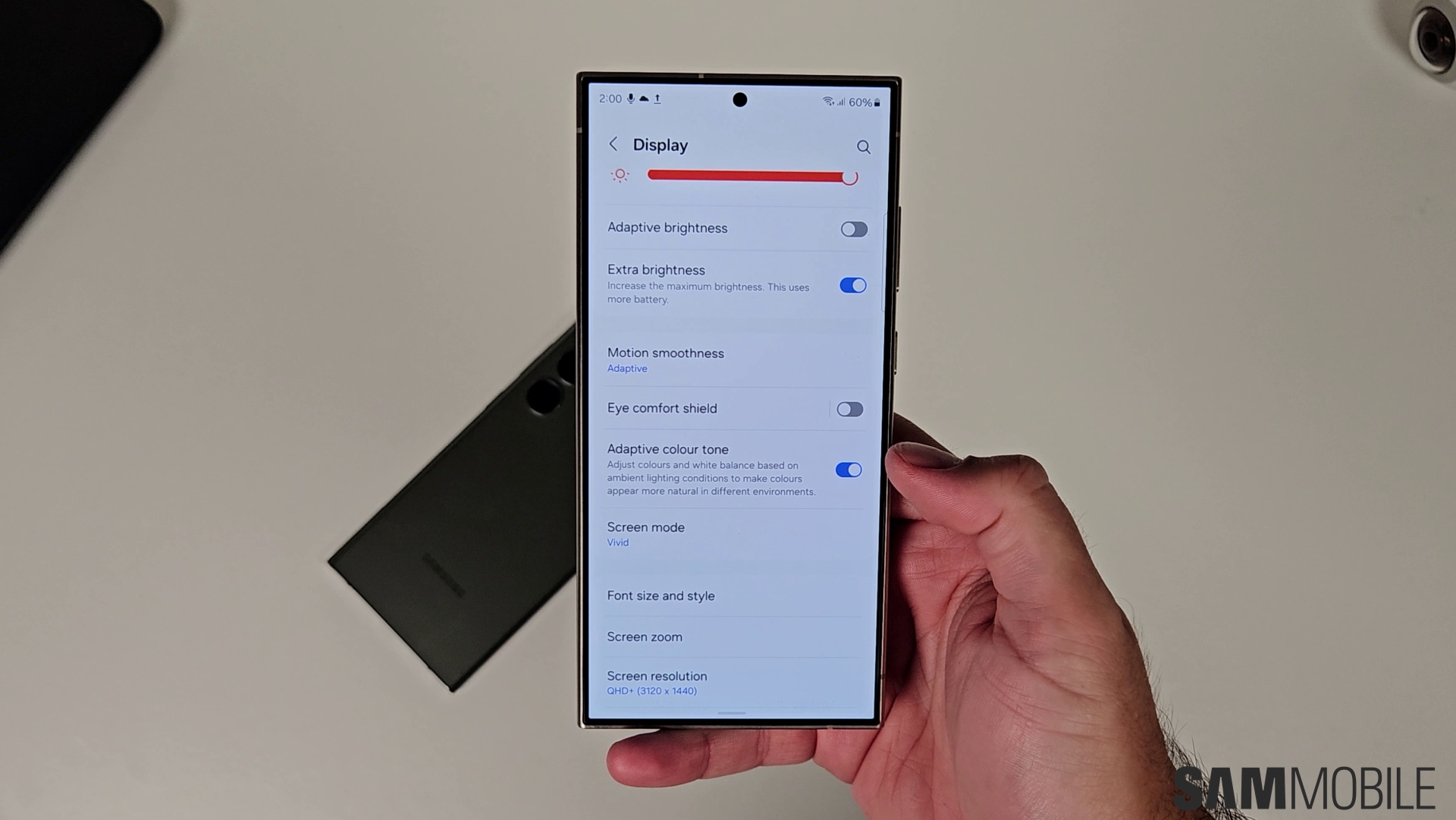
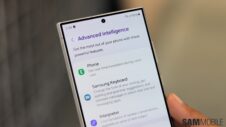

![[Video] Discover all the advanced features on your Galaxy phone or tablet!](https://www.sammobile.com/wp-content/uploads/2024/07/Samsung-One-UI-advanced-features-226x127.jpeg)



