Not for nothing, Samsung Internet is among the most popular web browsers on the market. It's available on Galaxy devices by default, and many mobile users choose to stick to Samsung Internet because of its unique feature sets.
One such feature is add-on integration. Add-ons are small components you can download from the Galaxy Store through your Samsung browser. They allow you to expand the capabilities of Samsung Internet in new and interesting ways.
One of the add-ons you may find in the Samsung Internet add-on list by default is Discounts & Savings. It lets you save money and has an interesting twist.
Today, we're taking a closer look at this Samsung Internet add-on and why it might convince you that Samsung's web browser should be your go-to choice when surfing the internet.
Story continues after the video
Everything you need to know about Samsung Internet Discounts & Savings
Discounts & Savings, created by Kindred Soul LTD, is a Samsung Internet add-on you can download through the web browsing app. The add-on has two main functions:
- It lets you save money by helping you apply discount coupons when you make online purchases.
- And with every purchase you make using discounts through the add-on, you're helping Kindred plant a tree to offset the carbon produced by your purchase.
Here's how it all works once you get the add-on up and running on Samsung Internet.
If it sounds like something you'd want to use, you can get started with the Discount & Savings add-on by opening Samsung Internet and tapping the menu button. Then, access “Add-ons” and tap the download button next to Discounts & Savings. This will take you to the Galaxy Store, where you can tap “Install” to acquire the add-on.
Lastly, with the add-on installed, go back to the “Add-ons” page in Samsung Internet and tap the toggle ON to enable the feature.
There are many more add-ons you can install and attach to Samsung Internet. Some, like Discount & Savings, are listed by default, but you can view a wider list of add-ons by tapping the “Get more add-ons” button, which will take you to the Galaxy Store.
In case you want to remove an add-on, you can go to the add-on list in Samsung Internet, select the one you wish to remove, tap “View in Galaxy Store,” then tap “Uninstall.”
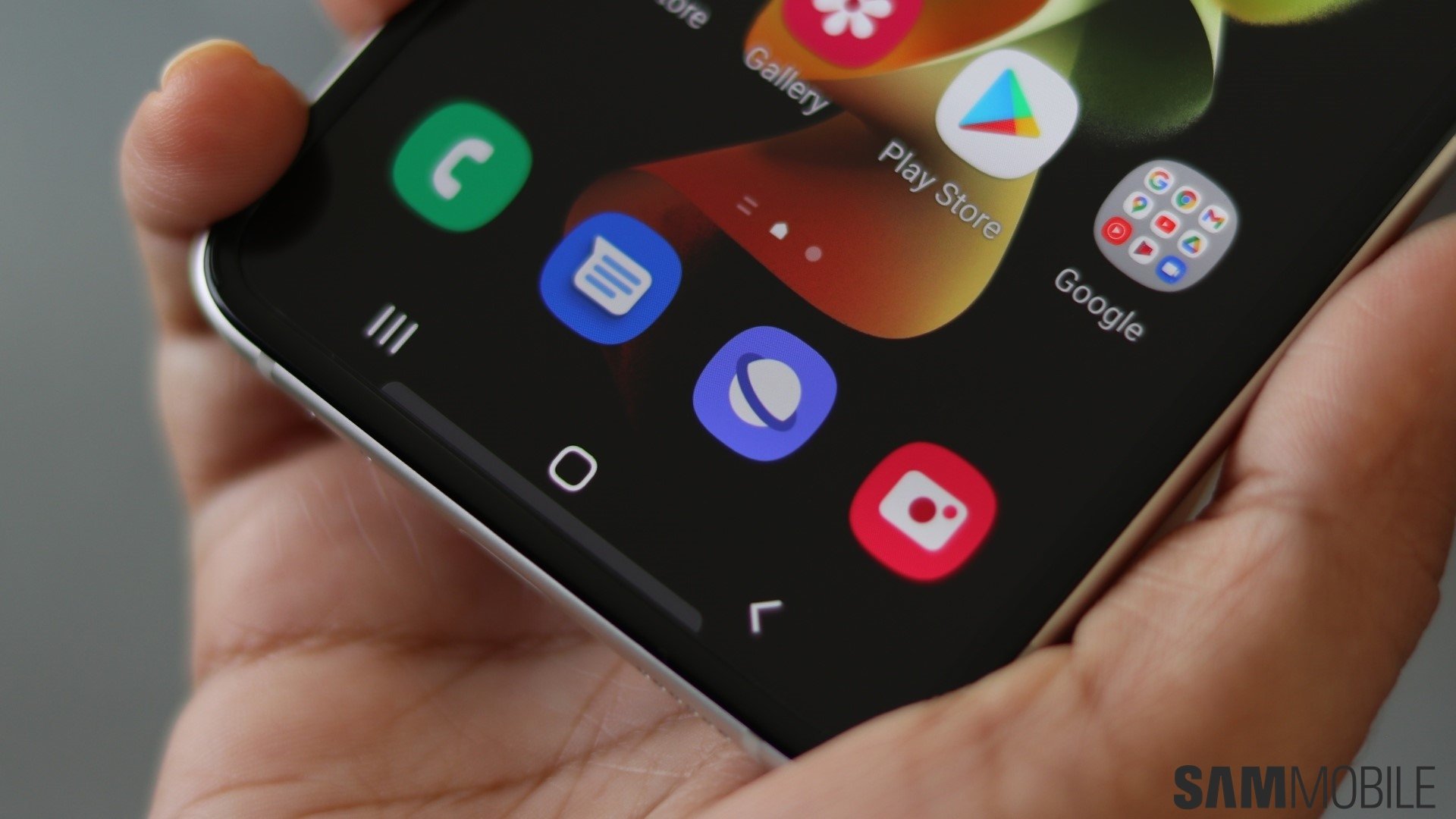
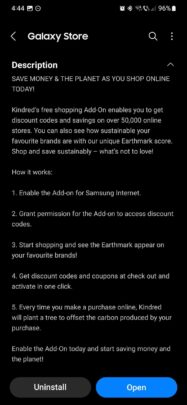
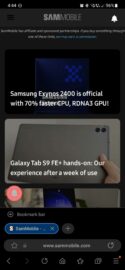
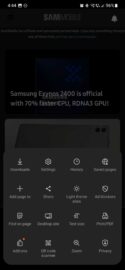
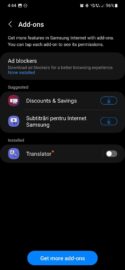
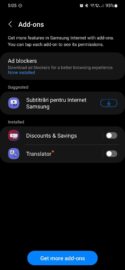



![[Video] Discover all the advanced features on your Galaxy phone or tablet!](https://www.sammobile.com/wp-content/uploads/2024/07/Samsung-One-UI-advanced-features-226x127.jpeg)


