MP3 players have become somewhat obsolete, or at the very least, they're niche products catering to a smaller audience. Even Apple pulled the plug on its iPod Touch earlier this year, as the smartphone has become the primary device for listening to music. Samsung is also well aware of this, and the company added several audio-related clever features — such as Adapt Sound — to its smartphones running One UI.
Another audio feature built into One UI is Volume Monitor. As the name implies, this tool monitors your music listening patterns and volume levels to provide a daily and weekly breakdown, as well as warnings. The idea is to keep your ears safe, as listening to music at high volumes for prolonged periods can negatively impact your hearing.
Enable and manage the Volume Monitor in One UI
Galaxy smartphone users can enable Volume Monitor by first opening the Settings app and accessing “Digital Wellbeing and parental controls.” Next, tap “Volume Monitor,” then tap the three-dot button in the upper-right corner and turn the Volume Monitor toggle ON. Optionally, users can choose to enable or disable ear safety alerts from the same menu.
Volume Monitor offers a daily and weekly breakdown of the volume levels you've used when listening to music. Users can get ear safety information and volume recommendations from the World Health Organization by tapping the “i” button in the upper-right corner.
Normal audio levels below 70 dB are considered safe regardless of exposure time. However, for higher audio volumes between 80 and 89 dB, Samsung advises a maximum of 40 to 5 hours of listening time per week.
The Volume Monitor daily and weekly charts help One UI users gauge their listening habits and whether or not they're listening to music within safe parameters. In the daily view, users can tap each graph bar to get more details about audio levels and the amount of time they've spent listening to music at said volumes throughout the day.
The feature works most accurately when using Samsung Galaxy earbuds.
Join SamMobile’s Telegram group and subscribe to our YouTube channel to get instant news updates and in-depth reviews of Samsung devices. You can also subscribe to get updates from us on Google News and follow us on Twitter.

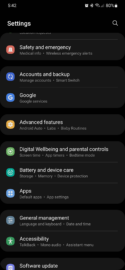
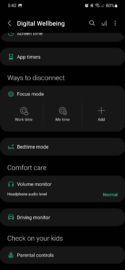
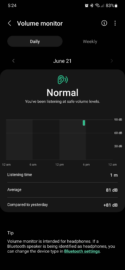
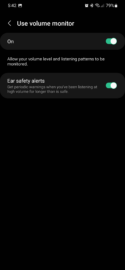
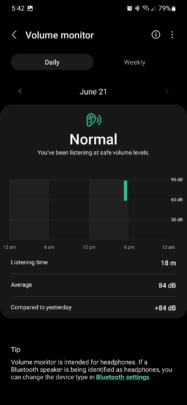
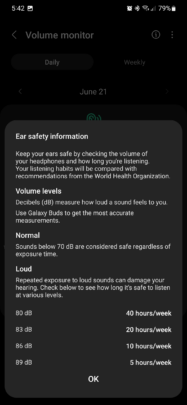
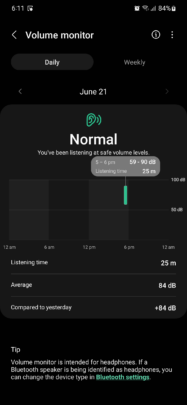
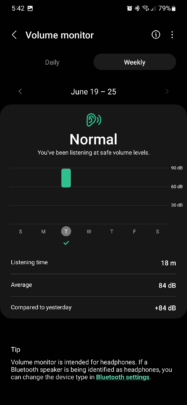



![[Video] Discover all the advanced features on your Galaxy phone or tablet!](https://www.sammobile.com/wp-content/uploads/2024/07/Samsung-One-UI-advanced-features-226x127.jpeg)


