For almost every problem Galaxy smartphone users might encounter, Samsung's proprietary One UI skin for Android OS offers a solution.
This One UI guide will show you how to force individual apps installed on your Samsung device to use mobile data, even when connected to a Wi-Fi network.
Forcing apps to always use mobile data can be useful if you often connect to a Wi-Fi network that blocks access to certain apps, such as a school or work network.
Thanks to this simple and effective One UI feature, you'll no longer need to manually disconnect from the restricted Wi-Fi network to regain access to the apps blocked by it. That is, as long as you're ok with said apps using your mobile data.
How to force apps to always use mobile data in Samsung One UI
As usual, the first step in One UI guides is to open the Settings app on your Galaxy smartphone or tablet.
Next, you will need to access the “Connections” category and go to “Data usage.” Then, tap “Mobile data only apps” and tap the toggle next to the apps that you want to use mobile data even when your device is connected to Wi-Fi.
Join SamMobile’s Telegram group and subscribe to our YouTube channel to get instant news updates and in-depth reviews of Samsung devices. You can also subscribe to get updates from us on Google News and follow us on Twitter.

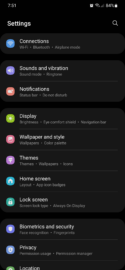
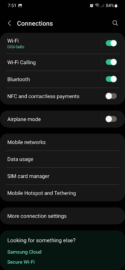
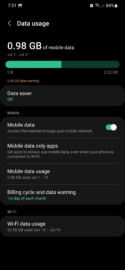
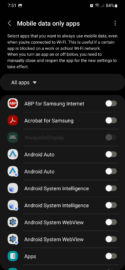



![[Video] Discover all the advanced features on your Galaxy phone or tablet!](https://www.sammobile.com/wp-content/uploads/2024/07/Samsung-One-UI-advanced-features-226x127.jpeg)


