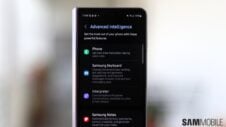Nobody could ever blame Samsung for not using Google's Android OS in clever and imaginative ways. Aside from distinguishing its mobile products from the competition through the fan-favorite One UI launcher, Samsung also offers a desktop-like environment for productivity (on most Galaxy devices) called DeX. It's virtually the only notable Android OEM that does this.
And on the other side of the coin, there’s Samsung Kids: an app that is nothing close to productivity-oriented. Although, thanks to its potential to keep children distracted, you could argue that it may allow parents themselves to be a bit more productive, at least for a little while.
Samsung Kids is an app that works similar to an Android launcher, akin to a very light version of One UI for kids. It's a safe environment for children to use Galaxy smartphones and tablets.
It makes it a lot easier for parents to control the amount of screen-time kids get and the type of content they can access on the phone and online. It's colorful and full of quirky cartoon characters.
Most importantly, Samsung Kids prevents unwanted online, Play Store, or Galaxy Store purchases and restricts access to the standard One UI interface and all apps installed on your Galaxy device — although parents can define exceptions.
Samsung Kids can be accessed from the Quick Toggle area on your phone, similar to DeX and Bixby Routines. Users can also choose to create an app shortcut for the home screen or apps drawer.
The Samsung Kids Phone, Camera, and Gallery apps
While it denies access to One UI apps, Samsung Kids comes with its own set of built-in, kid-friendly apps, including a Phone app, a Camera app, and a Gallery.
These apps were designed for Samsung Kids, so they differ in many ways from your regular Samsung apps in One UI. For example, the Phone app in Samsung Kids is purposefully restricted and doesn't have a dialer or access to your contacts list. Only you decide which contacts your kids can call.
The Camera app is simplified and has its own colorful effects and filters. And the Gallery app — likewise simplified — doesn't have access to your regular photos, videos, or even screenshots captured in Samsung Kids. It only contains photos and videos captured with the Kids “My Camera” app.
Lastly, Samsung's digital safe space features a side home screen panel similar to Samsung Free and Google Discover — which can be disabled in parental control settings — showing kid-friendly partner content and some bits of useful information at a glance.
Keeping your kids entertained with safe, ad-free games
The default home screen also features shortcuts to a handful of microtransaction-free mobile games that you can safely download from the Galaxy Store.
There's Bobby's Canvas — a drawing game with a coloring book feature; Croco's Friends Village; My Magic Voice, which lets kids record and playback their voices with funny effects. Lisa's Music Band is a music player that lets parents load audio files from the phone's storage. And Croco's Adventure is a simple puzzle game that encourages kids to match shapes and colors.
My Browser is an internet browser that has access to only a few web portals labeled Dogo News, Dogo Movies, and Dogo Books. But in slight contrast with the rest of Samsung Kids, some of the content found on these three Dogo portals appears to be more appropriate for young teens than young children. But parents can also manually add access to whatever website they desire in My Browser.
Have children? Samsung Kids lets you create multiple user profiles
One of the great things about Samsung Kids is that parents who have children can set up multiple user profiles. Parents can define a profile name, picture, and birthdate, and only parents can switch between different profiles by providing a password, fingerprint scan, PIN, etc.
Parents can define what each profile can access in Samsung Kids individually, which is great if they have more than one kid using the same Galaxy phone or tablet. Each user profile has its own parental controls.
Furthermore, contacts allowed in the My Phone app for one profile won't be available for a different one. Likewise, My Gallery contents from one profile won't be accessible by another. Game progress is separate for each user profile and so on.
Samsung Kids has all the parental controls you need
In Samsung Kids, users can't change settings, make purchases, or download apps without first confirming the lock screen fingerprint/password or an optional Samsung Kids PIN that parents can predefine.
In addition, Samsung Kids can't be closed or minimized without lock screen details. Parents can rest easy knowing that their kids won't be able to access One UI apps no matter what buttons they press or swipe gestures they perform, accidentally or otherwise.
These safety features come enabled by default, but parents can access additional parental controls and limit screen time for each profile individually.
Parents have access to a history of frequent contacts, used apps, and media files. They can grant or deny access to apps, contacts, media files, and music files for each user profile individually.
In conclusion, if you're looking for a safe way for your kids to communicate with you from a distance, or you wish for them to enjoy simple mobile apps without worrying about ads, hidden costs, data tracking, and other such issues, Samsung Kids can be a great asset.
Join SamMobile’s Telegram group and subscribe to our YouTube channel to get instant news updates and in-depth reviews of Samsung devices. You can also subscribe to get updates from us on Google News and follow us on Twitter.
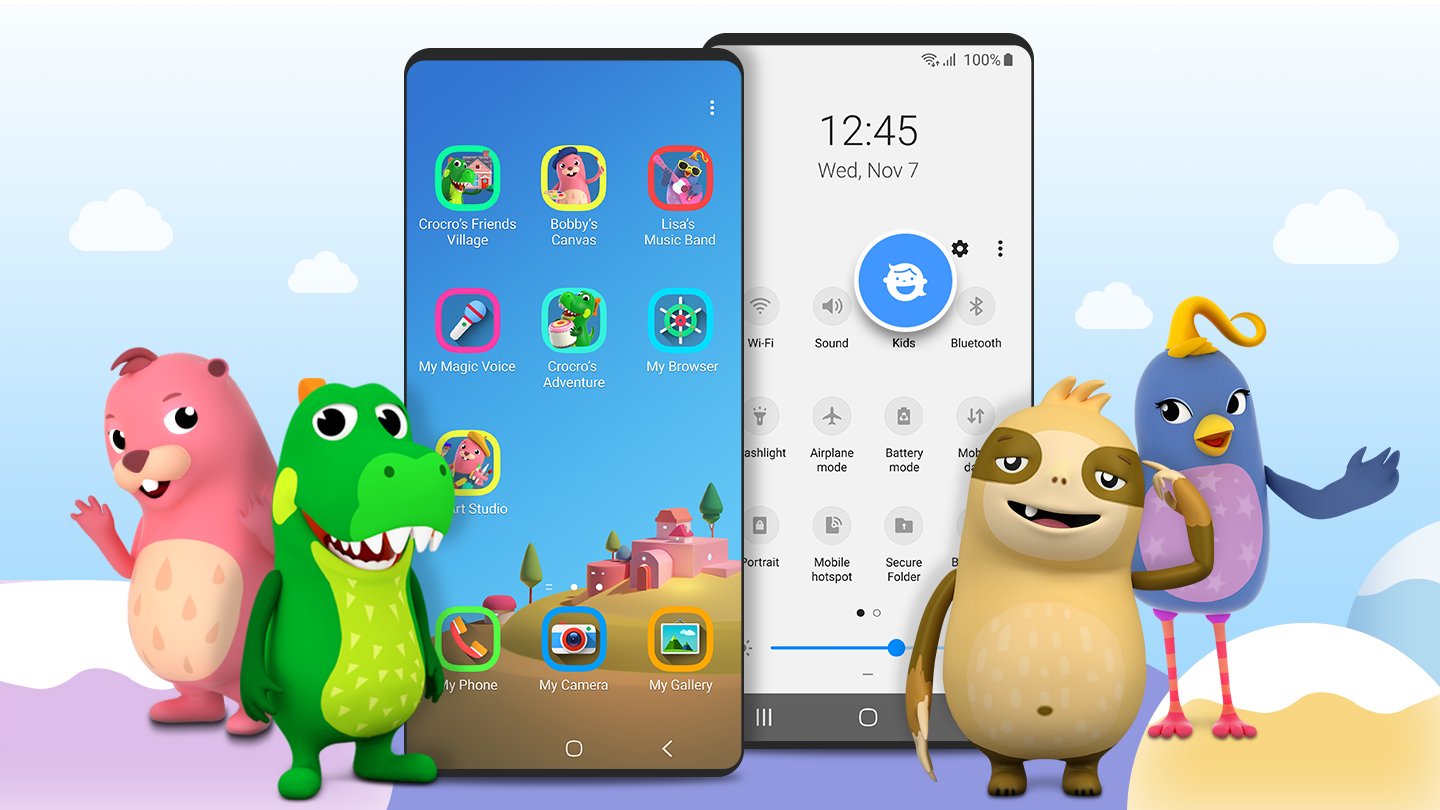
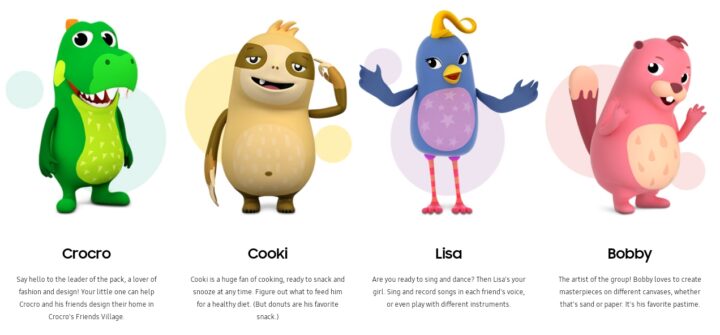
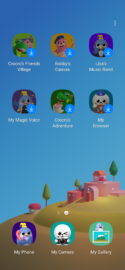

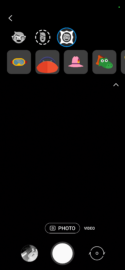
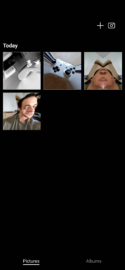
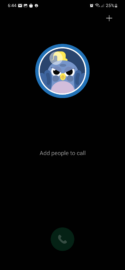
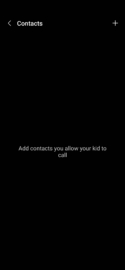
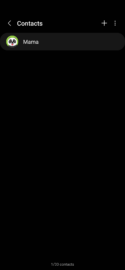


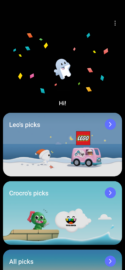
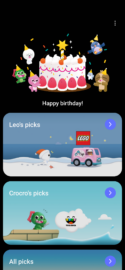
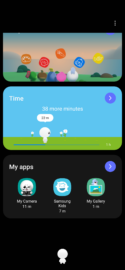
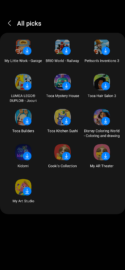




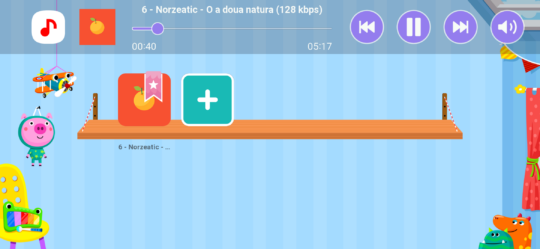
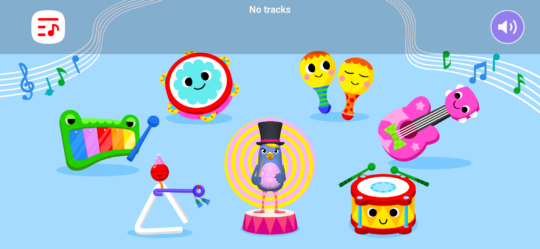

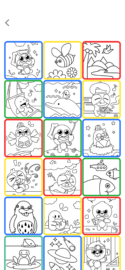



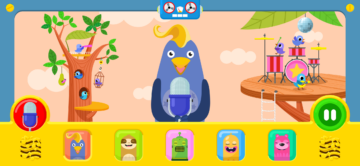

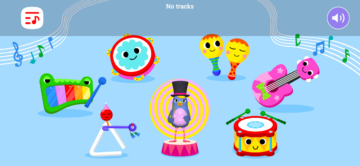
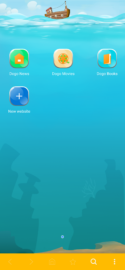
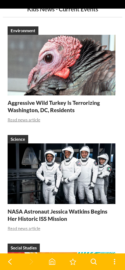
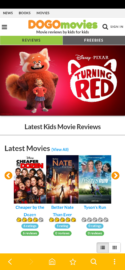
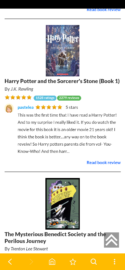


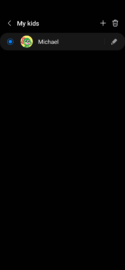
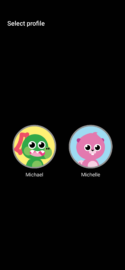
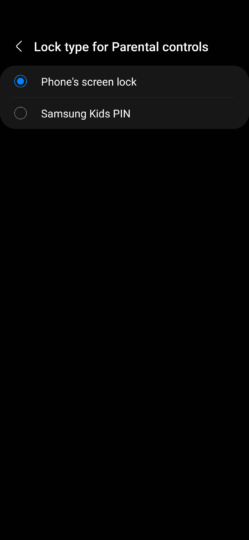
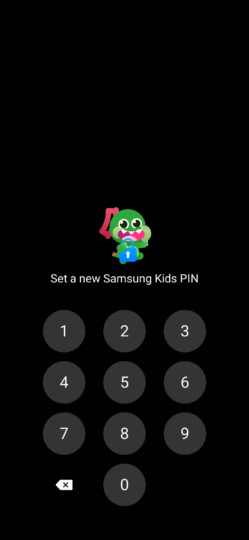
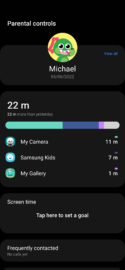
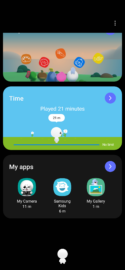
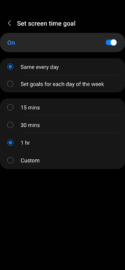
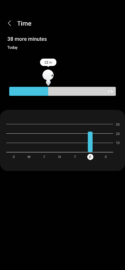

![[Video] Discover all the advanced features on your Galaxy phone or tablet!](https://www.sammobile.com/wp-content/uploads/2024/07/Samsung-One-UI-advanced-features-226x127.jpeg)