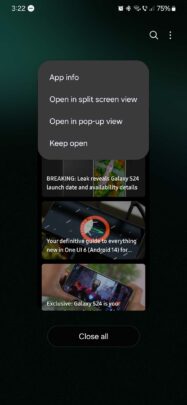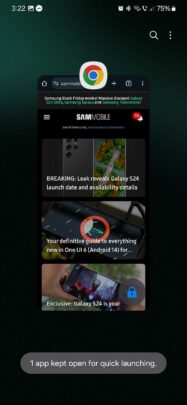If you're used to tapping the “Close all” button in the Recent Apps screen on Galaxy devices running One UI, you may have accidentally closed an app you didn't want to. It may have happened on more than one occasion.
If you want to avoid this from happening, or if you want to make sure the system doesn't close an app for you, regardless of whether or not you tap “Close all,” One UI offers a solution. You can prevent these situations and force an app to stay open in just a few taps.
How to force apps to stay open in One UI
All you need is to open the Recent Apps screen, tap the app icon above the app you want to prevent from closing and tap “Keep open.”
When you do this, you'll see an “app kept open for quick launching” message pop up. You'll also notice a lock icon in the lower-right corner of the app in Recent Apps.
With this little feature enabled, the locked app will always be ready to access quickly and won't close even if you press the “Close all” button.
Lastly, if you want to unlock the app, all you need is to tap the lock icon associated with the app in the Recent Apps screen.