Notifications on Galaxy devices come and go. Or rather, they arrive and can be dismissed manually from the Notification shade in One UI or when opening / reading the associated message. You may think that once notifications are gone, they're gone for good. And although that is true to an extent, One UI offers a way to track notifications through a feature called “Notification history.” Here you can learn everything about it.
Keeping track of your notifications can be beneficial, especially in those rare scenarios when you might receive so-called “ghost notifications.” These could be described as invisible notifications, whose arrival is marked only by a notification sound and vibration sans the notification itself. Ghost notifications happen rarely and for varying reasons, but when they do, they can leave you with more questions than answers.
In any case, keeping track of your notification history can be helpful, so here's how you can enable this feature on your Samsung device.
Enable Notification history in One UI
To turn on Notification history in One UI, open the Settings app on your phone, go to “Notifications,” tap “Advanced settings,” followed by “Notification history,” and tap the toggle ON.
You'll notice that the first time you enable Notification history, the list will be empty. In other words, One UI will start keeping track of your notifications once you enable the feature. Conversely, when you disable this feature, your notification history will be deleted. You cannot delete entries in Notification history individually.
With your Notification history populated, you can tap and hold a notification for more options. These options will differ from one app to another. But generally, they allow you to change some per-app notification settings, enable or disable app icon badges for the app associated with the selected notification, and so on. In the same list, you can also scroll all the way down to see which apps have sent notifications to your Galaxy device in the last 24 hours. These categories can be expanded for more details.


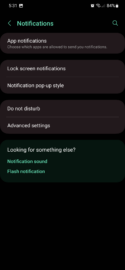
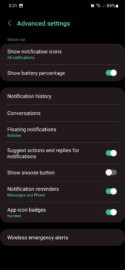
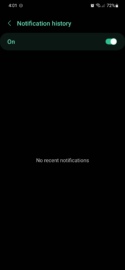
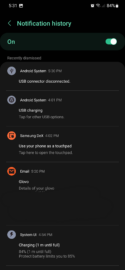
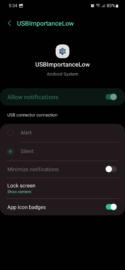
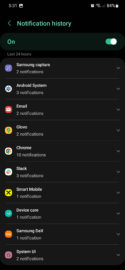
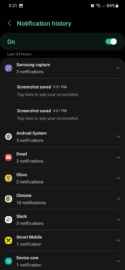



![[Video] Discover all the advanced features on your Galaxy phone or tablet!](https://www.sammobile.com/wp-content/uploads/2024/07/Samsung-One-UI-advanced-features-226x127.jpeg)


