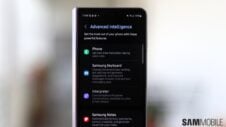Samsung Keyboard is one of the best virtual keyboards that you can use on Galaxy smartphones. It has numerous customization and accessibility options, and today we'll dive deeper into one feature in particular, namely Clipboard.
Clipboard is a feature baked into Samsung Keyboard that lets you visualize your previously copied items and recent screenshots captured from your Galaxy device. You can easily paste these items inside text boxes from the Clipboard screen, and you can even pin items inside Clipboard for quick access. Here's all you need to know if you want to use this feature.
How to enable Samsung Keyboard Clipboard on your Galaxy device:
First things first, you have to use Samsung Keyboard as your default keyboard option before you can enable Clipboard. Then, you need to ensure that your keyboard toolbar is turned on. To do this:
Open the Settings app on your phone and access “General Management” then tap “Keyboard list and default” ≫ “Default keyboard” and select “Samsung Keyboard.”
Next, you need to tap the cogwheel (Settings) icon associated with “Samsung Keyboard” and make sure that the “Keyboard toolbar” toggle is turned on.
Using Clipboard in Samsung Keyboard:
Once you enable the Samsung Keyboard toolbar by following the steps above, you'll probably want to add the Clipboard option to it. It's not necessary, but adding the shortcut to the toolbar makes things easier.
To add Clipboard to the Samsung Keyboard toolbar: first tap a text field to summon Samsung Keyboard. Then tap the three-dot button and drag and drop Clipboard to your toolbar.
You can now tap this Clipboard button whenever you want to access all your copied items and recent screenshots for easy pasting into text fields, address bars, and so on. You can also manage your clipboarded items and delete individual copies from your Clipboard or even pin your favorite items for quick access later on.
Clipboard is a simple yet powerful tool that adds a very useful layer to what is otherwise an ordinary copy-paste feature. Try it out if you haven't already. You might love it, and it could become yet another reason for using Samsung Keyboard over other solutions.
Make sure to download the latest Samsung Keyboard update if you're planning on using Clipboard. The new version adds a handful of improvements to Clipboard, among other things like better touch prediction and a lower typo rate.
Join SamMobile’s Telegram group and subscribe to our YouTube channel to get instant news updates and in-depth reviews of Samsung devices. You can also subscribe to get updates from us on Google News and follow us on Twitter.
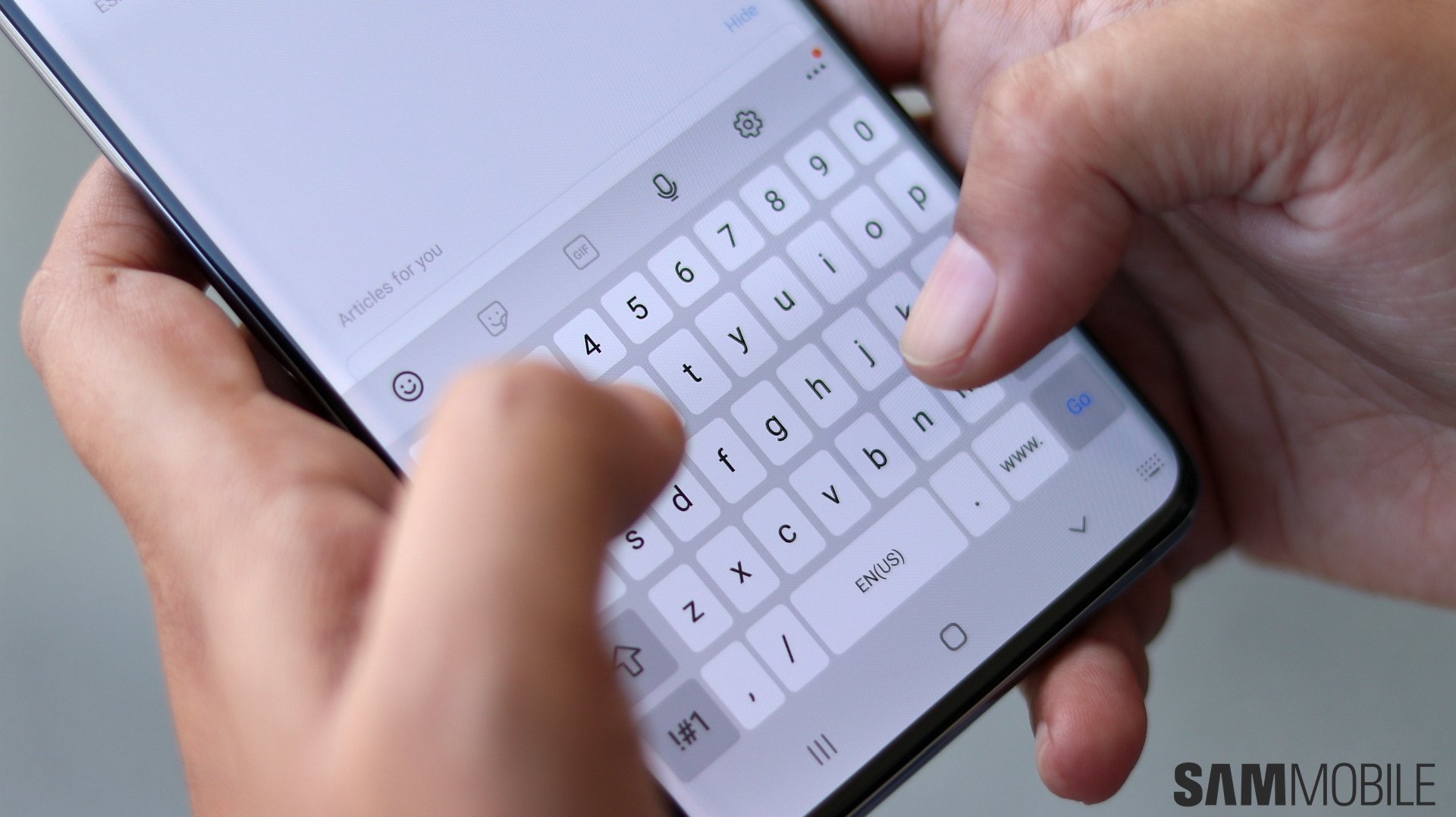
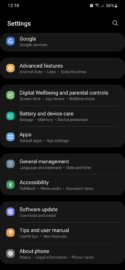
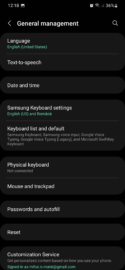
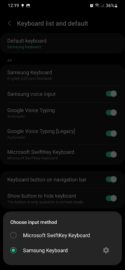
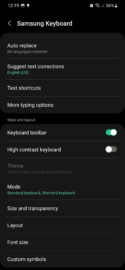
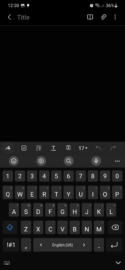
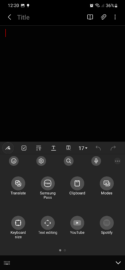
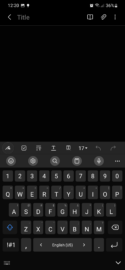
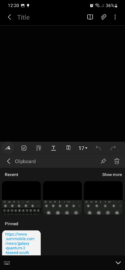

![[Video] Discover all the advanced features on your Galaxy phone or tablet!](https://www.sammobile.com/wp-content/uploads/2024/07/Samsung-One-UI-advanced-features-226x127.jpeg)