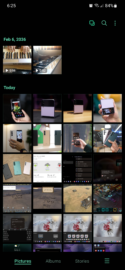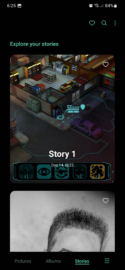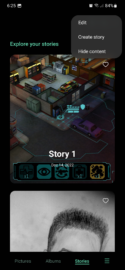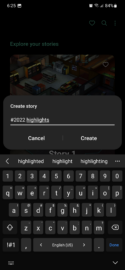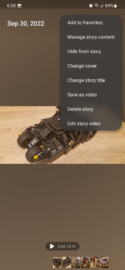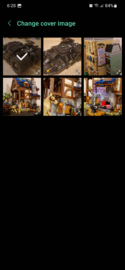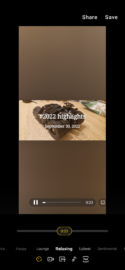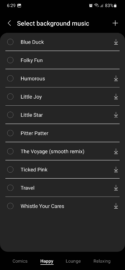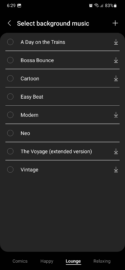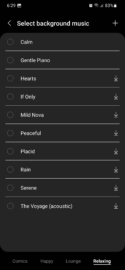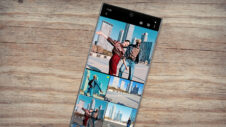The end of the year is drawing near. You might want to share your 2022 highlights with friends, family, or strangers on social media, but you're too busy shopping for holiday gifts or enjoying your free time in other ways to be bothered creating a highlight reel. Worry not! Samsung Gallery has a built-in “Stories” feature that should give you all the tools you need to create highlight videos for the end of the year. Here's all you need to know.
Note: This guide was created using Samsung's latest update and includes instructions for the Gallery app in One UI 5.0.
How to create highlight reels using Samsung Gallery
First, you'll need to decide which photos you want to use in your highlight reel. Using the built-in Samsung Gallery photo editor, you can add filters to your photos and edit them in various other ways.
Once you have your photos ready for the highlight reel, go to the “Stories” tab inside the Gallery app. Then, tap the three-dot menu button in the upper-right corner, select “Create story,” and name your story, preferably using a hashtag.
Next, select the photos you want to add to your 2022 highlight reel, and Samsung Gallery will automatically create a story for you. However, you can further customize your highlight reel with a different cover image, title, photo order, and background music by tapping the three-dot button and selecting the desired option from the drop-down menu.
For background music, the Stories feature in Samsung Gallery offers four lists in different categories, including “Comic,” “Happy,” “Lounge,” and “Relaxing.” Pick your favorite or tap the “+” button in the upper-right corner and add your own music.
When you've finished editing your 2022 highlight reel, you can tap “Save” to save the video for later, or you can tap “Share” directly. If you choose the latter option, the Gallery app will save the highlight video for you before offering the option to share your reel with contacts and on social media.