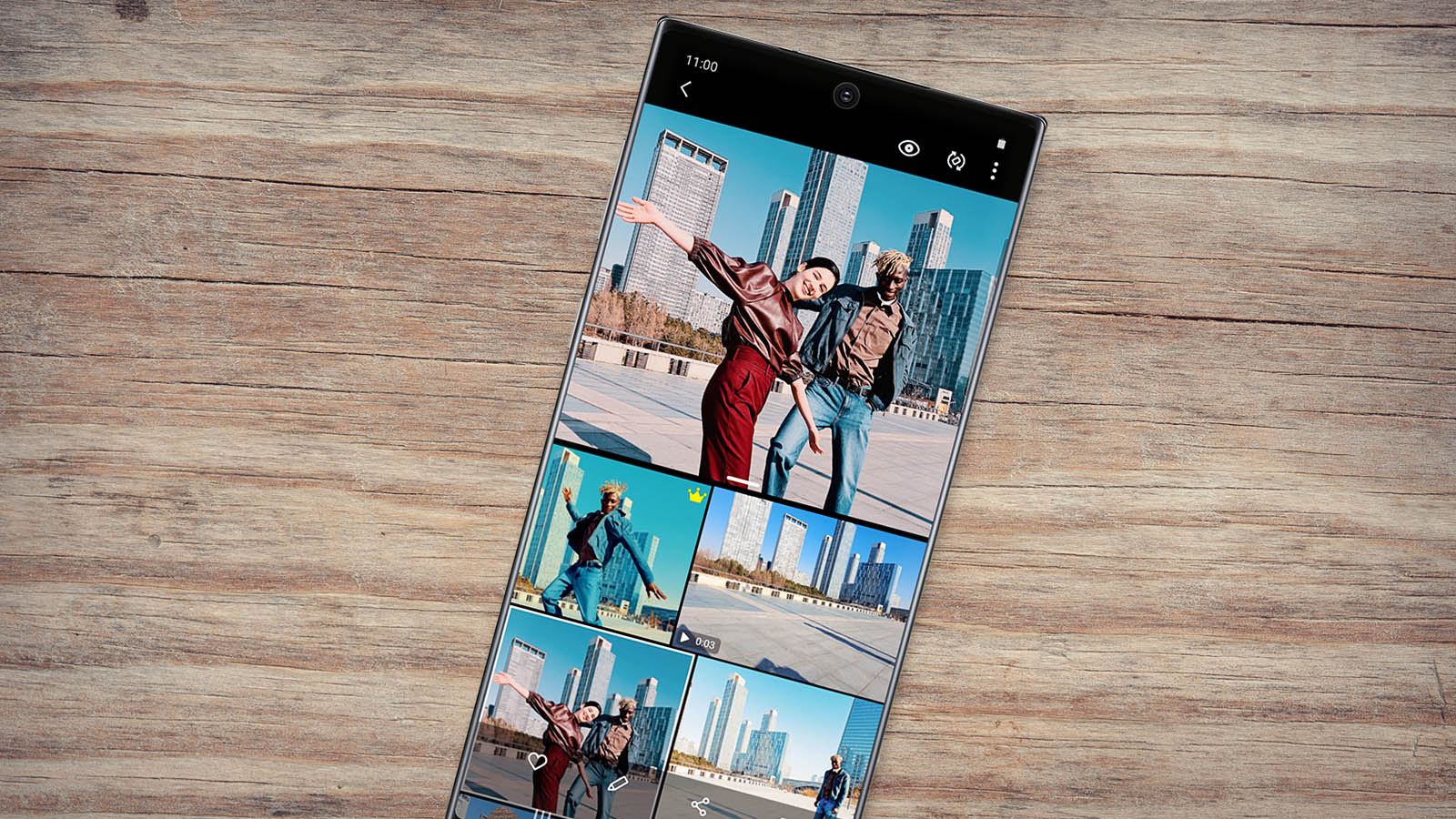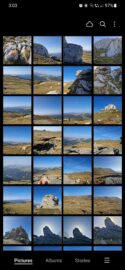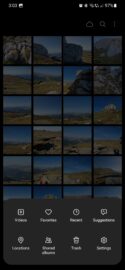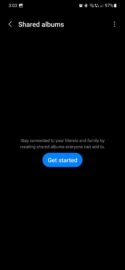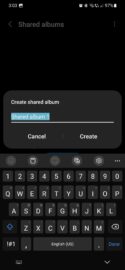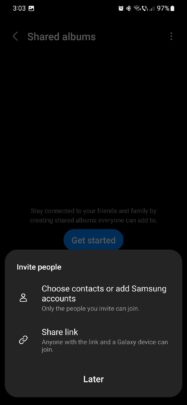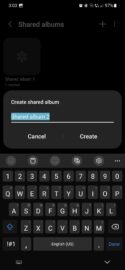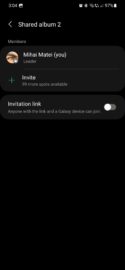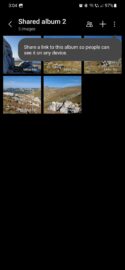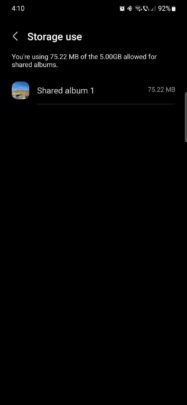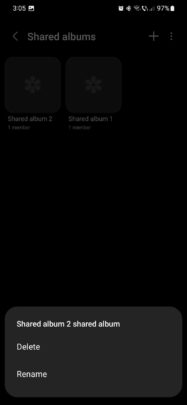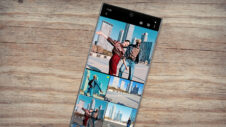Another day, another SamMobile overview of a Samsung Gallery feature. And it's a great one, at that. Today, we're exploring Shared Albums in Samsung Gallery and how you can gain 5GB of free cloud storage, regardless of whether or not you intend to share your photos and videos with anyone else.
First, here's a quick recap of Samsung Gallery Week so far:
Story continues after the video
Everything about the Shared Album feature in Samsung Gallery
Samsung Gallery has different ways of letting you browse the photos and videos stored on your Galaxy device. There are different views, if you will, such as a Pictures view, Albums, or Stories.
However, a Shared Album is a completely different feature directly tied to cloud storage. You upload up to 5GB of photos and videos to Samsung Cloud through Shared Albums. And, as the name implies, these albums can be shared with friends and family members for them to access on any Galaxy device.
To start using this feature, open the Gallery app, tap the hamburger menu button in the lower-right corner, and access “Shared Albums.” Then, tap “Get started” and name your first shared album as you like.
Next, you can decide whether or not to invite people to have access to your Shared Albums. You can invite contacts or add Samsung accounts, or you can share your albums through a link. Anyone with this link and a Galaxy device can view your Shared Album's contents.
NOTE: All your shared albums combined can store up to 5GB of photos and videos to Samsung Cloud. You can create multiple shared albums, each with different access privileges.
You can manage who has access to an album by tapping the groups icon, and you can add new content to your shared albums by tapping “+.”
To check how much cloud storage you have available, tap the three-dot button and select “Storage use.” Users can rename or delete shared albums by tapping and holding them.
One other great thing about Shared Albums in Samsung Gallery is that you don't have to invite anyone to your albums if you don't want to. Technically speaking, you can use up to 5GB of free Samsung Cloud storage and never have to give access to your shared albums to anyone but yourself. It's free cloud real estate! And combined with the 5GB of free OneDrive storage, you now have 10GB of free cloud storage at your disposal.