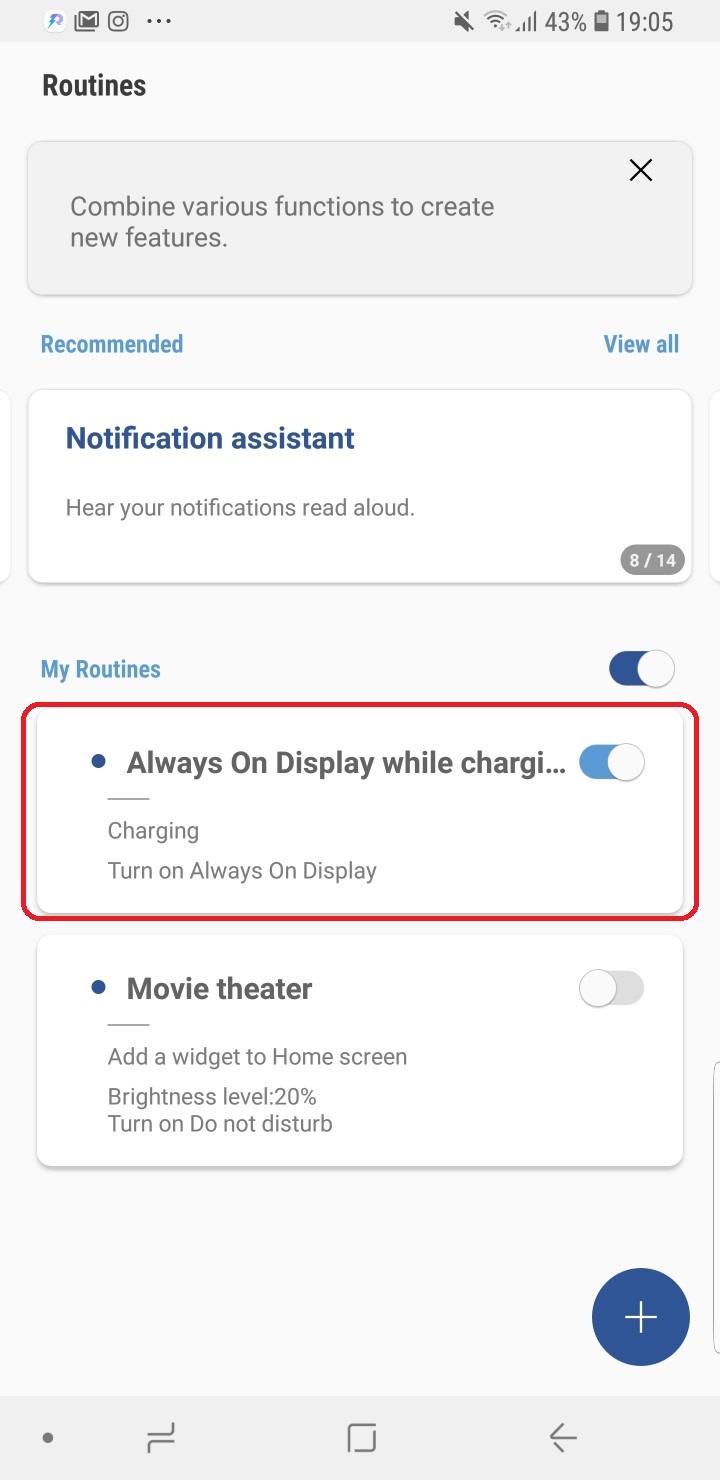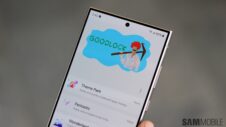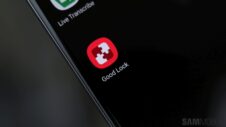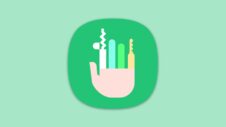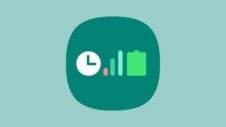I've never been a fan of Always On Display. It's a neat feature, but the toll it takes on a phone's battery life makes it less compelling. As a user of Samsung's wireless charger, though, I had felt the lack of the ability to have AOD enabled only when the phone was being charged was a major oversight. That was nearly three years ago, and such an option still doesn't exist despite all the other features AOD has picked up. But hey, it seems I'm not the only one who wants such a feature. Perhaps that's why the new Good Lock 2018 app makes it possible to have AOD enabled only when the device is being charged.
Good Lock 2018's Routines app holds the key
Good Lock 2018 comes with various individual apps that let you customize the user interface to your heart's content. One of those apps is Routines. It lets you define custom tasks by combining various functions (those who have used the popular app Tasker will feel instantly at home with Routines). And while Good Lock 2018 leaves it to us to be imaginative, there are a couple of preloaded ‘routines', one of which is called ‘Always On Display while charging'. You just have to enable this particular routine and, voila, you can start taking advantage of Always On Display when you charge your phone and leave it disabled at other times.
Good Lock 2018 doesn't work on all devices, but every Samsung flagship is supported since the Galaxy S7 (and let's face it: flagships are the biggest culprits when it comes to not-so-dependable battery life). So if you want to have AOD enabled only when you are charging your phone, give Good Lock 2018 and its Routines feature a go.
If Good Lock isn't officially available in your country, follow these instructions to sideload it on to your device. Then, open Good Lock 2018, tap Routines, then enable the Always On Display while charging routine in the My Routines menu.