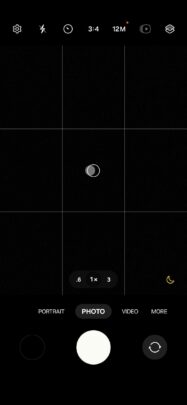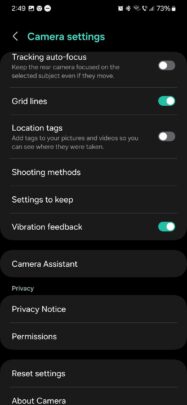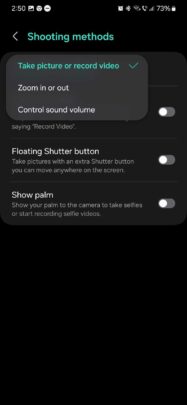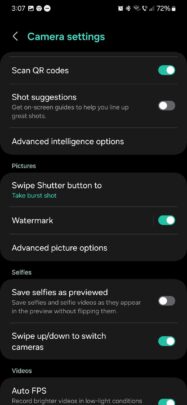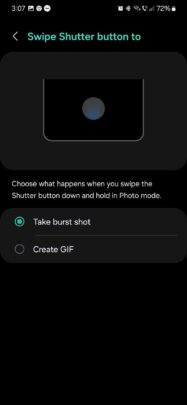The traditional way of capturing photos and videos using the Samsung Camera app is by tapping the shutter or record buttons, respectively. But users can enable several other shooting modes from the Camera app's settings. They can even use voice commands to capture a photo or record a video.
Today, we're exploring additional shooting modes available in the Samsung Camera app, from voice commands to volume button settings and more. Here's all you need to know.
Use different shooting modes for Samsung Camera
To enable additional shooting modes for the Camera app, open it and tap the cogwheel icon to access the settings menu. Next, scroll down and tap “Shooting methods.”
From this menu, you can turn different shooting methods ON or OFF and change the behavior of the volume key:
- Press volume buttons to: Take a picture or record video, Zoom in or out, and Control sound volume.
- Voice commands: When enabled, you can take pictures by saying one of the keywords, i.e., “Smile,” Cheese,” “Capture,” or “Shoot.” To record a video using your voice, say “Record video.”
- Floating Shutter button: Adds another shutter button that can be moved around on the viewfinder.
- Show palm: When enabled, you can take selfie photos or record selfie videos by showing your palm to the camera.
You can turn these shooting methods and settings ON or OFF individually.
In addition, you can also change the behavior of the shutter button when you swipe it. When using a swipe gesture on the shutter button, you can set it to take a burst shot or create a GIF. To do this, open the Camera settings menu, access “Swipe shutter button to,” and select one of the two options.