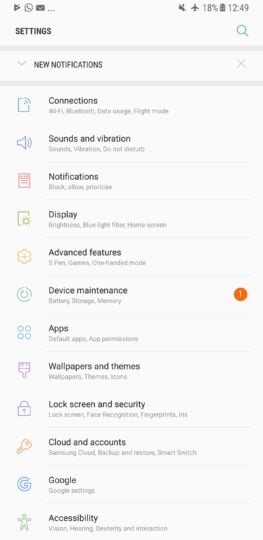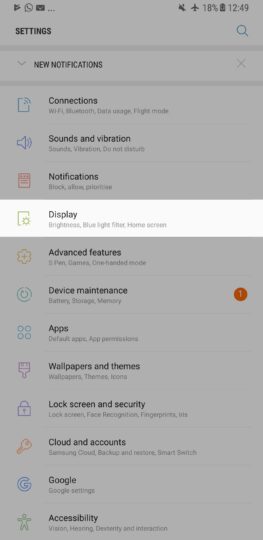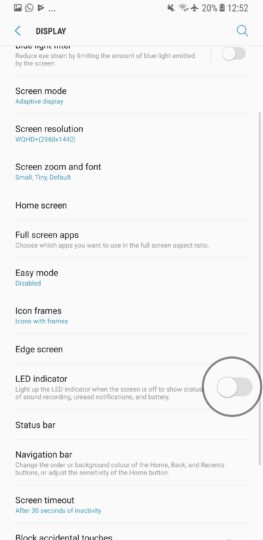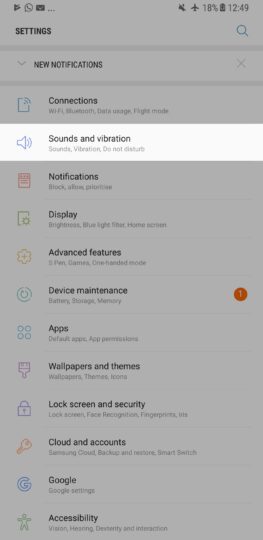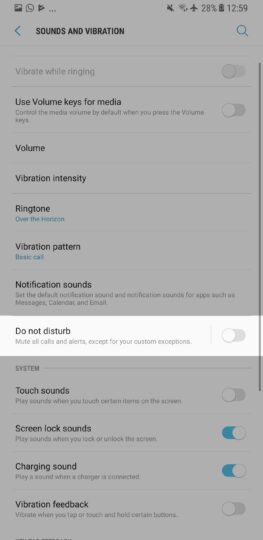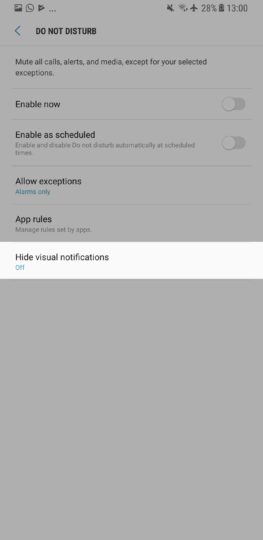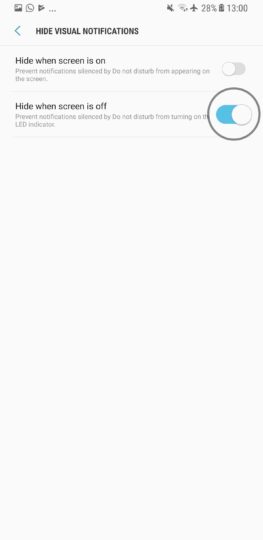Just like the Galaxy S8, Galaxy S8+ and most of Samsung's other smartphones, the Galaxy Note 8 ships with a front-facing LED indicator that illuminates whenever you receive a notification or your battery is running low. There's no denying the fact it's a useful feature to have, but seeing as it also ships with an Always-On Display (AOD) mode, it's not all that necessary, which is why the firm makes it super easy to disable.
How do I permanently disable the notification LED on my Galaxy Note 8?
Step 1: Head into Settings.
Step 2: Select Display.
Step 3: Locate LED Indicator, then flick the toggle to Off.
How do I disable the notification LED on my Galaxy Note 8 at night?
If you use Do Not Disturb (DND) to automatically silence your Galaxy Note 8—or any other Android-powered Galaxy smartphone, for that matter—at night, you'll probably be pleased to hear that there's also an option tucked away in Settings, which can be used to disable the LED when you're headed to bed, then switch it back on in the morning—all without manual interference. Here's how to set it up.
Step 1: Open up Settings.
Step 2: Tap Sounds and Vibration.
Step 3: Choose Do Not Disturb.
Step 4: Hit Hide Visual Notification.
Step 5: Slide the toggle next to Hide When Screen is Off to On.
Stuck?
If you happen to encounter any issues while following our instructions, feel free to reach out to us in the comments section below and we’ll do our best to get you back on track. Otherwise, be sure to check out our other Galaxy Note 8 tips.