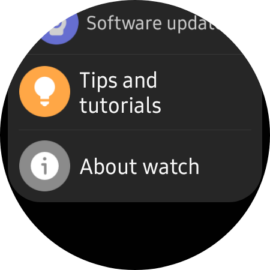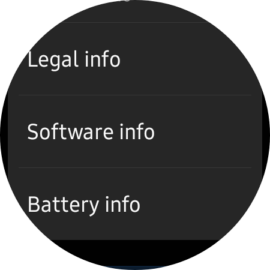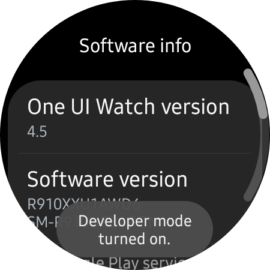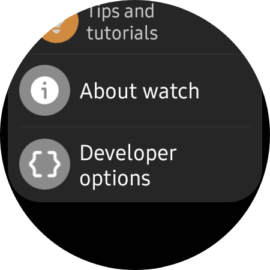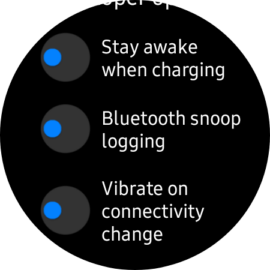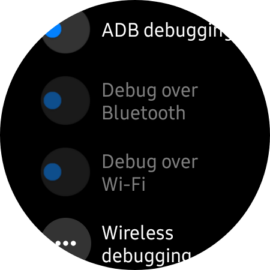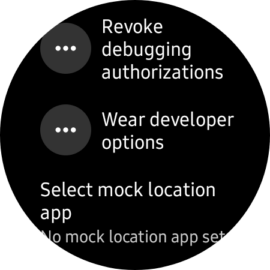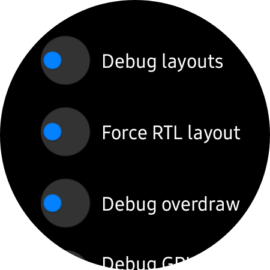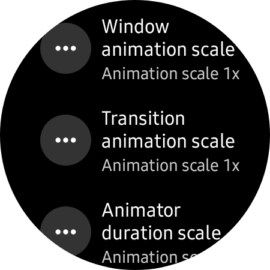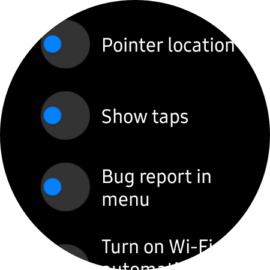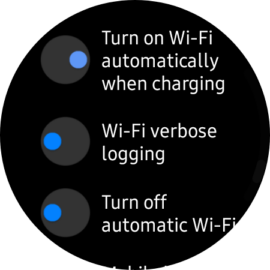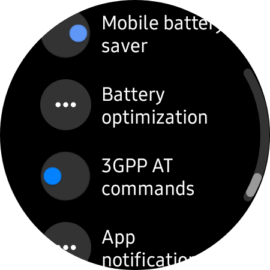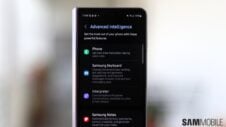One UI Watch offers plenty of options and system settings for Galaxy Watch users, but whatever you see inside the Settings app is not everything. Just like Android phones, Wear OS smartwatches such as the Galaxy Watch 5 have a “developer mode” that hides numerous additional system settings and options.
This developer mode allows users to control and change the behavior of the Galaxy Watch and its various features. It also allows users to speed up or slow down UI animations through the “Window animation scale,” “Transition animation scale,” and “Animator duration scale” settings.
Here's all you need to know to enable or disable developer mode on your Samsung smartwatch running Wear OS and One UI Watch.
Access developer options on your Galaxy Watch
First, you'll need to open the Settings app, whether through the shortcut in the apps drawer or by swiping down on the watch face and tapping the Settings toggle in the quick toggle area.
With the Settings app open, scroll all the way down and tap “About watch.” Then tap “Software info.” Look for the “Software version” option and tap it a few times consecutively until you see the “Developer mode turned on” pop-up message at the bottom of the screen.
Now you can go back to the main Settings screen. You'll notice a new “Developer options” menu at the bottom, right under “About watch.” Tap it.
As seen in the screenshot gallery above, Samsung lets Galaxy Watch users control a wide variety of system settings and parameters through the developer mode menu.
Galaxy Watch users can change the behavior of the touchscreen, connectivity features, vibrations, animations, and more. They can access battery optimization options and perform debugging.
That's all you need to know to get started. And if you want to hide the developer mode menu, you can repeat the steps above. Open “Settings,” go to “About watch” and “Software info,” and tap “Software version” several times.