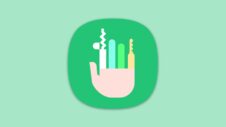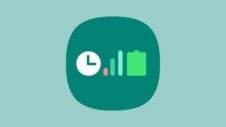If you have a Galaxy S24 or any Galaxy device with One UI 6.1 and Galaxy AI, you may be aware of the excellent feature called Instant Slow-mo that's built into the Gallery app.
While most features included in the Galaxy AI experience are geared towards productivity, Samsung has also built in some fun tricks. One of those is called Instant Slow-mo, which uses the power of AI to turn any normal video into a slow-motion video.
Instant Slow-mo isn't a video editing feature. Instead, it is designed to let you slow down videos when you play them inside the Gallery app.
How to use Instant Slow-mo?
It's easy: open a video in your device's gallery, press the play button, then tap and hold anywhere on the screen to slow the video down. The video will play in slow motion as long as you keep your finger on the screen.
It works beautifully and is great for when you want to savor a particular moment in the recording. Thanks to Instant Slow-mo, you don't need to use your device's dedicated slow motion camera mode to record slow motion videos in most situations.
Save that Instant Slow-mo moment in a new video
If you press the edit button after watching a part of a video in slow motion, Samsung remembers the part where you slowed the video down and can create a new video in which that part is permanently slowed down while the rest of the footage plays at normal speed.
To do that, right after you finish watching a moment in a video in slow motion by long pressing the screen, hit the edit button (the pencil icon), tap the Adjust speed button, tap the speed option that is highlighted with a gray background, then hit the Save button. The process can be seen in the short video below.
Which devices support Instant Slow-mo?
It may not sound like it, but Instant Slow-mo is an AI feature. AI is used to artificially generate additional frames in between the video's existing frames to create a smooth slow motion effect, which requires a chipset with powerful neural processing capabilities.
As a result, Instant Slow-mo is available on select devices that are running One UI 6.1 and have the Galaxy S24's Galaxy AI features. However, not every device that has Galaxy AI may have Instant Slow-mo, so the best way to check is to try the feature out on your device.
What kind of videos does Instant Slow-mo work with?
Instant Slow-mo should work on videos with a 480p resolution or higher. Videos shot at 60 fps are recommended for the smoothest results, but the feature works with videos shot at a minimum of 30 frames per second.
Most videos you record on your phone and videos you receive from your friends and family over messaging apps should fit the bill, though again, the only way to confirm is to opening a video in the Gallery app and trying Instant Slow-mo on it yourself.