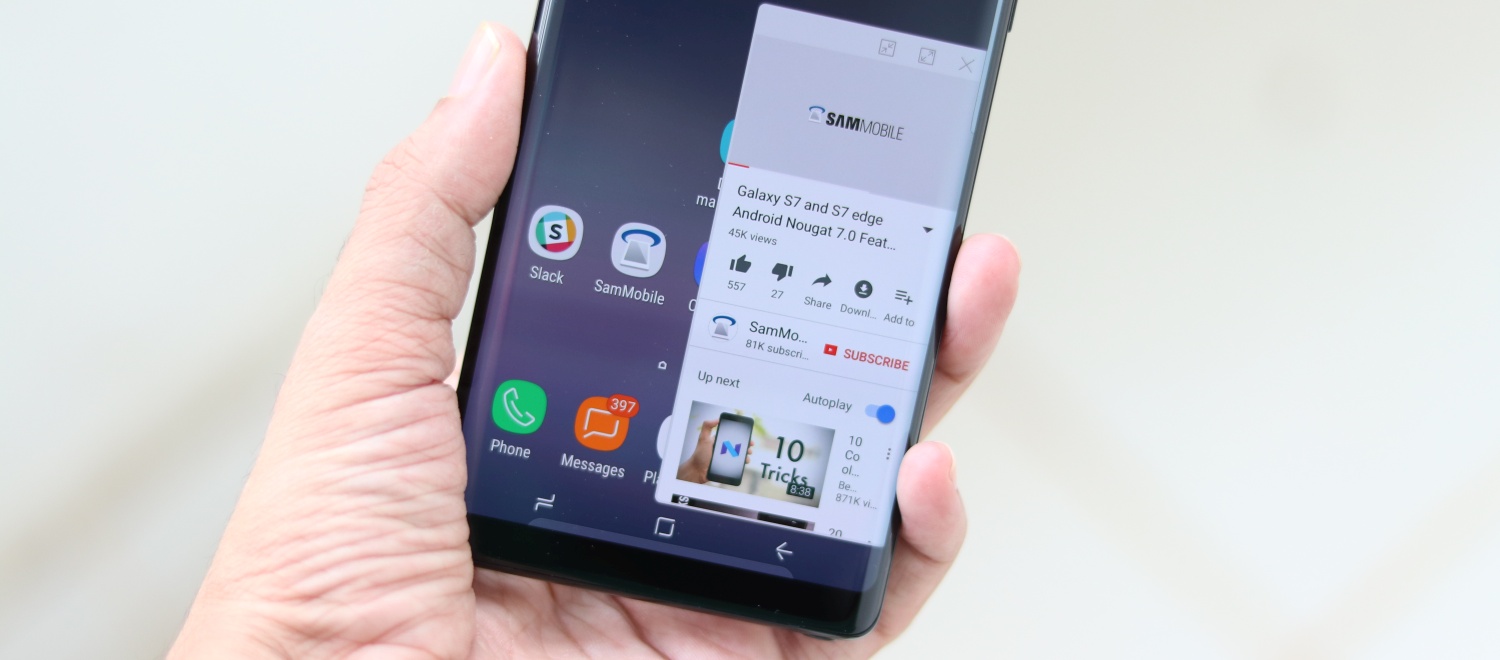It used to be that when you purchased an Android-powered Galaxy smartphone, Samsung's Pop-Up View swipe-multitasking platform would be enabled out of the box. But nowadays, it's switched off by default, meaning you need to turn it on before you can use it.
If you're feeling a little bit lost right now, allow me to fill you in. Pop-Up View is a tweak that lets you shrink any application by swiping down from either top corner of the screen, so you can use it while another application is open behind it. Think split screen, without the split.
We should point out, however, that there's actually a way to use Pop-Up View without manually enabling it, but it takes away the convenience associated with the traditional swipe method. All you need to do is tap the Recents button, pick an application, then drag it into the Open in Pop-Up View window.
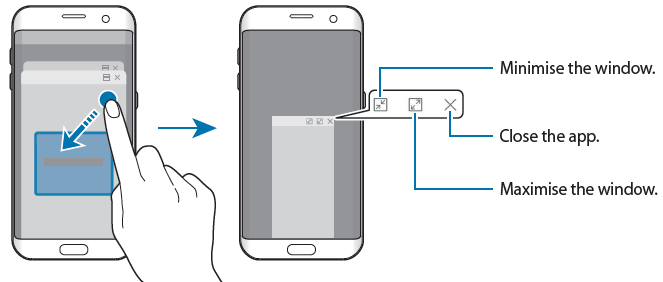
How do I enable (traditional) Pop-Up View on the Galaxy Note 8?
Good question. Configuring (traditional) Pop-Up View on the Galaxy Note 8 couldn't be easier. It's as simple as navigating into Settings, locating Multi Window, then enabling Pop-Up View. To save you the hassle of locating all of the options though, we've put together a step-by-step guide.
Step 1: Open Settings.
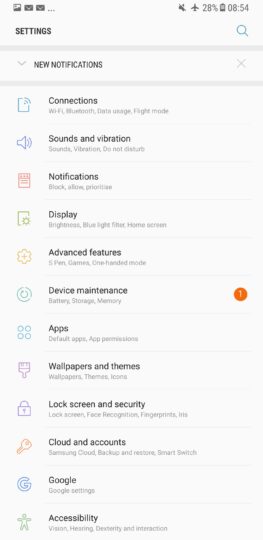
Step 2: Tap Advanced Features.
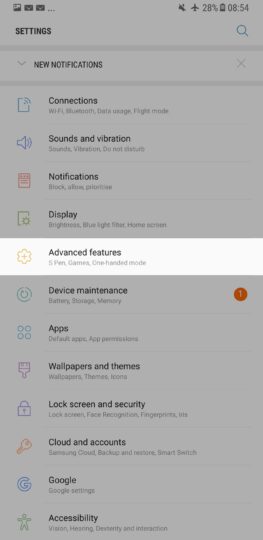
Step 3: Select Multi Window.

Step 4: Locate Pop-Up View Action, then slide the toggle to On.
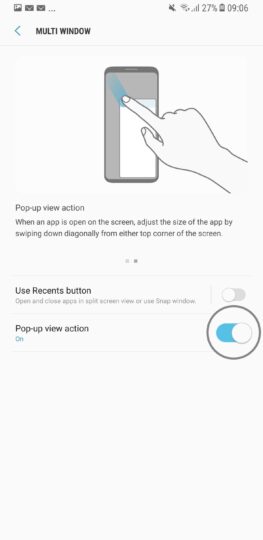
That's all there is to it. Now you can swipe diagonally within an application to minimize it, without having to faff around in the Recents panel. As always, if you happen to run into a spot of bother, drop a comment in the section below and we'll do our best to get you back on track.