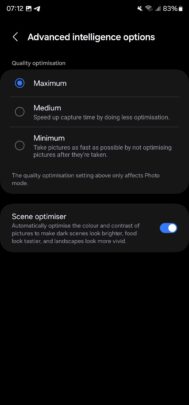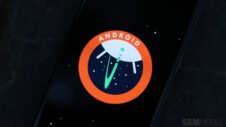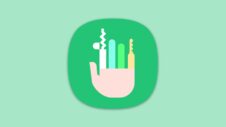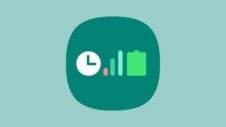With the One UI 6.0 update, Samsung introduced many new and advanced features. As a part of the update, the Camera app has received several new features, including a new Custom Camera widget and the ability to fine-tune image quality and processing speed. You can now choose how long the camera takes to capture and process an image.
Story continues after the video
The stock Camera app in One UI 6.0 offers you three advanced choices: Maximum, Medium, and Minimum. These options are only applicable to still images. Maximum is the default option, and it prioritizes image quality over capture and processing speed. Medium sets a good balance of image quality and capture speed, while Minimum prioritizes camera speed over quality. You should choose Maximum for the best possible image quality, even if the camera app can feel a little slower.
If you are someone who needs to capture images of constantly moving subjects like kids and pets, you may have been disappointed by Samsung's slow camera speed, especially indoors and in mixed lighting conditions. However, you can choose the Medium or Minimum option so that the phone captures images faster at the expense of slightly higher noise.
These options can be accessed by navigating to Camera » Settings » Advanced Intelligence Options and then tapping the desired option. Up until One UI 5.1.1, such advanced camera settings have been a part of the Camera Assistant app that Samsung launched last year. However, it is good to see Samsung bring some of those features to the stock Camera app with the Android 14-based One UI 6.0 update.