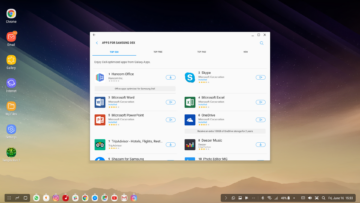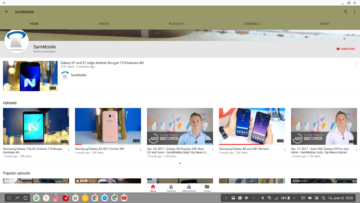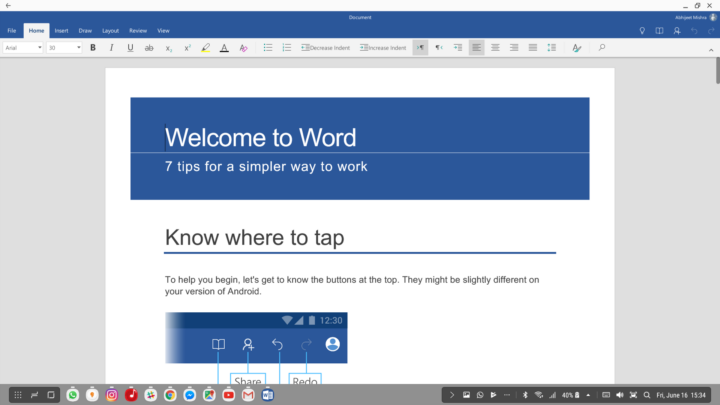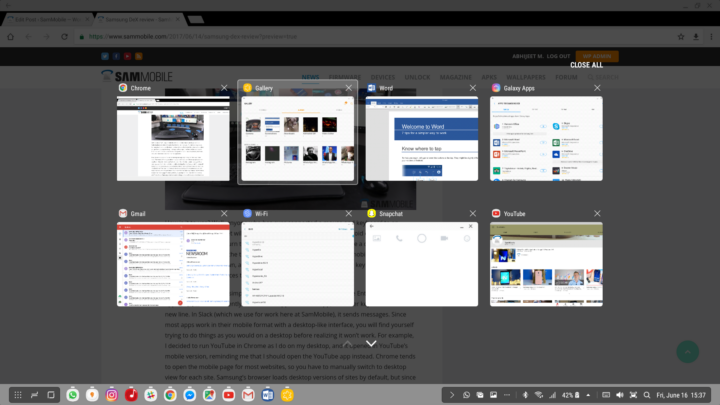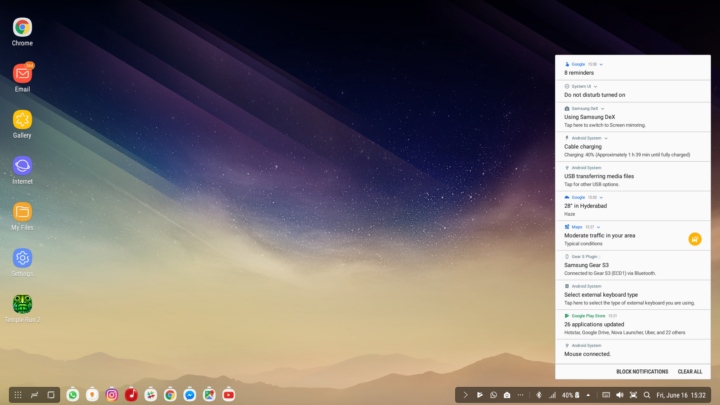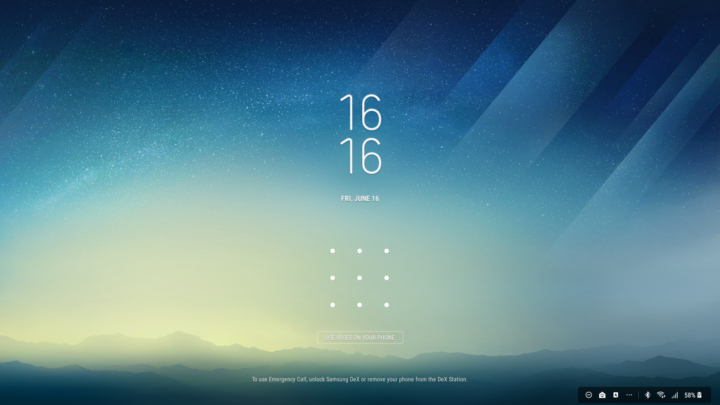The first time I came across a phone that could turn into a PC was the Ubuntu phone from Canonical back at MWC 2012. The Ubuntu phone could run a full-featured version of Ubuntu’s desktop OS with the popular Unity user interface, one that millions of folks were using around the world. Canonical’s plans didn’t work out, but back then, I thought it was almost magical that you could run a desktop environment using your phone. The magic didn’t last long, though, as everything felt sluggish thanks to the not-so-powerful mobile processors at the time.
Microsoft is doing something similar as well with their Continuum feature, which can drive a lite version of Windows 10 when a Windows Phone device is connected through a special dock. I’ve never used Continuum so I can’t comment on how it works, but Windows Phone’s failure to make a dent in the smartphone market means Continuum has little chance of becoming something tangible.
Well, Samsung is now the latest corporation to attempt something like this, and that’s what the company’s new DeX station is all about. With DeX, you can dock the Galaxy S8 or S8+ to get a desktop-like Android experience on a monitor, with support for peripherals like a mouse, keyboard, and an Ethernet cable. But is that experience good enough for us to call DeX the future of computing?
Let’s dive into the review and find out.
Design

The DeX station looks somewhat like a black saucer, with a top that you can slide open with an easy and gentle push, which reveals a USB Type-C port that is used to dock the Galaxy S8 or S8+. Unfortunately, only the Galaxy S8 and S8+ are supported at this time, and it’s likely Samsung doesn’t think other Galaxy devices are capable enough. There’s a fan for keeping the device cool at the back, and you get two standard USB ports, an HDMI port, and an Ethernet port for connectivity. The USB ports support anything that Android supports, so you can attach a USB hub to one of the ports to connect more than two devices to DeX.
There’s also a USB Type-C port for powering DeX, although a slight issue here is that Samsung doesn’t package a cable or charger with DeX. DeX also refused to fire up when connected to a third-party fast charger, so you will need to keep Samsung's official charger handy if you intend to use DeX. It’s also worth mentioning that you cannot use the phone while it is docked and being used as a desktop computer. It would have been nice to be able to use both the phone’s display and the monitor, but it’s not a major problem in the grand scheme of things.
DeX as a Desktop
You will feel right at home when you boot up DeX for the first time, as the setup is extremely similar to a regular desktop. You get a taskbar at the bottom and a few icons on the desktop, along with app drawer, multitasking, and home keys. You are greeted with an “Apps for DeX” banner when you open the app drawer for the first time, and the banner suggests that you go to the Galaxy Apps store to get supported apps. There were about 30 compatible apps for DeX when I was using it for this review. That’s certainly not a low number, but what’s not impressive is that some of these apps aren’t really all that useful (such as Craiglist+).

How is it to use? Well, anyone who has ever connected a mouse and keyboard to an Android phone or tablet will realize that it is, for the most part, Android on a big screen. Samsung has tried to turn the basic interface into one that works like a desktop, but when you get down to using the thing, most apps will work just like their mobile counterpart. That’s not bad on its own, as Android works great with a mouse and keyboard, but there are a lot of little nuisances that mar the experience.
Take, for example, the simple act of sending messages by hitting the Enter key inside apps. This works differently on different apps. In WhatsApp, the Enter key works to add a new line. In Slack (which we use for work here at SamMobile), it sends messages. Since most apps work in their mobile format with a desktop-like interface, you will find yourself trying to do things as you would on a desktop before realizing it won’t work. For example, I decided to run YouTube in Chrome as I do on my desktop, and it opened in YouTube’s mobile version, reminding me that I should open the YouTube app instead. Chrome tends to open the mobile page for most websites, so you have to manually switch to desktop view for each site. Samsung’s browser loads desktop versions of sites by default, but since Chrome is where all my browsing happened, it soon became a problem.
-
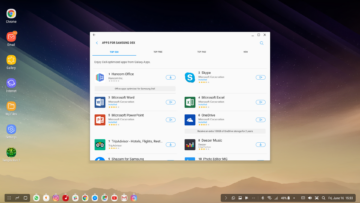
-
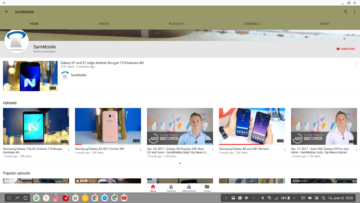
Typing in apps is also a somewhat long-winded process. In Slack, every time I would change to a different channel, I would have to use the mouse to enable the typing field, as the cursor will not be active by default each time you go to a new channel. On the PC, this is never an issue, as you can start typing as soon as you switch to a different channel. In Chrome, hitting Ctrl+H opens the History tab as on a desktop, but you have to manually hit the search button to search for a particular site, an additional step that isn’t required on a desktop. Basically, you will be using the mouse a lot more than is required on a true desktop, so you will find yourself being unable to be as quick at getting around.
There’s also the fact that some apps run in mobile mode at all times, such as Instagram, Facebook, and Snapchat. Some apps can be resized to run in tablet mode, but this can cause scaling issues, as you will see with Facebook Messenger as shown in the picture below. Snapchat also acted up by not showing me the messages inside chats, which defeated the whole purpose. Oh, and one rather serious annoyance is that every time you hit the Shift and Space keys in quick succession, DeX changes keyboard language. This is an Android annoyance that crops up even when using DeX, and it seriously affected my workflow during bouts of fast typing.

But once you look past the idiosyncrasies, you can certainly get a lot of work done with DeX, as you do get to use regular apps on a big screen. I was able to write articles on WordPress here on SamMobile (even though WordPress also works in mobile format, so a few buttons that you expect to see right next to the text field need to be accessed by scrolling instead), do a video call over Skype (although this requires positioning DeX in front of you, as the phone’s camera is used), and edit documents in Word just as I would on a desktop. Unsurprisingly, Microsoft's apps work great on DeX, no doubt because of the company's partnership with Samsung that sees the former's apps preloaded on the latter's devices.
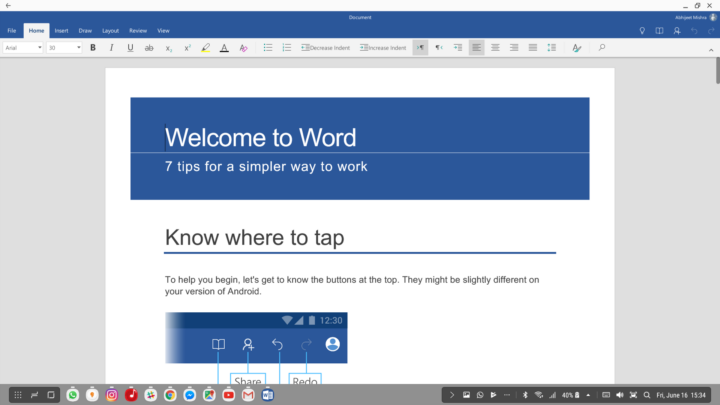
Gmail also worked fine; it loaded up in the tablet format, so emails open on one-half of the screen while the list of emails shows consistently on the other half. You can even switch between different accounts by hitting their thumbnails in the bottom left corner of the screen. It also helps that quite a few Windows shortcuts are supported. This is more a feature of Android itself with a keyboard than DeX, but you can switch between apps by pressing Alt + Tab or lock the phone by hitting the Windows + L keys. Last but not the least, Samsung has built in a few shortcuts for launching apps. Want the email app? Press Windows + E and the email app will come right up.
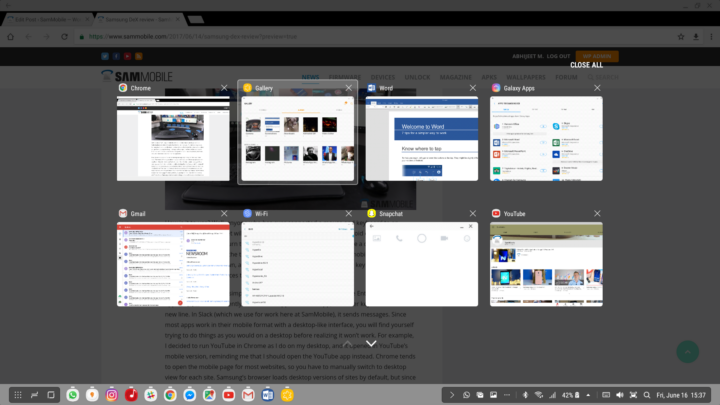
Your phone’s notifications are shown on DeX, and you can reply to them where necessary. I also liked that things that you would usually need to go into the status bar to enable or disable are shown right on the desktop. Want to disable mobile data? Click on the LTE icon on the homescreen. The same goes for things like Wi-Fi. Speaking of data, if you have a LAN cable connected to the dock, you can disable both Wi-Fi and mobile data, which will make DeX use the LAN connection for connectivity.
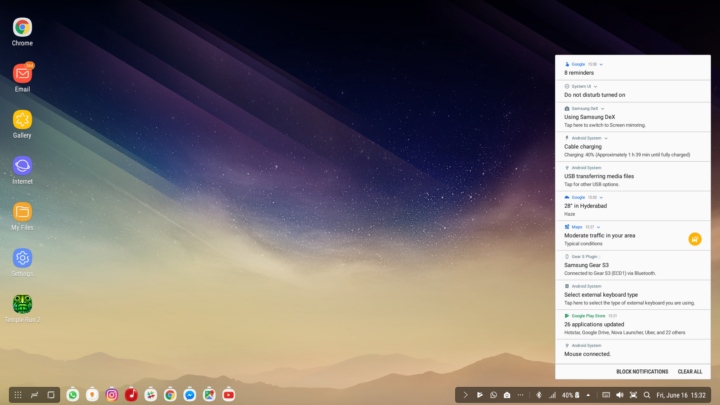
For those wondering, games don't run in the DeX environment and trying to run them will simply give you a notification that the game is designed to run on a phone's touch screen. This isn't going to be a problem for most as they wouldn't be connecting to DeX for gaming, but I wonder why games like Temple Run, which only need a tap (which can be replicated with the mouse) to be played, can't be allowed to run in DeX. Oh, and there's also no headphone jack on DeX, so sound is either routed through the phone or the HDMI connection and via your monitor if it has speakers. This is a serious oversight on Samsung's part; I know DeX is supposed to be for work rather than play, but it means you can't truly enjoy it as a desktop device unless you have Bluetooth speakers connected to the phone.
Performance
Since DeX is powered by the Exynos 8895 or Snapdragon 835 inside the Galaxy S8, you will notice some latency when hovering around the screen with the mouse (it reminded me of the early days of netbooks, but with a tad more power). Overall, though, performance on DeX is commendable, and you can get around apps without too many hints of slowdowns. There were a few times when things would slow down to a crawl, but it was only when I was multitasking heavily.
DeX also tends to keep an impressive number of apps running at any given moment. I tried running ten different apps at the same time and switched between them randomly, and DeX didn't reload any of them. Chrome's tabs also remained open for a considerable time. Overall, performance on DeX is sufficient enough to get basic work done and multitask between a slew of different apps.
Security
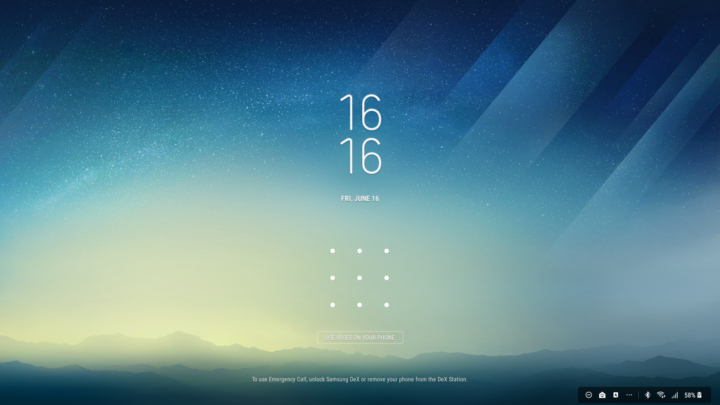
With DeX, security is something that many will ask about, since there would be many instances when you would leave your phone docked and be away from your desk. Well, security on DeX is tied directly to the security on the Galaxy S8/S8+. A press of the power button on the phone locks the DeX environment, and you can then unlock it using whatever security method that might be enabled. This includes iris and facial recognition, although folks that aren't too tall might need to lean up to get their face or eyes in line with the phone's camera, as the phone sits at nearly a 45-degree angle on the DeX dock. Of course, the fingerprint sensor isn't the best thing to use with DeX, but again, you can use whatever security method is offered by the phone if you want to. And yes, Secure Folder is also supported on DeX, with the option to set it up via the desktop environment if you haven't already set it up on the phone.
Conclusion
DeX is not a PC replacement, and you probably saw that conclusion coming from miles away. At its core, DeX is a dock that lets you hook up a monitor, keyboard, and mouse (and other peripherals) to your phone. It's not unlike a standard USB hub that you can connect to a phone using a USB OTG cable, only it has an HDMI port and lets you run Android in a desktop environment.
That desktop environment is certainly useful when you need to work on your Galaxy S8 and have a monitor and other peripherals lying around. Most things run in mobile mode, but just the fact that you are seeing it on a big screen and can have a full-blown mouse and keyboard attached to the phone makes up for the annoyances. Annoyances are certainly a handful on DeX, especially for power users. For basic usage, however, such as browsing or editing documents, DeX works great.
But the problem for most would be having an HDMI cable, a monitor, and input devices lying around for use with DeX, especially when they go out somewhere. Those who already have a desktop computer shouldn't find it to be an issue, but for everyone else, investing in those items will be necessary if they intend to make DeX a viable alternative to a laptop or desktop computer. There's also the fact that not a lot of apps have official support for DeX, and there's no telling if more app developers will jump on board to support such a niche device.
DeX is certainly a great proof of concept that we can use our phones in a desktop-like environment when the need arises. Maybe one day everyone will just need to have an adequately powered smartphone and a monitor to get heavy work done, but right now, DeX leaves a lot to be desired. Whether it's because it just enlarges your Android interface to fit a monitor, or it's because you need to make sure you have all the necessary devices lying around to make DeX work, it's hard to say. Either way, it's not the PC replacement you have been looking for, and it would be a better idea to invest in a Chromebook or an entry-level laptop if you need a traditional computer for advanced work that you can't get done on a smartphone.
| Pros |
Cons |
| Desktop-like interface is handy |
Most apps run in mobile mode, some have scaling issues (especially on widescreen monitors) |
| Commendable performance, multitasking |
Android's keyboard and mouse annoyances get in the way |
| Numerous ports in a single device, including HDMI and Ethernet |
Requires you to have monitor, mouse, and other devices |
| You can use your S8's security methods on DeX |
Can't use phone at same time as DeX |
| Official support for useful apps like Microsoft Office and Skype |
No audio jack |
|
Needs Samsung's official charger |
Abhijeet Mishra contributed to this review.
 Samsung Galaxy Watch 8 review
Samsung Galaxy Watch 8 review Samsung Bespoke AI Jet Ultra review
Samsung Bespoke AI Jet Ultra review Samsung Galaxy Z Fold 7 review
Samsung Galaxy Z Fold 7 review Samsung Galaxy Z Flip 7 review
Samsung Galaxy Z Flip 7 review Samsung Galaxy S25 Edge review
Samsung Galaxy S25 Edge review Samsung S95F OLED TV review
Samsung S95F OLED TV review Samsung Q7F QLED TV review: A no-brainer purchase at its low price
Samsung Q7F QLED TV review: A no-brainer purchase at its low price Samsung S90F OLED TV review: Unreal value for money
Samsung S90F OLED TV review: Unreal value for money Samsung Galaxy S25+ review: Nails the big phone basics
Samsung Galaxy S25+ review: Nails the big phone basics