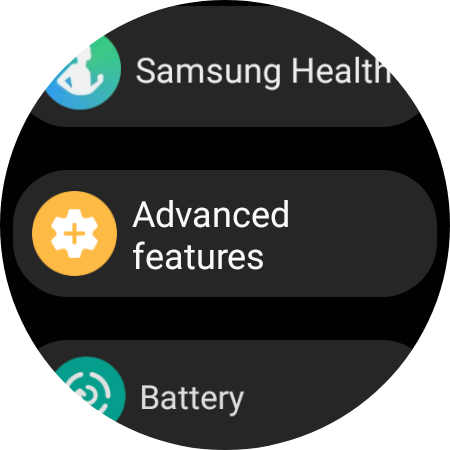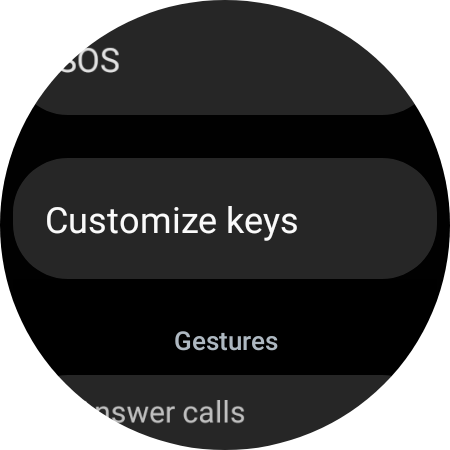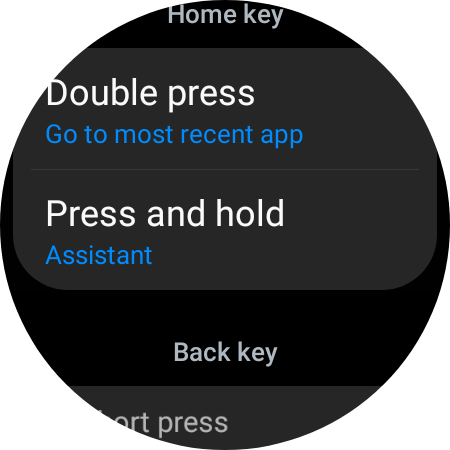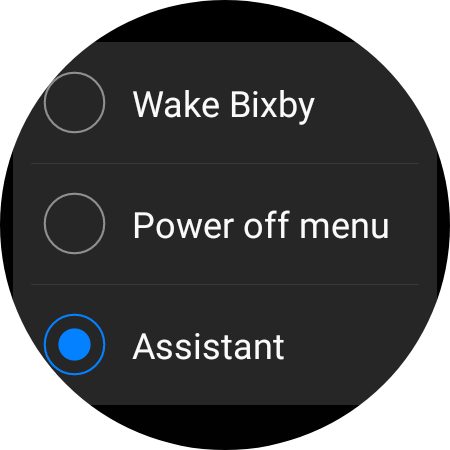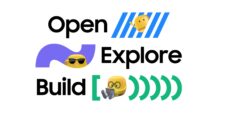Galaxy Watch 4 and Galaxy Watch 4 Classic owners finally have access to one of the best Google apps. Google Assistant is available for Samsung’s Wear OS 3-powered smartwatches at long last (find out how to install it here), and combined with Bixby, users now have two virtual assistants to choose from.
Just like on Samsung Galaxy smartphones, you can bring up Bixby or Google Assistant voice search on your Galaxy Watch 4 or Galaxy Watch 4 Classic by saying “Hi Bixby” or “Hey Google”. You can also press and hold the home/power button to do so, but in this case, only the voice assistant assigned to the button will show up.
How do you go about changing the voice assistant assigned to the home button on the Galaxy Watch 4 or Galaxy Watch 4 Classic? It’s pretty simple; just follow the steps below.
- Open the app drawer on your Galaxy Watch 4 or Galaxy Watch 4 Classic
- Open the Settings app
- Scroll down to find and tap the Advanced features option
- Select Customize keys
- Here, select your preferred assistant under Press and hold
You will now be able to initiate voice search on the virtual assistant of your choice by pressing and holding the home/power button. And if using virtual assistants isn't your thing, you can assign the long press action to the power off menu using the steps described above and simply depend on speaking out the relevant keyword when you do need to access Assistant or Bixby voice search.
Which virtual assistant will you be using on your Galaxy Watch 4 or Galaxy Watch 4 Classic?
Join SamMobile’s Telegram group and subscribe to our YouTube channel to get instant news updates and in-depth reviews of Samsung devices. You can also subscribe to get updates from us on Google News and follow us on Twitter.