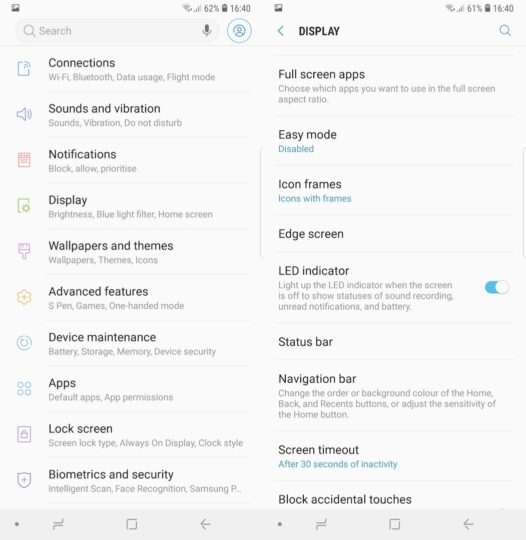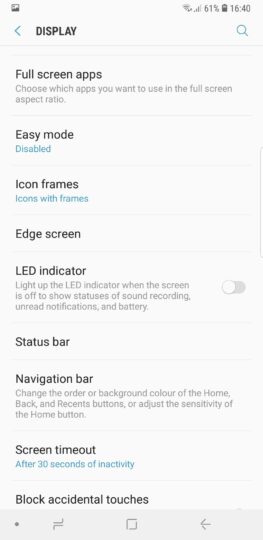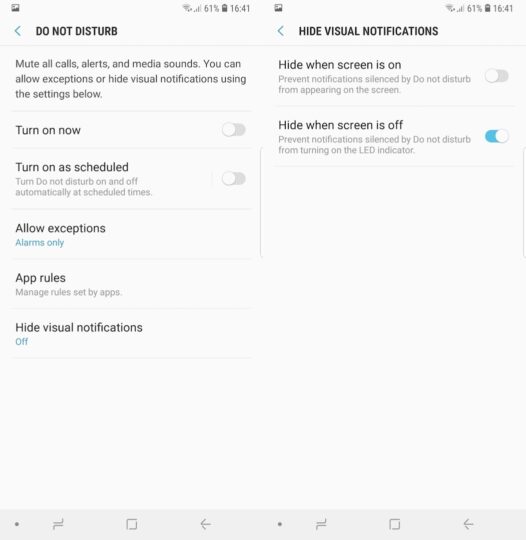Is the Galaxy Note 9 LED notification light bothering you? It's actually very easy to permanently disable the handset's LED notification light. It illuminates when a notification needs your attention or when the battery is running low. Some might feel it's redundant now that the company is shipping its flagship handsets with the Always On Display. If you're in that camp, follow the instructions given below to disable Galaxy Note 9 LED notification light.
Galaxy Note 9 LED notification light
Step 1: Launch Settings and enter the Display menu. Scroll down and locate the LED indicator option
Step 2: It's enabled by default. Disable it by flicking the toggle to off. This will permanently disable the notification light.
Disable Galaxy Note 9 LED notification light only at night
If you don't want to permanently disable the LED and would like it to be turned off when you go to bed and be available when you get up then go through the following steps.
Step 1: Launch Settings and enter the Sounds and vibration menu.
Step 2: Tap on Do not disturb followed by Hide visual notifications. Slide the toggle next to Hide When Screen is Off to On.
These are the simple steps that you need to follow to configure the LED to your preferences. You can either choose to completely disable Galaxy Note 9 LED notification light or have it turn off at night when you don't need it. Do check out our other Galaxy Note 9 tips to get the most out of your new flagship. You can also download our new magazine for 25 Galaxy Note 9 tips and tricks in a single location.