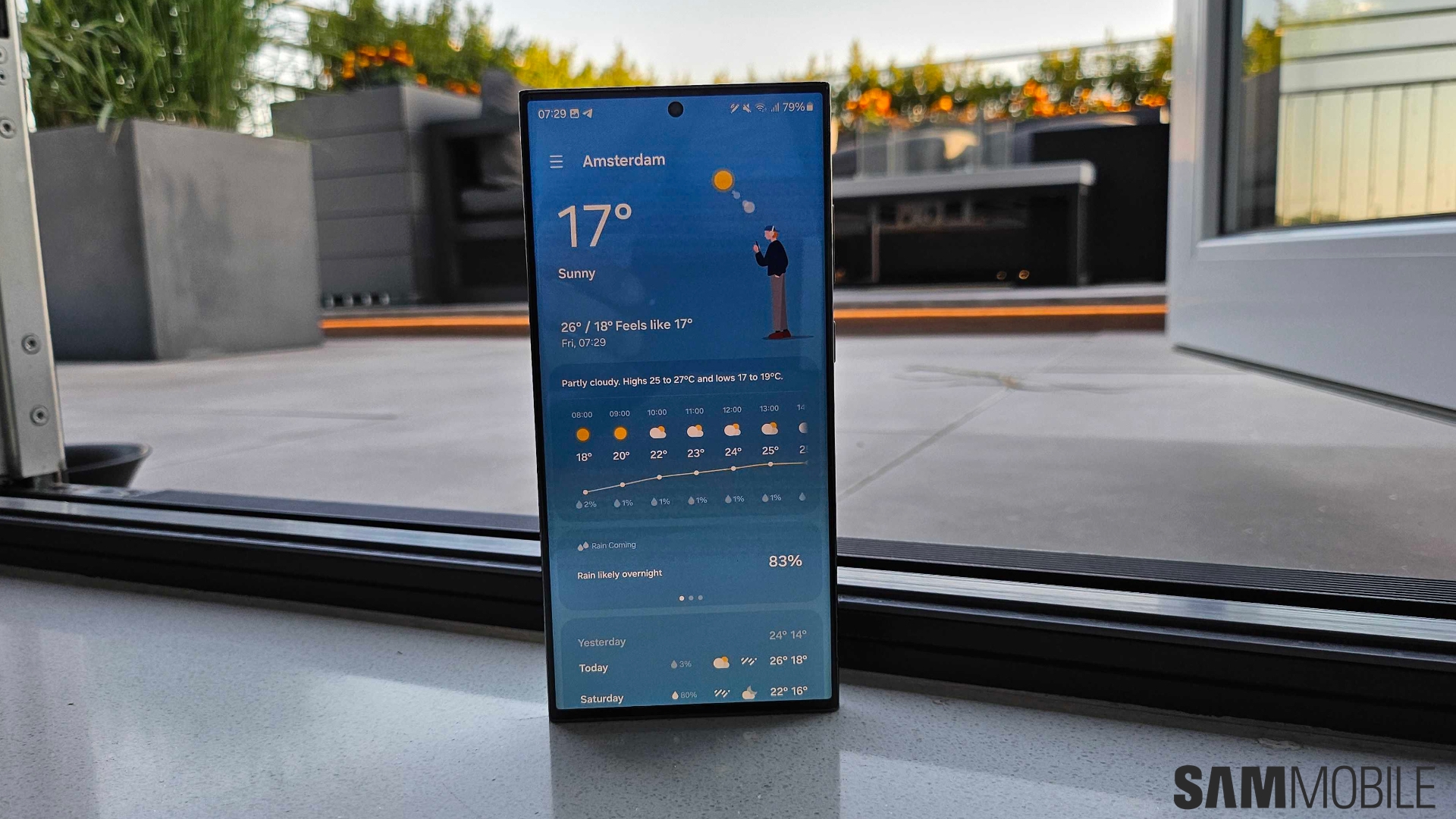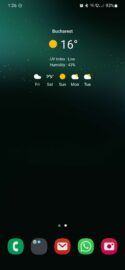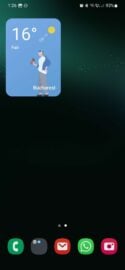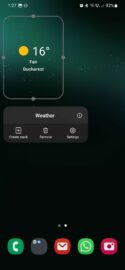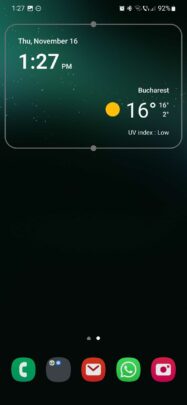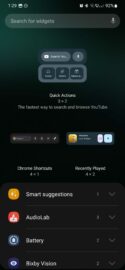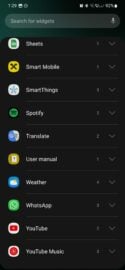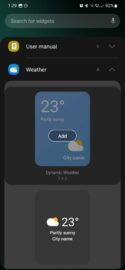Home screen widgets have been a staple of the Android mobile operating system for a decade and a half. The home screen components that offer information at a glance have changed and evolved over the years, and various apps have gotten new widgets through updates.
Samsung Weather is the first-party weather app on Galaxy devices, and it, too, comes with a handful of widgets users can place on their home screens. Today, we'll have a closer look at these widgets and how you can set them up. (For this article, we're using a device running One UI 5.1).
Samsung Weather widgets overview
As of this writing, Galaxy device users have access to four Samsung Weather widgets:
- Weather
- Dynamic Weather
- Weather and Clock
- Weather Forecast
All four widgets serve the basic function of telling the current weather in your location of choice, and all four have some resizing options. They can also be stacked with other similarly-sized widgets.
NOTE: Here's a guide on how to create home screen widget stacks in One UI 5.0 and later versions.
Story continues after the video
To add Samsung Weather widgets, pinch the home screen and tap the “Widgets” tab. Then, scroll all the way down to the Samsung Weather category and double-tap the widget you want to use.
Make sure there's enough room on your home screen for the widget. You can the dimensions of widgets under their names.
The Dynamic Weather widget is one of note, as it was added with the One UI 5.1 update. It's the only widget that emulates the Weather app's home screen through the use of animations that match the weather outside.
We overviewed the Dynamic Weather widget in greater depth earlier this year. You can preview most Dynamic Weather widget designs in the short screen recording below or read more about it here.
Whichever Samsung Weather widget you decide on using, always remember that tapping your widget will open the full Samsung Weather app, where you can get detailed information about the weather outside, forecasts, and more. So, if you set up a Weather widget on your home screen, you'll no longer have to use the traditional app shortcut.