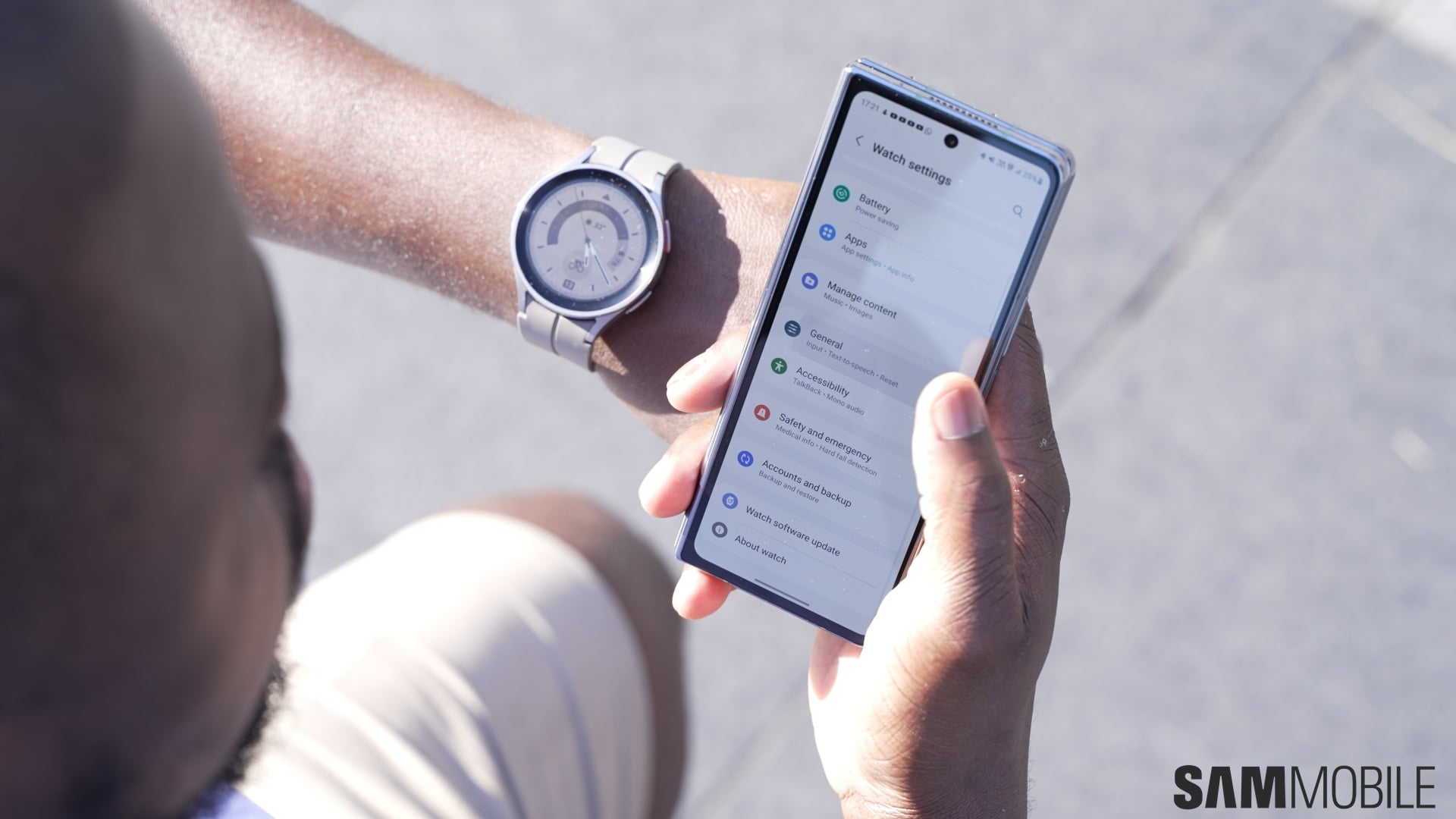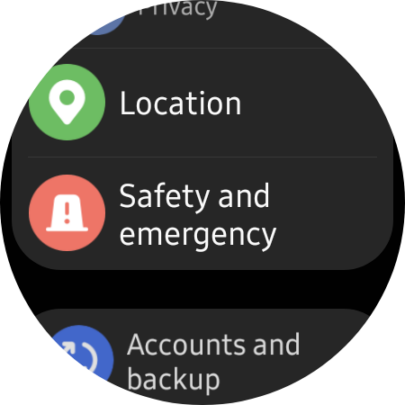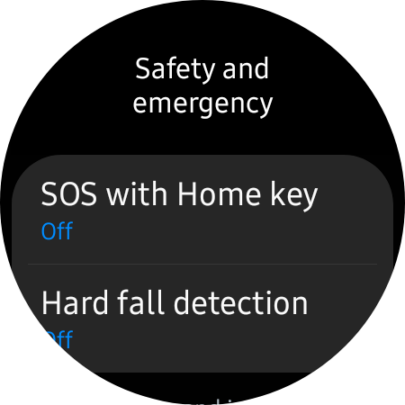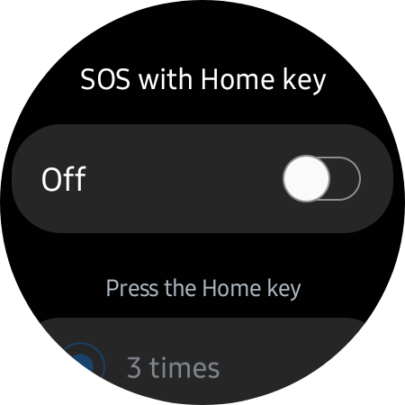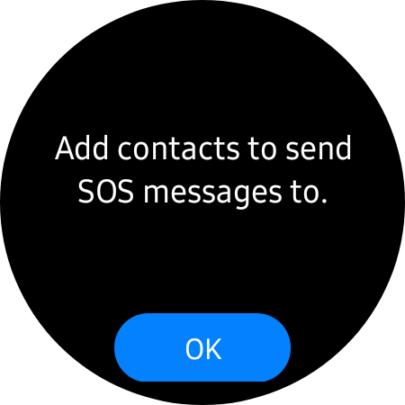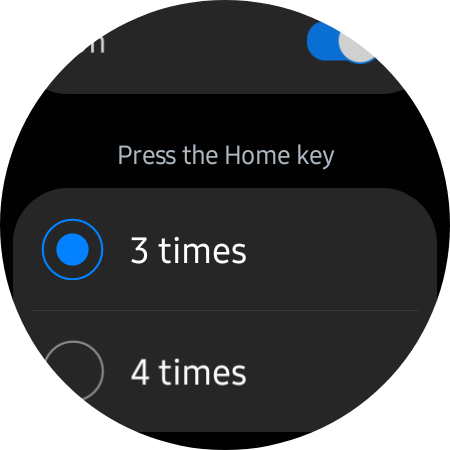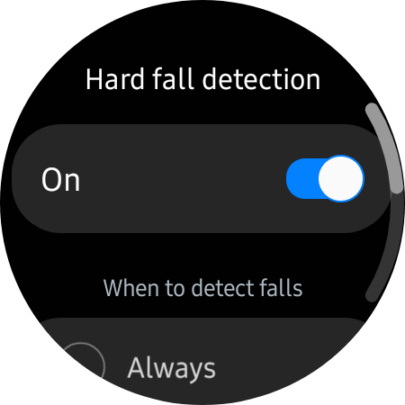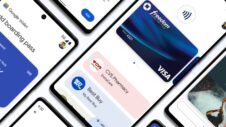The Galaxy Watch series offers two safety features that allow users to get in touch with emergency contacts or services. The SOS with Home key feature lets users contact emergency contacts by pressing the Home key three or four times in succession, and the hard fall detection feature does the same when the watch detects that the user has had a hard fall. Here's how you can set them up on your Galaxy Watch 4 or Galaxy Watch 5.
Enable SOS with Home key and hard fall detection on the Galaxy Watch
First, open the Settings app on your smartwatch. Then, scroll to and tap “Safety and emergency.” Next, you can scroll down to get a more detailed description of how these features work. You will see the following text:
“Your location and information about your situation will be shared with your emergency contacts when you have a hard fall or use SOS with Home key.”
To enable SOS with Home key, tap the option and then toggle the switch ON. If you don't have an emergency contact set up on your connected smartphone already, you will be asked to create one. Tap “OK,” then continue on your phone.
Once you have set up your emergency contact on your phone, you can go back to your smartwatch and select whether you want to enable the SOS with Home key feature by pressing the button either three or four times.
If you also want to enable the Hard fall detection feature, return to the “Safety and emergency” screen and select “Hard fall detection.” Tap the toggle ON, and choose whether you want the smartwatch to send information to your emergency contact in case you have a hard fall “Always,” “During physical activity,” or “Only during workouts.”
NOTE: With the upcoming release of One UI Watch 5, Samsung says the hard fall detection safety feature will be enabled on the Galaxy Watch by default for users aged 55 or older.