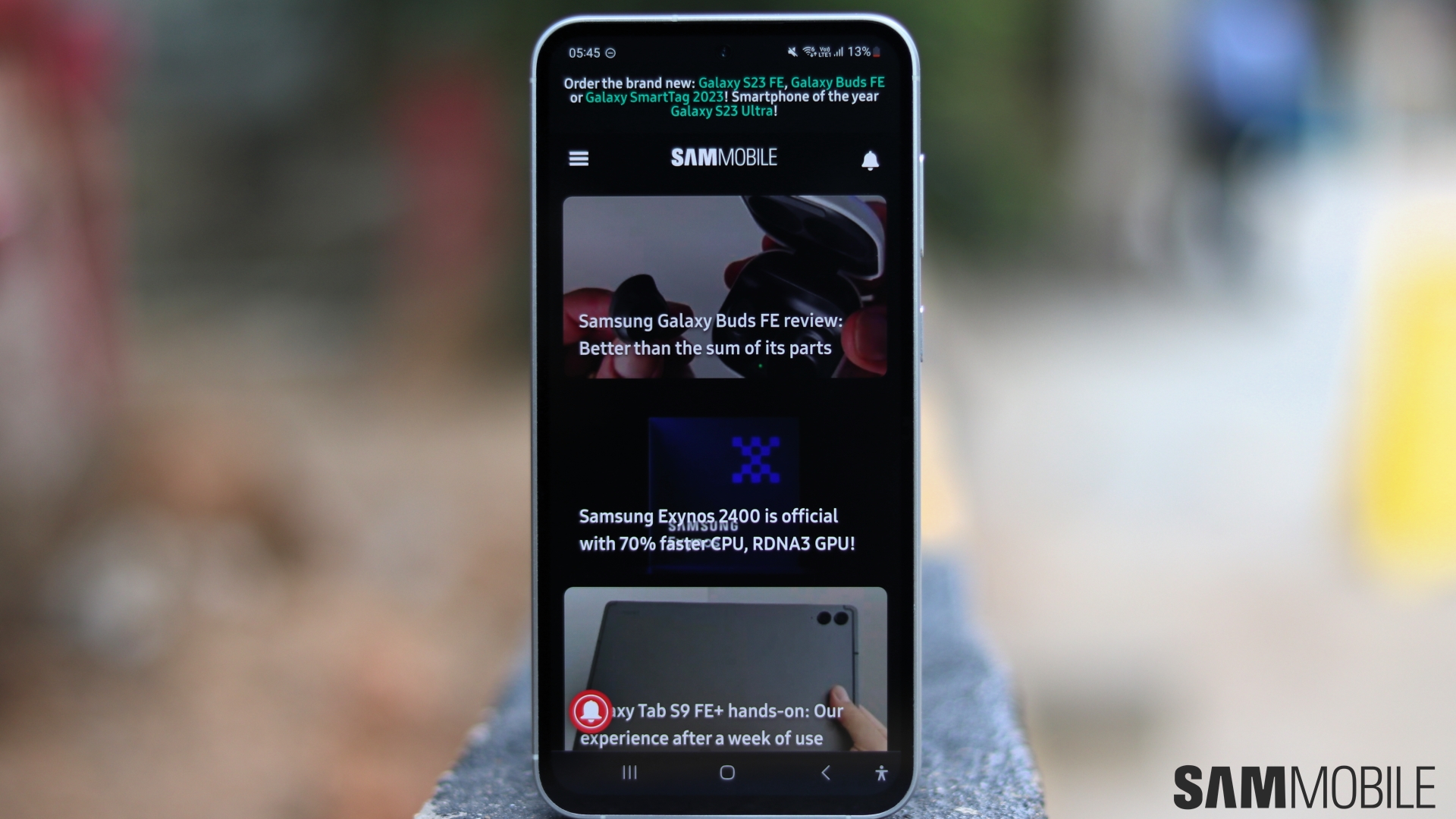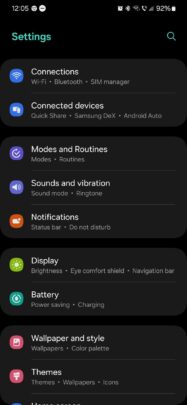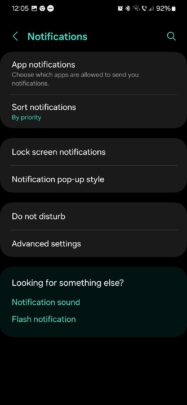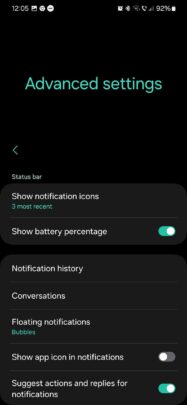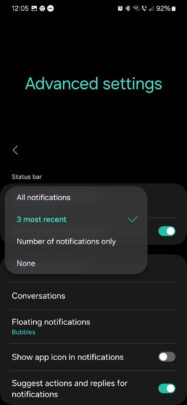Samsung's proprietary Android skin, One UI, offers a wide range of sensible customization options. Some options, such as themes and color palettes, can change the way the UI looks drastically, while others change the UI's functionality just enough for users to create a tailored experience.
Here's an example of a customization option not many One UI users might know exists. You can change how notification icons show up on the status bar. Here's all you need to know.
Customize notification icons in One UI
NOTE: This article uses the One UI 6.0 update as the basis for the instructions below.
To change how notification icons appear on the status bar, open the Settings app on your Galaxy device, access “Notifications,” and go to “Advanced settings.”
In this menu, you can tap “Show notification icons” to reveal a drop-down menu containing a few options.
You can choose to show all notifications, the three most recent notifications, only the number of notifications without icons, and no notification icons or numbers.