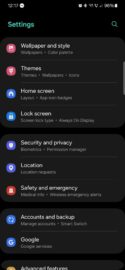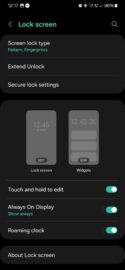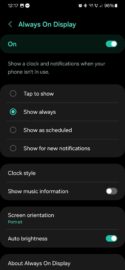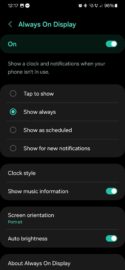Samsung made Always On Display technology what it is today. Although more manufacturers – even Apple – use AOD nowadays, Samsung popularized the idea years ago.
The Always On Display was made possible by the unique characteristics of AMOLED. OLED panels allow Galaxy phones to light up only a few pixels on the screen and show bits of information when the screen is turned off. It's a very energy-efficient method of keeping only small areas of the display ON when the phone is in stand-by mode.
In most cases, AOD is used to show the time and date. But over the years, Samsung added a few extra customization options. And one AOD option that's been available in One UI for a long time lets users see media playback information. It's disabled by default, but here is how you can turn it ON.
See music playback info on Always On Display
To see playback information on the Always On Display, open the Settings app on your Galaxy phone, then go to “Lock Screen.”
Next, make sure the “Always On Display” toggle is ON, and then tap the text — not the toggle — to access additional AOD options. Lastly, tap the “Show music information” toggle ON.
This feature works with most apps that can play audio in the background while the screen is turned off, although Samsung's Voice Recorder is an exception.
In essence, you will see audio playback information on the Always On Display for any app that shows up in the Media Controller widget whenever it's active.
Speaking of the Media Controller widget, it's been redesigned with the latest One UI 6.0 update, which is now rolling out for a handful of Galaxy phones and tablets. See our hands-on video for more details.