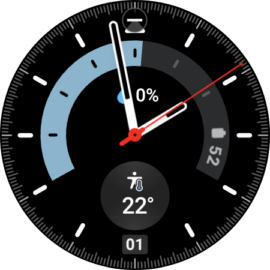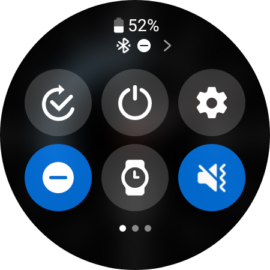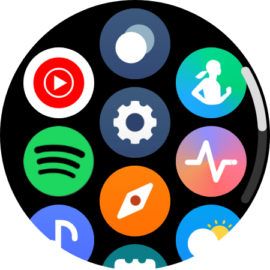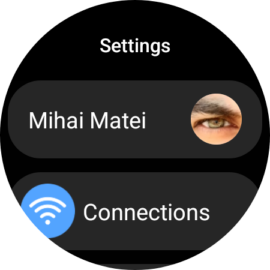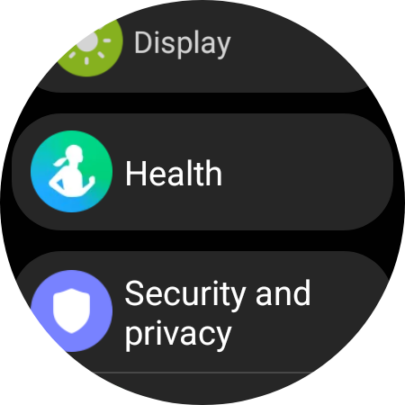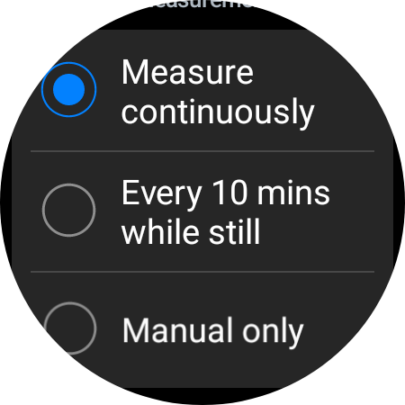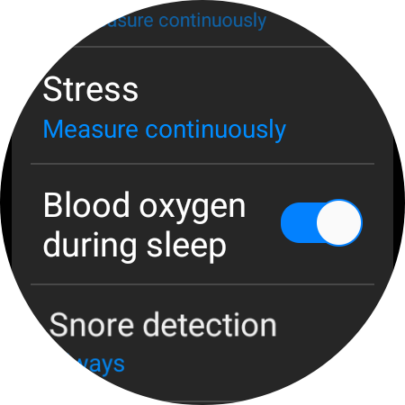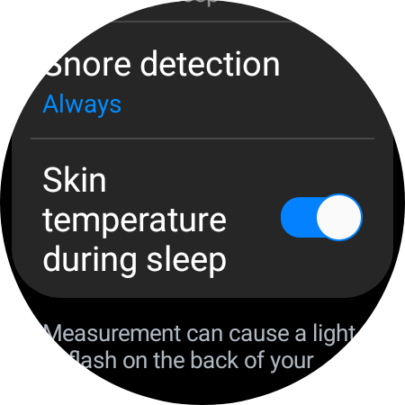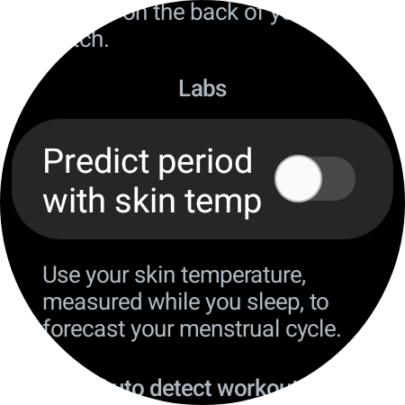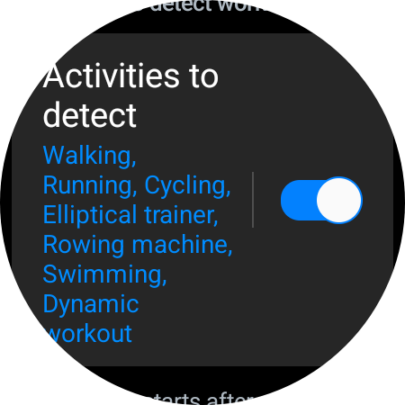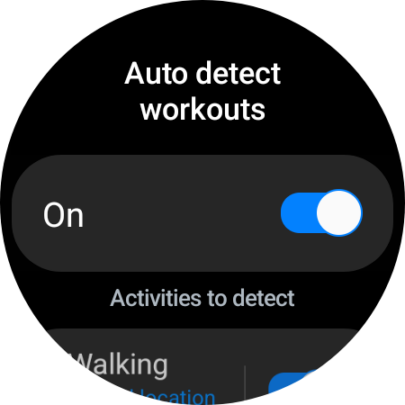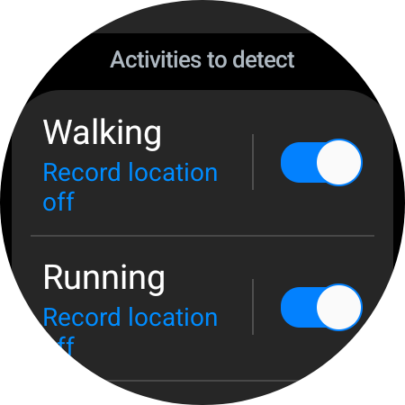Samsung Galaxy Watches are more than smart timepieces capable of showing notifications and taking phone calls from your wrist. They're clever health and fitness trackers chock-full of sensors.
By default, these sensors activate intermittently, but for a more accurate overview of your health and fitness, you can make the Galaxy Watch track continuously. Here's all you need to know.
Get your Galaxy Watch ready for health and fitness tracking
To get the most health and fitness data out of your smartwatch, you can enable continuous tracking of several parameters. Doing so can result in lower battery life before you need to recharge the Watch, but with modern Galaxy Watches gaining better autonomy and the One UI Watch 5 update improving battery life, it shouldn't make a huge difference.
On Galaxy Watches, you can enable and continuously enable the following:
- Heart rate tracking.
- Stress levels tracking.
- Blood oxygen tracking during sleep.
- Snore detection.
- Skin temperature tracking during sleep.
- Auto activity detection.
Story continues after our Galaxy Watch 6 Classic review video
To manage these parameters on your Galaxy Watch running One UI Watch 5, swipe down on the watch face to access the Quick Toggle area or swipe up on the watch face to access the Apps Drawer and open the “Settings” app.
Next, scroll down to and tap “Health.” Then, tap the “Heart rate” and “Stress” categories and select “Measure continuously.”
In addition, you should scroll down and tap “Snore detection” and then select “Always.” You can also tap the ON/OFF toggles to enable “Blood oxygen during sleep” and “Skin temperature during sleep.” Optionally, you can use the skin temperature sensor and data to enable “Predict period with skin temp.”
Lastly, you can enable the “Activities to detect” feature to make your Galaxy Watch automatically detect whenever you're starting an activity or workout. If you tap the “Activities to detect” option (not the ON/OFF toggle), you can enable or disable automatic detection for activities individually.
With all of these fitness and health features always on, you'll be getting the most out of your Galaxy Watch and the most data for the Samsung Health app. If you notice battery life draining too fast, you can turn off some of these features. Alternatively, you can keep these features enabled at all times and try to regain battery life by disabling location manually whenever you don't need it and keeping Always-on-Display OFF.