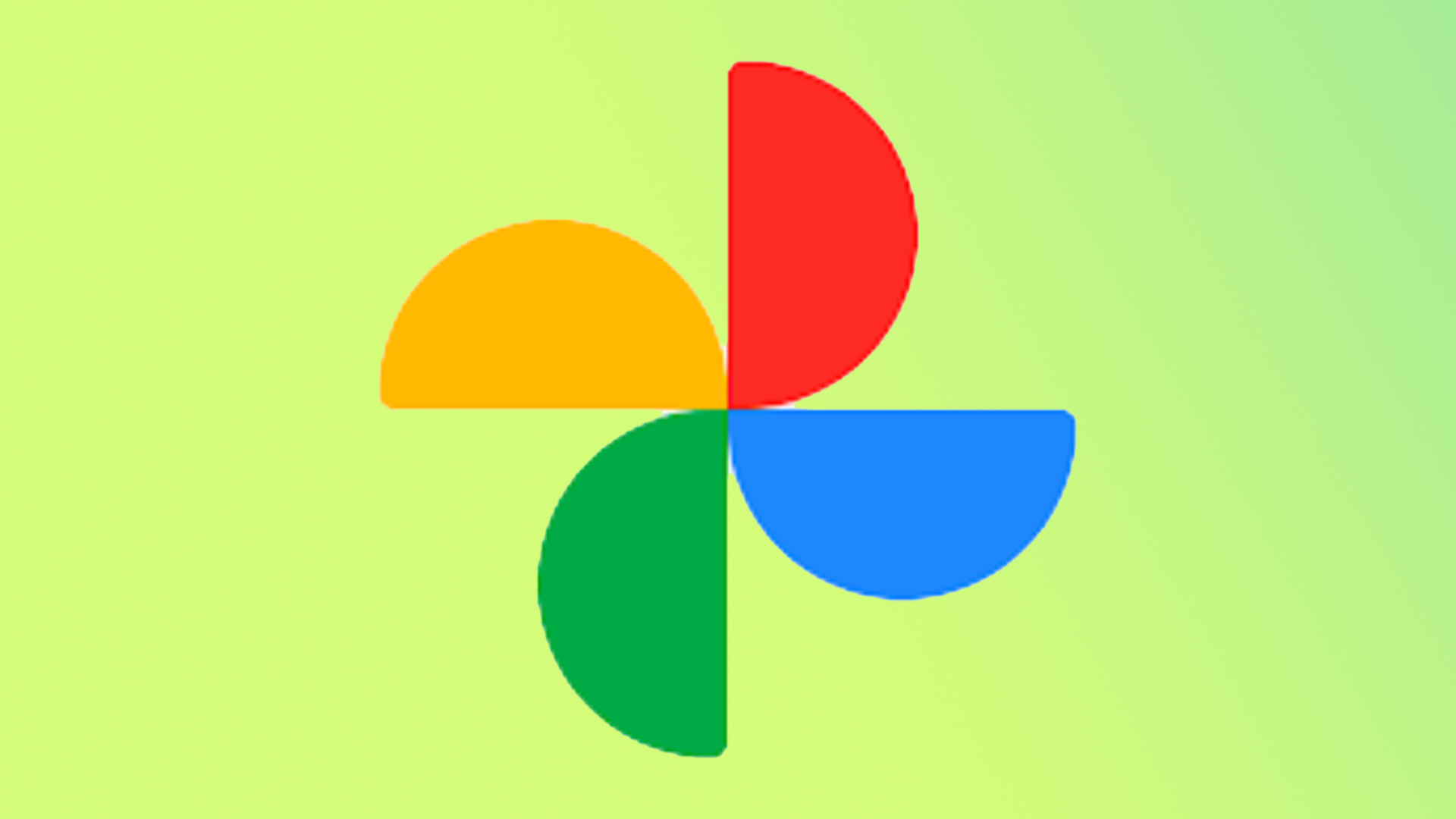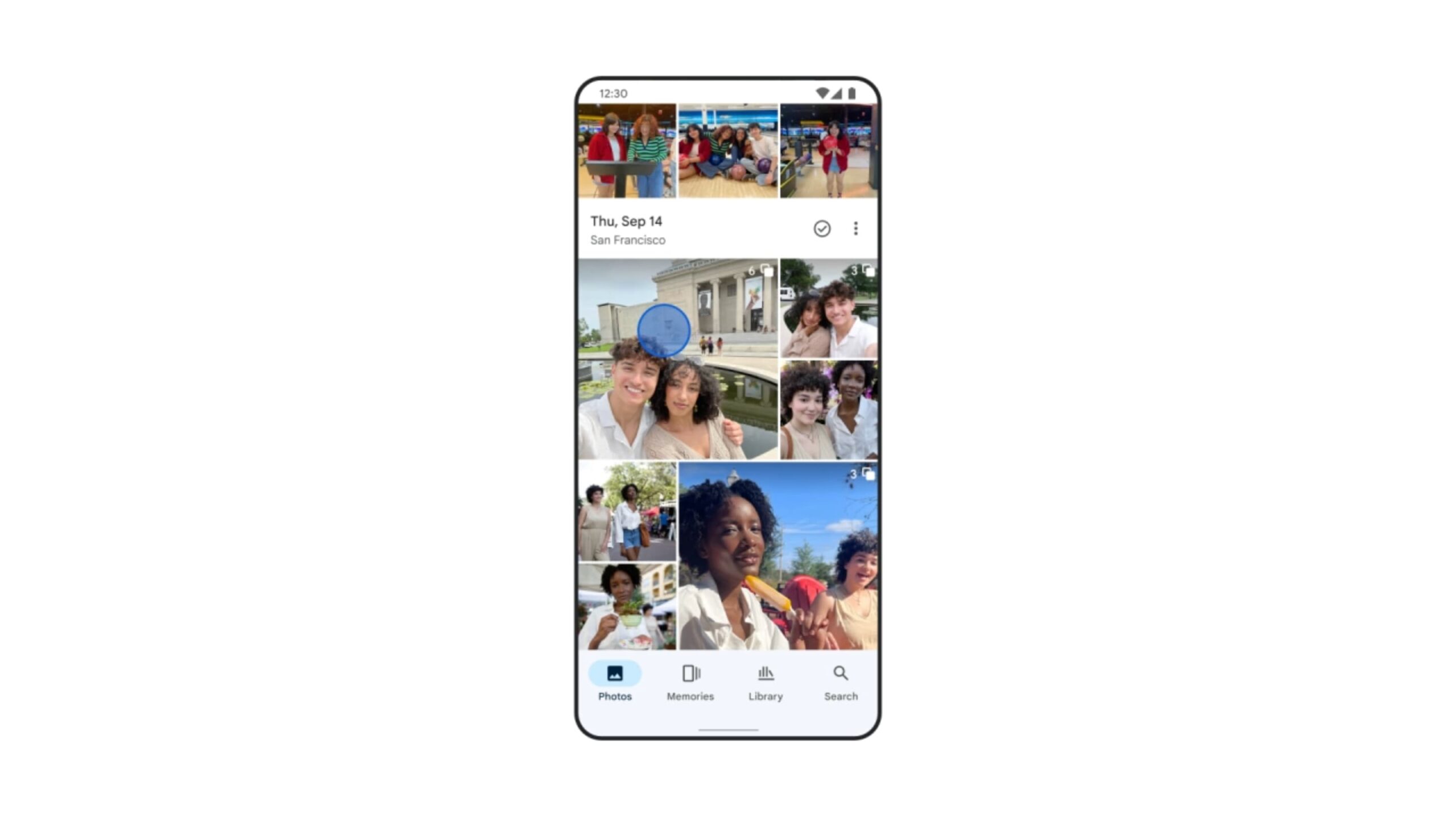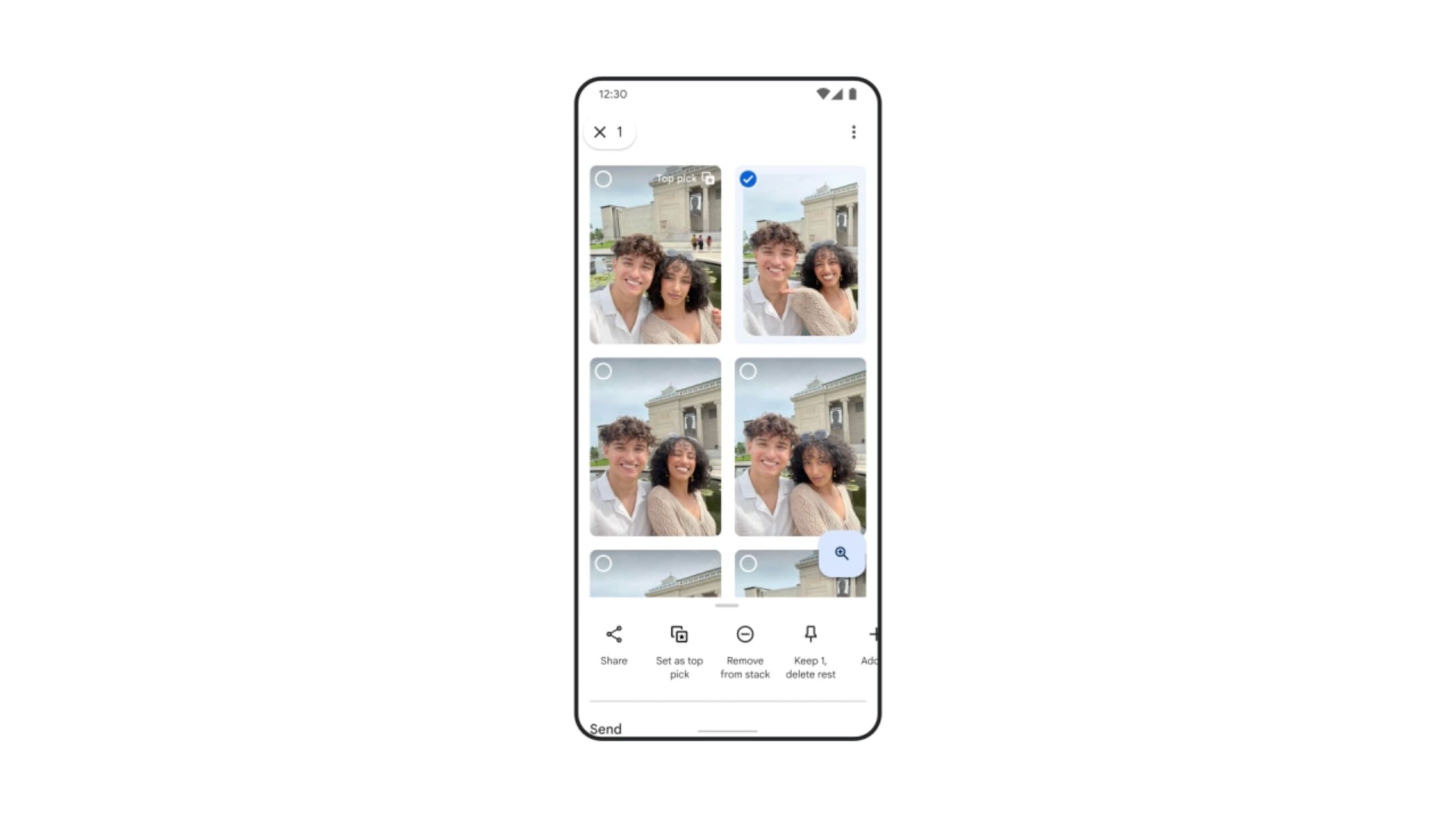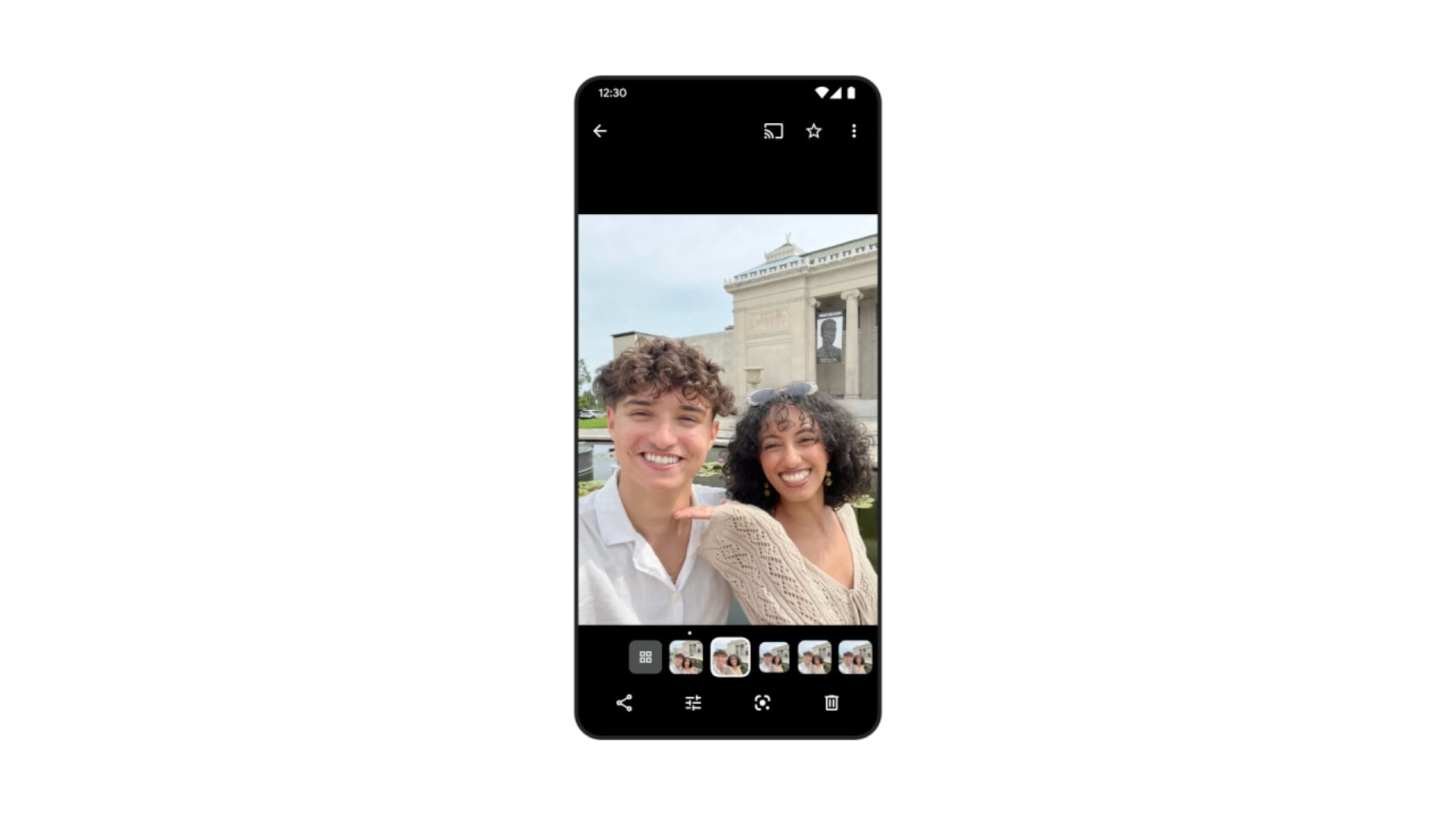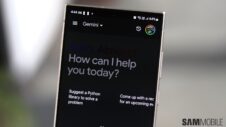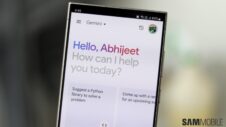After announcing the ‘Photo Stacks' feature in November, Google Photos is now rolling out Photo Stacks for Android. Notably, Photo Stacks first arrived for iOS and is now rolling out for all Android smartphones, including your Samsung Galaxy smartphone.
The Google Photos ‘Photo Stacks' feature will automatically organize and group your images that were taken together so that you get one image in the main grid. In the Photos tab, you will see the number and icon in the top-right corner of the thumbnail to know when the automatic grouping happened.
The Google Photos ‘Photo Stacks' option is visible inside the three-dot menu
Upon opening the group, all of your images appear in a carousel, which you can swipe through. You can tap on the 2×2 button at the bottom of that filmstrip to view everything in a grid. Using the Options button, you can change the top pick, remove a photo from the group, and also keep some and delete all others to save space.
Google is making use of AI for Photo Stacks, which you can enable or disable from the 3-dot menu icon. When adding or sharing a stack to albums, you get different options, including ‘Selected items only' (just the top pick) or ‘Includes Photo stacks' (everything).
As noted by 9To5Google, if you don't want to group similar photos together, you can unstack an entire photo stack to view them individually. Simply long-press in the main grid and tap ‘Unstack photos'.