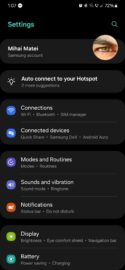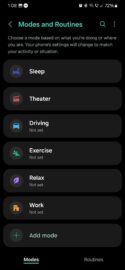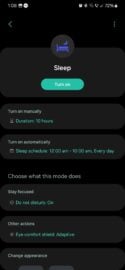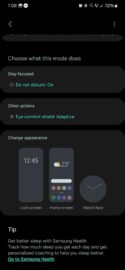Samsung's ‘Modes and Routines‘ feature lets Galaxy device users automate tasks (Routines) and create system-wide settings presets (Modes). The feature is very clever but often feels optional, and because it works in the background more often than not, it's easy to forget it exists.
However, there is at least one Mode in Modes and Routines that Galaxy device users, particularly Galaxy Watch owners, must know about. It's called Sleep Mode, and it's a ‘must-have' if you intend to sleep with your Galaxy Watch on your wrist.
Don't let the BioActive health sensor wake you up at night
Sleep Mode is one of the default Modes created by Samsung for Galaxy device users. It can be scheduled, and when it is enabled, it helps users get rested by enabling features such as Do Not Disturb and Eye Comfort Shield.
That's par for the course, but what you might not know is that Sleep Mode helps Galaxy Watch users wear their smartwatches at night without distractions.
When Sleep Mode is turned ON, the Galaxy Watch not only disables haptic feedback, “Raise wrist to wake,” and “Touch screen to wake,” but also turns off the BioActive health sensor's visible LED lights and enables health scanning through infrared sensors.
With Sleep Mode ON, Galaxy Watch users will still get health readings at night via infrared scanning, so they won't be distracted by the bright LED lights of the BioActive sensor.
You can activate Sleep Mode on your Watch via the quick toggle area or on your connected phone via Settings, followed by “Modes and Routines.”
Another great thing about Sleep Mode — and other modes, in general, including Theater Mode — is that once you enable it on your phone, it is also enabled automatically on the connected Galaxy Watch, and vice versa.
In other words, you only need to enable Sleep Mode on one device, and the mode will automatically be activated on other connected devices.