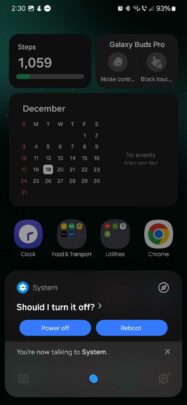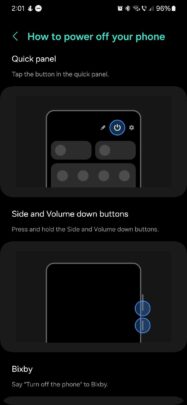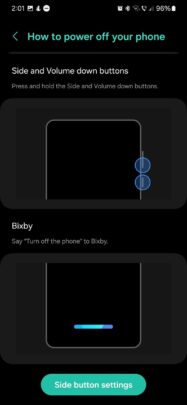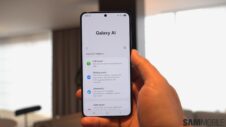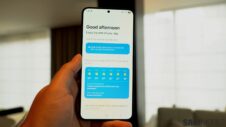If you're new to using a Samsung Galaxy phone, you may have found out that the side button can be assigned to either the power menu or Bixby — Samsung's voice-controlled virtual assistant. You have to choose one of the two functions, which means One UI has to offer alternative ways for users to access the power menu if they assign the side key to Bixby.
Access the power menu in One UI
There are, in fact, three ways to access the power menu in One UI if you're using Bixby via the side button.
If you've assigned Bixby to the side key, you can use the virtual assistant to bring up the power menu. Say “Turn off the phone” to Bixby. The assistant will ask for confirmation and give you two options: Power off and Reboot.
Another way to bring up the power menu is via the quick toggle area. Swipe the status bar down using two fingers (or twice using one finger) and tap the Power ON/OFF icon.
Finally, you can still use the side buttons to access the power menu, even if you have assigned Bixby to the side key. You can do this by pressing and holding both the side key and volume down buttons simultaneously.
Keep in mind that pressing and releasing these two side buttons will take a screenshot. Pressing and holding these buttons too long will force-reboot your Galaxy phone. If you want to access the power menu for things like Emergency Call, make sure to release the side buttons immediately after the power menu shows up on the screen.