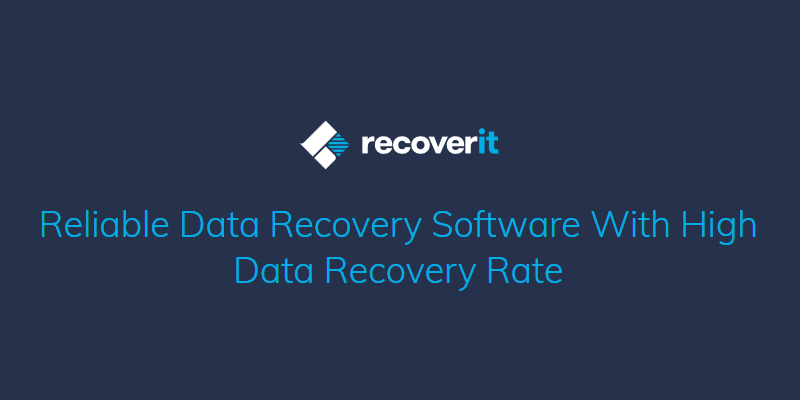If you want to know how to recover data from the USB flash drive, then keep reading this review on Recoverit.
Introduction
USB Flash drive is one of the most commonly used peripheral for data transfers from one source to another. It is widely used for its portability and accessibility. However, it is equally prone to data loss caused by virus attacks or physical damage and when this happens, it is necessary to know how to recover lost data and files.
Hence in this article today, we shall learn how to recover data from USB flash drive.
Scenarios when you lost data from USB
There are several possible scenarios when you can lose data from your USB flash drive. Here are some of them:
-
• The most common one is the case of accidental deleting of files from the flash.
• If the Flash drive is unencrypted, unauthorized users can access and meddle with the existing data.
• USB Flash Drives are portable and can be slotted into any computer system thereby making them highly prone to virus attack if used on a virus infected computer. These viruses might hide or even delete files from your flash drive without any form of notification. To avoid such occurrence, always ensure that your computer is protected by a reliable antivirus software.
• A flash drive might also encounter loss of data if the computer to which it was plugged into experiences a crash. If the crash occurred while files were being sent, there is a high possibility that some files might be lost.
• Flash drives sometimes encounter technical problems as well that makes them unreadable. Some operating systems might prompt users to perform a compulsory format of the flash drive to make it accessible again. The format might fix the problem, but data would be lost in the process. Hence, the need for a data recovery software.
There are various precautionary measures that can assist you to take care of your system data. To know more visit this site.
Best free USB recovery software Recoverit free
As stated above, you need a software to cater for your data loss recovery needs and one name that matches your requirement is Recoverit. In fact, you will be making the best choice with Recoverit. It is a very powerful USB Flash drive recovery software that has proven its worth and has been receiving accolades from users and critics.
It has an impressively high success rate when it comes to getting back lost or deleted data from an external USB flash drive as a result of diverse scenarios. Recoverit can resolve the data loss issues ranging from formatted flash drives to virus attack, accidentally deleted files, partitioning error or deleted partition.
Recoverit also has a wide range of file types that it can recover. It supports documents file type such as DOC, XLS, PPT, PDF, HTML etc. including media files like pictures, audios or video files. This software is not only powerful but also very efficient. It imbibes simplicity in the design of its user interface to make it as easy and straightforward as possible for all users with basic computer knowledge.
In order to download a trial click here
You can scan for deleted files for a free test to see how effective the software is before purchasing it for an unlimited access to all its features at any time.
How to recover data from USB flash drive?
From the two parts above, you are very well aware of the scenarios that lead to data loss on USB flash drive and also about the software that can help resolve it. So, now, let us understand how can Recoverit help you to recover data lost from USB flash drive.
Here are the steps to follow:
-
• First of all, download Recoverit and install it on your computer. After a successful installation, launch it and you will see the home screen that will display 8 tabs of recovery options. Select “External Device Recovery” option as the first step to recover lost data from your USB flash drive.
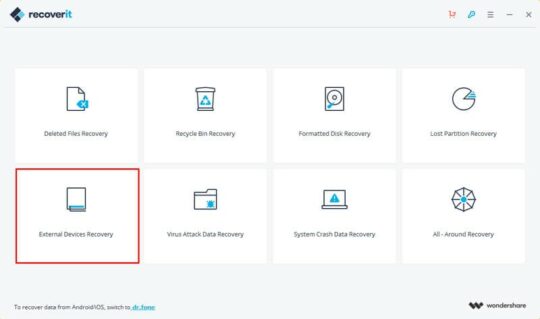
-
• On the next screen, you will be prompted to select your USB drive from the list detected by Recoverit. Make sure that your USB flash drive is connected to your computer and is detectable. Then click on “Start” to commence scanning for deleted files.

-
• Recoverit will immediately begin to scan the USB drive for all the deleted file fragments embedded in the flash drive. You will see a progress bar at the top of the screen with percentage completed and the amount of deleted files found. The left pane will populate as the search progresses. It groups retrieved files into file types either in a tree form or in a file type folder.
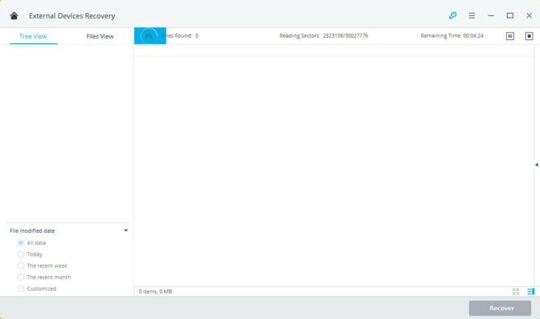
-
• In case you are unable to find the deleted file you are looking for, you can initiate a deep scan to run a stronger algorithm search. Simply click on “All-Around recovery” to commence the scanning process. Although this scan might take a longer to complete, it does have a higher success rate than the normal recovery mode.
• After the scanning has reached a 100%, you should be able to preview the scanned files before saving them to your computer. On the left pane, select the file type you intend to preview and it will be displayed on the main screen. You can then select the files by checking/ticking it, then click on the “Recover” button to save them.
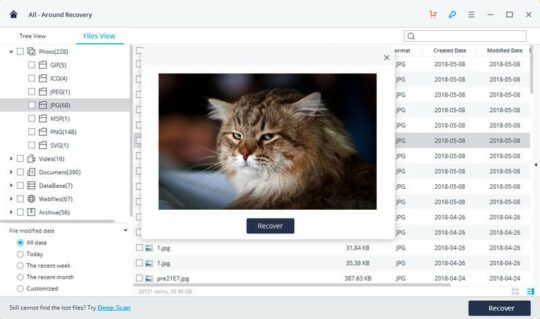
-
• Ensure that you choose a storage device different from where you scanned to recover your lost data to avoid overwriting the deleted files on the USB Flash drive.
Note: To know about various data recovery tools, visit the Recoverit website.
CONCLUSION
Recoverit is an efficient and impressively powerful recovery tool for USB flash drives. You can purchase the service to have a firsthand experience of the software, it will be worth it. Also, keep in mind to always keep a backup of your files as a precaution against data loss.