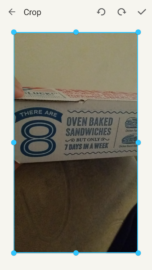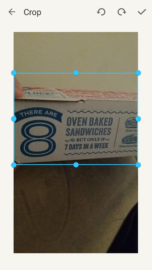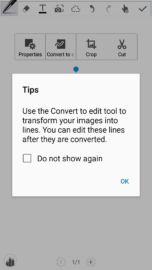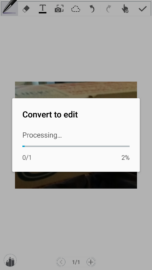Samsung introduced two new features with the Galaxy Note 4 last year that made Galaxy Note 3 users jealous: 1) Smart Select and 2) Photo Note. We pointed out that Smart Select came to Galaxy Note 3 users, Verizon users in particular, but it turns out that the other feature also made its way to Note 3 users. That’s right: if you’re a Galaxy Note 3 user, you also have Photo Note and can activate it right away.
Photo Note allows you to take a picture of texts and images together and edit it immediately after the fact. The feature lets students keep track of drawings and notes from their teachers or professors without having to write down everything the instructor places on a chalk board or writing board in front of the class. Screen Write allows students to take notes and make highlights on printed text as though they were reading a printed book, not a digital one. It’s safe to say that business professionals and students will find the Galaxy Note line to be its best tool in the classroom as well as the boardroom.
To activate Photo Note on your Galaxy Note 3, perform the following steps.
- First, select the S Notes app. Since the feature is titled “Photo Note,” it makes sense that you’d find it in Samsung’s Notes app.
- Once inside, you may find that a quick tutorial may pop up on the screen, telling you what to do with the new S Note function. You may not have this if you’ve visited S Note recently. Select the “+” symbol at the top right of the S Notes app. You’ll see a blank page with an array of options at the top. The Photo Note symbol is the the small camera icon at the top of the S Notes page. It will be placed to the right of the “Text” icon (“T”). Select it.
- Selecting the Photo Note camera icon will launch your Note 3 camera. You can take a picture of something new, or use an existing photo from your gallery. You can also use “auto” (A) or “manual” (M) mode at the top right of the launched camera. Once you find an item with written words that you want to use, press the on-screen camera button to take the photo.
- Immediately after taking the picture, you’ll be directed to the photo and given the chance to crop or resize the photo. Resize the photo and then select the “check mark” at the top right.
- Next, you’ll be able to preview your resized photo. If all is well, press the check mark.
- Now that the photo is resized and ready, you’ll need to convert the photo in order to edit. You’ll be presented with four options (properties, convert to edit, crop, and cut). Select the “convert to edit” option in the box group and hit the check mark at the top right.
- Once it converts the image, you’ll see that the text will appear in black, with a white background. Then, you can edit the image and text.
While the Photo Note is placed in the S Note app, keep in mind that the same thing can be done with images. The new Photo Note function reminds me a bit of Samsung’s Paper Artist app that allows you to color images based on different image filters (Cartoon, oil-based, sketch, etc.).
Have you tried Photo Note on your Galaxy Note 3? For those who own both the Galaxy Note 3 and Galaxy Note 4, have you noticed any changes between the Photo Note feature on both devices? Do you use this feature often? Do your thing in the comments.