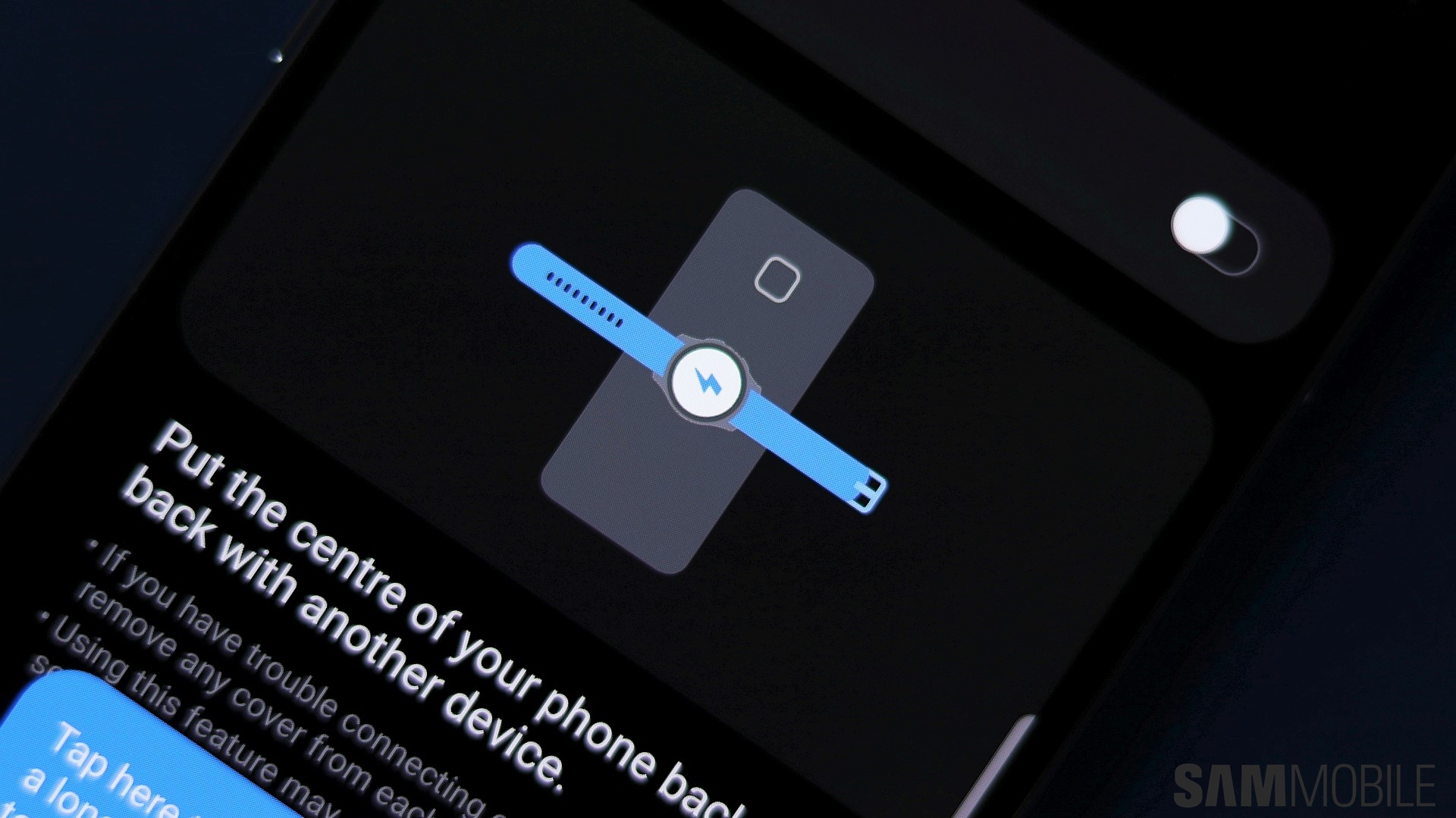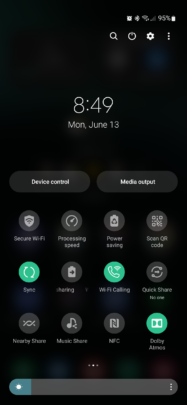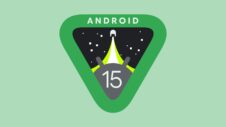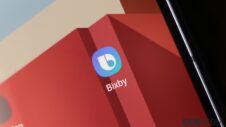Galaxy mobile devices have more interconnectivity and cross-capabilities than they seem at first glance, and Wireless PowerShare is a perfect example of a feature that goes above and beyond what's expected from the usual smartphone.
Wireless PowerShare is not new, but it might go unnoticed by many Galaxy smartphone users because it's very situational. You might never need it, but knowing it's there can save you a lot of hassle, especially when traveling.
This feature has been a part of flagship Galaxy devices running One UI for a few years now. What it does is allow users to recharge their Galaxy wearables (or other phones) wirelessly without needing any adaptors or USB cables.
For example, using Wireless PowerShare allows Galaxy smartwatch users who travel to never worry about carrying their smartwatch chargers. They can simply use their smartphones to charge their smartwatches wirelessly overnight.
How to recharge your Galaxy smartwatch using Wireless PowerShare
To recharge your Galaxy smartwatch via Wireless PowerShare, you'll first need to enable the feature on the Galaxy smartphone that you want to act as a wireless battery bank.
Swipe down the notification panel and tap the Wireless PowerShare quick toggle. With Wireless PowerShare enabled on the Galaxy phone, place the Galaxy Watch on top of your smartphone back-to-back. Your phone will now begin to transfer electrical energy from its battery to the Galaxy Watch wirelessly.
Note that if you can't find the Wireless PowerShare toggle in the quick toggle area, it could be hidden. To make it available, tap the three-dot icon at the top-right corner of the notification shade, select “Edit buttons,” and drag-drop the Wireless PowerShare button to the active quick toggle area.
Keep in mind that not every Galaxy device has Wireless PowerShare capabilities. But most Galaxy flagship phones released in 2019 or later (sans Lite variants) support it, and Samsung should continue including this feature for new flagship phones for the foreseeable future. Check the list below for reference.
On a final note, Galaxy flagship tablets lack wireless charging, so they also lack PowerShare.
- Galaxy S10 series (including S10e; excluding S10 Lite)
- Galaxy S20 series (including S20 FE)
- Galaxy S21 series (including S21 FE)
- Galaxy S22 series
- Galaxy Note 10 series (excluding Note 10 Lite)
- Galaxy Note 20 series
- Original Galaxy Fold and Galaxy Z Flip / Flip 5G
- Galaxy Z Fold 2
- Galaxy Z Fold 3
- Galaxy Z Flip 3
Join SamMobile’s Telegram group and subscribe to our YouTube channel to get instant news updates and in-depth reviews of Samsung devices. You can also subscribe to get updates from us on Google News and follow us on Twitter.