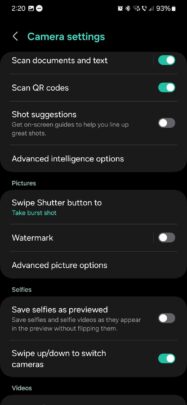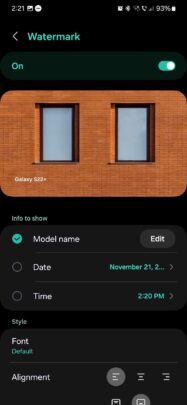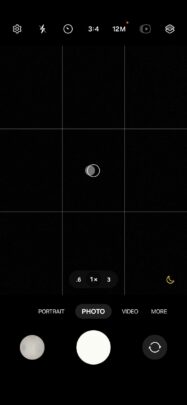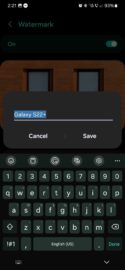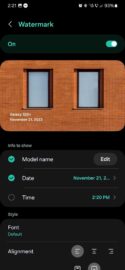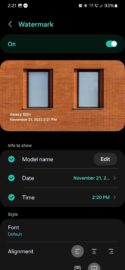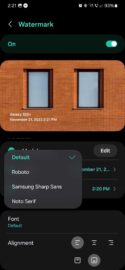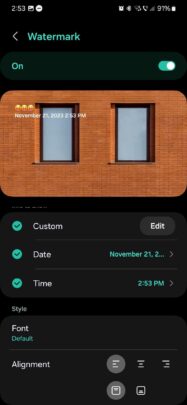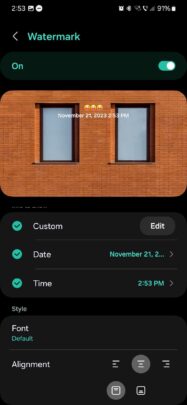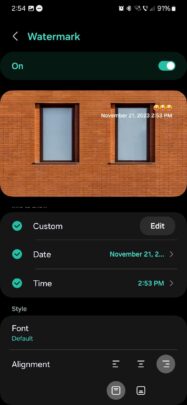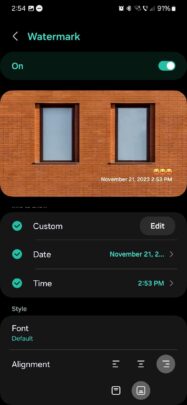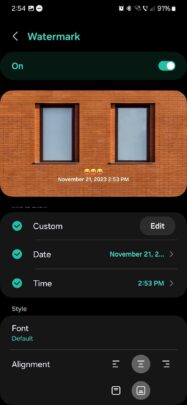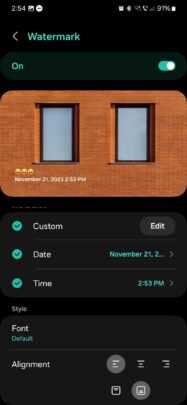Welcome to a new entry in our weekly series, where we explore Samsung apps and services in detail. If you missed yesterday's article, we're dedicating this week to the Samsung Camera app. And today, we're talking about the watermark feature.
Samsung added the option to pre-set a watermark for photos captured with the Camera app when it released One UI 5.0 in 2022. And with the recent One UI 6.0 update, Samsung added a couple of more options.
Story continues after the video
So, what is a watermark? It's a personal stamp you can add to your photos. Watermarks can consist of simple text or a company logo.
However, in the case of the watermarking tool embedded in the Samsung Camera app, you can pre-set custom text, choose a font, show or reveal the date and time when you captured the photo, and change the location of the watermark. You cannot assign custom logos as watermarks in the Camera app
The upside of Samsung's solution is that it is simple, and you can use it without needing to download other apps or edit photos after you capture them. Anyone can set a custom watermark in just a few seconds. Here's all you need to know.
How to set up a watermark in Samsung Camera
The best thing about the watermark feature in Samsung Camera is that you only need to set it up once. Once you've done that, every photo you capture will carry your custom watermark.
To set up a watermark, first open the Camera app and tap the cogwheel icon in the upper-left corner (in portrait orientation) or lower-left corner (in landscape orientation). Next, scroll down and tap the “Watermark” option (not the ON/OFF toggle) to enter the customization menu. Now, tap the ON/OFF toggle to enable the feature.
Next, you can customize your watermark text, choose whether or not you want to show the date and/or time, change the font, and choose an alignment for your watermark.
By default, the watermark will show the name of your Galaxy device. You can change the text to whatever suits you best.
And although you can't add custom stickers or GIFs as watermarks, you can use emojis. As for alignment options, you can choose from six of them.
On a final note, the Camera watermark feature doesn't work with video modes. It is exclusive to photos, but it does work with many modes, including the standard Photo mode, Portrait mode, Pro mode, and Panorama.