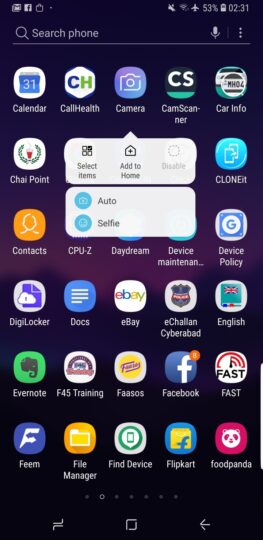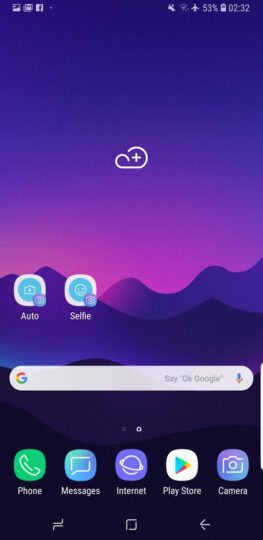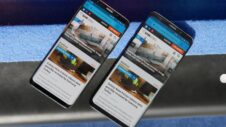One of the minor yet useful new features introduced by Google on Android 7.0 Nougat was App Shortcuts, a way for apps to offer quick access to some functions through a long press on a particular app's shortcut on the home screen. You can long press the Google Maps shortcut to start navigation to home or work without having to first open the app, or directly open the email composing screen by long pressing the Gmail shortcut. Samsung, sadly, waited until Android 8.0 Oreo to offer support for App Shortcuts on the default home screen launcher on Galaxy devices, and it seems the company has also added a few exclusive shortcuts for some apps on the Galaxy S9.
One of these is the camera app, and on the Galaxy S9, you can long press on the camera's home screen shortcut to quickly access the rear or front camera. Anyone who takes a lot of photos knows it can be a nuisance to have to change to the right camera after opening the camera app and risk missing an important moment, which is why the App Shortcuts implementation for the camera on the Galaxy S9 is a godsend. The best part? These shortcuts to specific actions within an app can be added to the home screen, removing the need to long press the app's home screen shortcut.
On the Galaxy S9, that means you can have a shortcut to directly opening the rear or front camera. Sure, double pressing the power button launches the camera app even when the screen is off, but having rear camera and front camera shortcuts on the home screen can be useful when you're using the phone, as you can simply tap the home button and get to those shortcuts without having to rearrange your grip to reach the power button.
How to create rear camera and front camera home screen shortcuts on the Galaxy S9?
So how do you create those camera shortcuts on the Galaxy S9? Let's take a look at the process step-by-step.
Step 1: Unlock the phone and go to the home screen. By default, the camera shortcut is present in the bottom dock, next to apps like Phone and Play Store. If it isn't, just open the app drawer (by swiping up on the home screen), find the Camera app (but don't tap/click on it yet), and then proceed with the steps below.
Step 2: Long press the camera shortcut until the menu of shortcuts shows up. You will see Auto and Selfie as the two shortcut options available.
Step 3: Now, for the sake of this article, we'll create a shortcut to both the rear and front camera. So, first, press and hold the Auto option and drop it wherever you please on the home screen. This will be your shortcut for the rear camera.
Step 4: Once you've placed the Auto shortcut on the home screen, repeat steps 2 and 3, only this time press and hold the Selfie option and place that somewhere on the home screen.
That's it. You will now be able to quickly access the rear and front cameras using these shortcuts. Remember, if these shortcuts are making your home screen too crowded, you can move them to a folder, although that may defeat their purpose. Also, here's hoping Samsung brings these shortcuts to other devices running Android 8.0 Oreo, like the Galaxy S8 and Galaxy Note 8 through a future software update.
Having trouble following the steps described above? Let us know by leaving a comment, and we'll do our best to help you out. For more tips and tricks on the Galaxy S9 and S9+, go here.