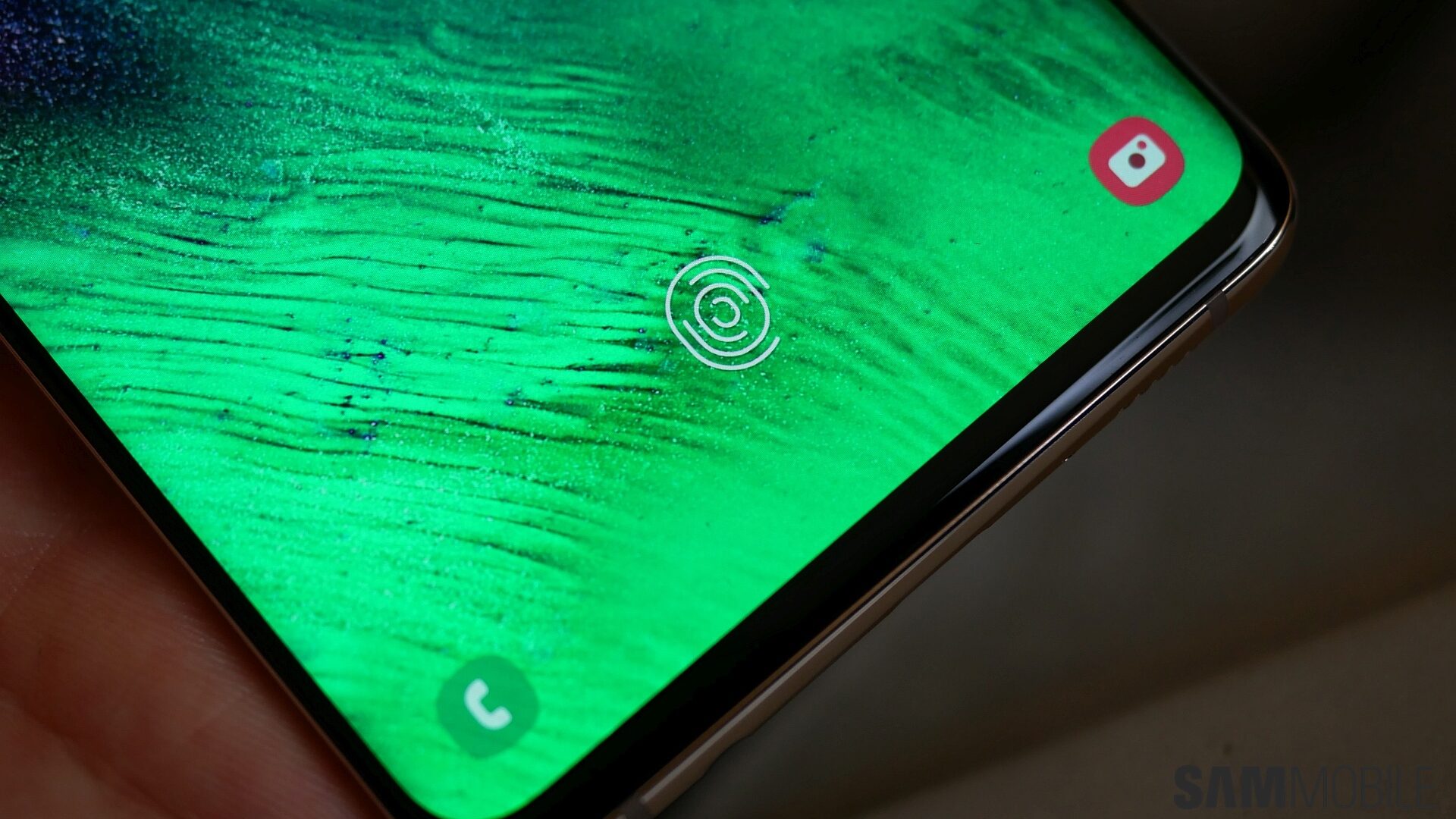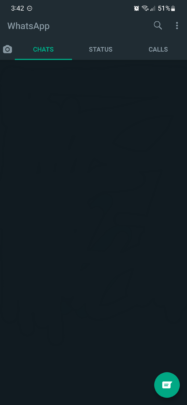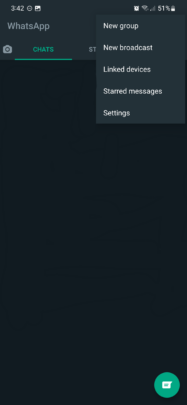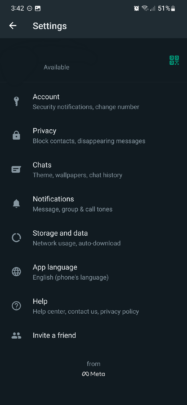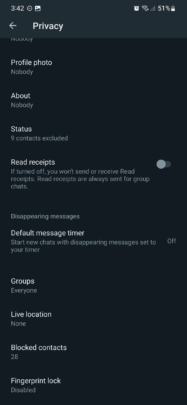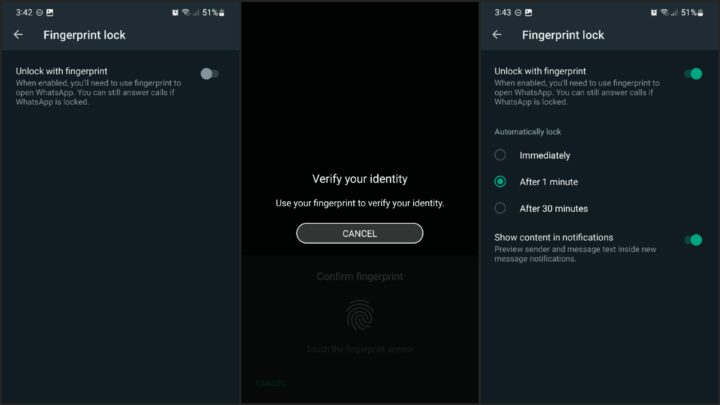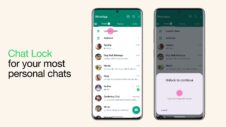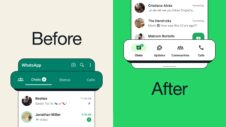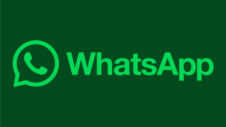WhatsApp is one of the most popular messaging apps among Samsung Galaxy smartphone users, especially in markets where the company offers customer support through the Meta-owned app. The app keeps getting better with every update, and you may or may not have known this, but if you want to keep your messages secure, you can secure WhatsApp behind a fingerprint-based lock.
To enable this fingerprint security feature in WhatsApp, you evidently need a Galaxy smartphone equipped with a fingerprint scanner. Thankfully, most Galaxy phones have this hardware component, either behind the display or embedded in the physical side button. Some low-cost models lack this feature, but as long as your Galaxy device is equipped with a fingerprint scanner, you can follow these simple steps to enable the fingerprint unlock feature for WhatsApp:
How to lock WhatsApp behind your fingerprint
WhatsApp doesn't have its own fingerprint registration feature. In other words, before you can use WhatsApp fingerprint unlock, you'll have to enable and set up your fingerprint security feature in One UI on your Galaxy phone.
Once you've done that, open WhatsApp and tap the three-dotted button in the upper-right corner of the screen — located next to the search icon. Tap “Settings” in the pop-up menu, then go to “Privacy,” scroll down, and tap “Fingerprint lock.”
Lastly, tap the “Unlock with fingerprint” toggle ON and verify your identity by using your fingerprint when asked to do so.
Once “Unlock with fingerprint” is enabled, you can choose whether you want WhatsApp to lock immediately upon closing the app, after 1 minute, or after 30 minutes. In addition, you can choose whether or not you can preview sender information and messages via WhatsApp notifications. That is all! You are now ready to use WhatsApp more securely on your Galaxy device.