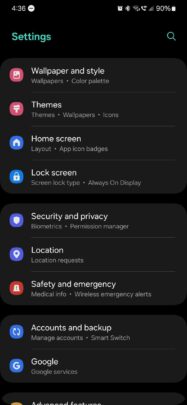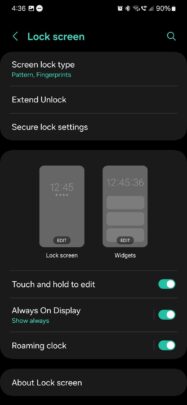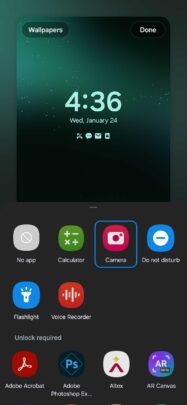The rumored lock screen shortcuts to Instagram and Snapchat camera modes don't seem to be a part of the One UI 6.1 update for the Galaxy S24 series. Regardless of how that story may or may not develop, the option to customize the two lock screen app shortcuts for easy access has been available in One UI for some time – with or without Instagram or Snapchat.
The lock screen app shortcuts in One UI allow Galaxy device users to instantly access two of their preferred apps directly from the lock screen. These app shortcuts can be changed or removed entirely. Here's how.
Customize lock screen shortcuts in One UI
First, to start customizing the lock screen, you'll need to open the Settings app on your phone or tablet. Then, access “Lock screen,” and tap the “Edit Lock screen” pictogram.
Next, select one of the two app shortcuts (or two empty “+” symbols) located in the lower corners of the screen. In the pop-up window that follows, choose the app shortcut you want to assign to the slot.
Alternatively, you can select “No app” if you want to remove an app from your lock screen. Once you've finished editing the lock screen, make sure to press “Done,” otherwise, your changes won't be saved.
On a final note, when you use lock screen app shortcuts, you might notice that you can't open apps by tapping the shortcuts, as you would from the home screen or apps drawer. However, you can launch these apps from the lock screen by dragging the shortcuts toward the center of the screen.