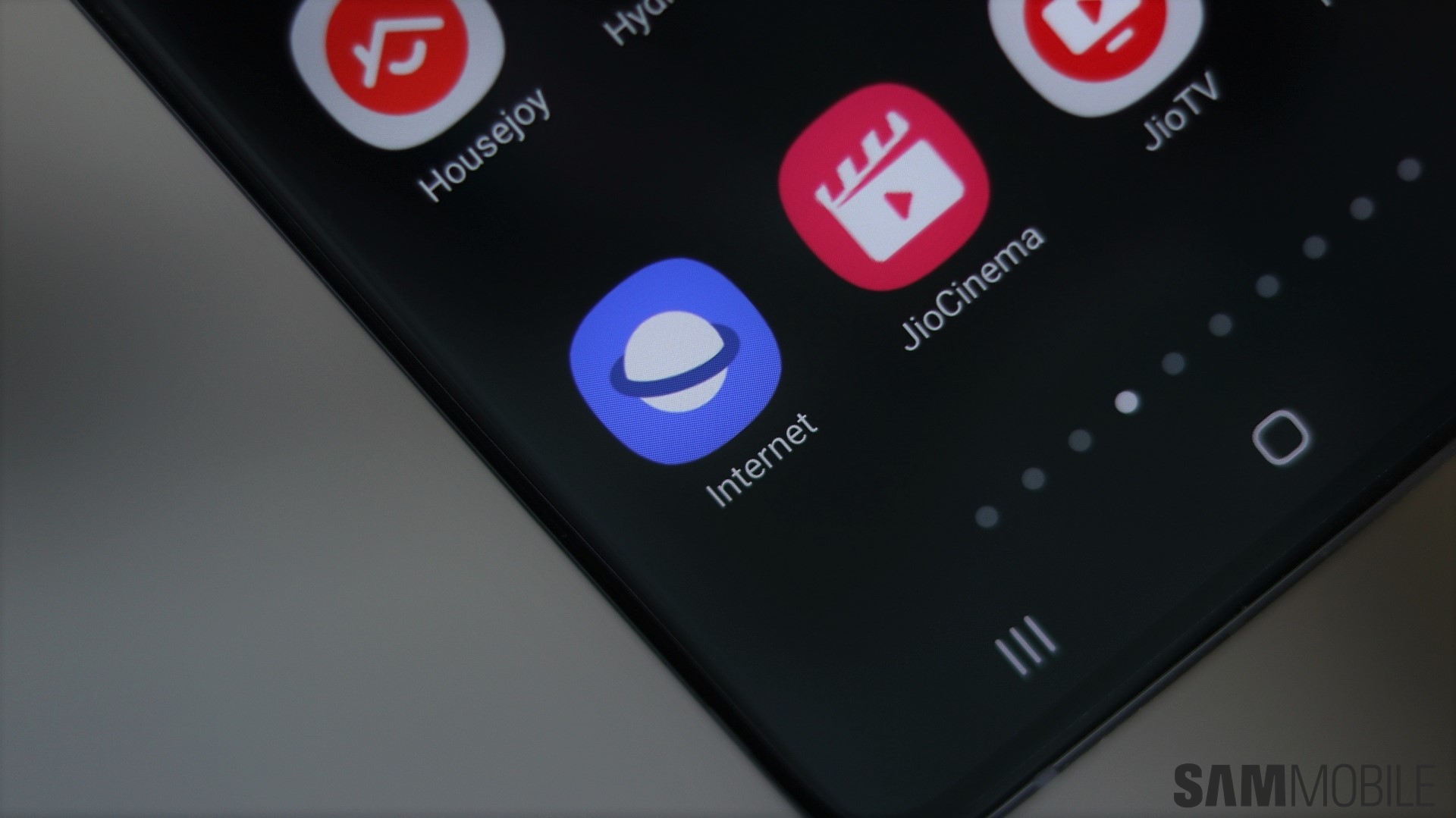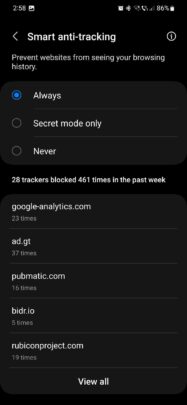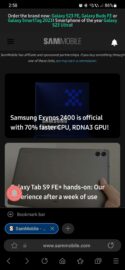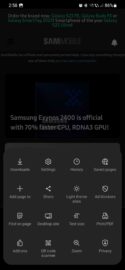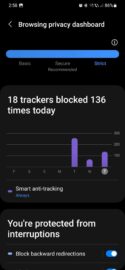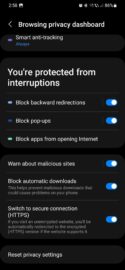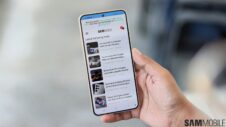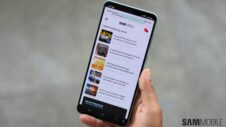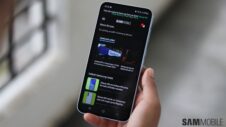Samsung Internet is one of the best mobile browsers you can use if you care about privacy. For a 1st-party browser, it goes above and beyond to protect Galaxy smartphone and tablet users from trackers, pop-ups, redirections, malicious downloads, and more.
It's Samsung Internet Week, and today's topic is privacy. Here, you will find everything you need to know about the Internet app's built-in privacy features.
Story continues after the video
An overview of the Samsung Internet browsing privacy dashboard
Samsung Internet comes pre-packaged with numerous privacy-centric tools, all of which can be accessed from the “browsing privacy dashboard.” Features include:
- Smart anti-tracking: Prevents websites from seeing your browsing history and offers a breakdown of all the trackers blocked in the past week. This mode can be enabled always, disabled, or enabled only for Secret Mode browsing.
- Block backward redirections: Prevents websites from taking you to a website you didn't visit when you press the “Back” button.
- Block pop-ups: Prevents websites from showing pop-ups in new tabs.
- Block apps from opening Internet: A place where you can choose which apps can or can't open links through Samsung Internet.
- Warn about malicious sites: A feature that warns users before they open malicious websites through Samsung Internet.
- Block Automatic downloads: A feature that prevents malicious downloads.
- Switch to secure connection (HTTPS): An automated feature that redirects users visiting unencrypted websites to their encrypted versions (if supported).
All these privacy tools offered by Samsung Internet can be turned ON or OFF individually. To access them through the browsing privacy dashboard, open Samsung Internet, tap the “Menu” button (shaped like three horizontal lines), and go to “Privacy.”
From the privacy dashboard, you can tap the toggles to enable or disable features. If you want more information, such as how many backward redirections or pop-ups Samsung Internet prevented, you can tap the name (not the ON/OFF toggle) of each privacy tool for a detailed overview.