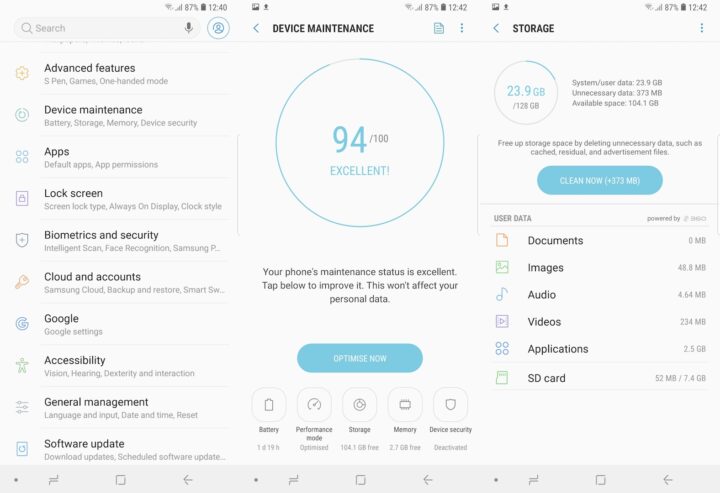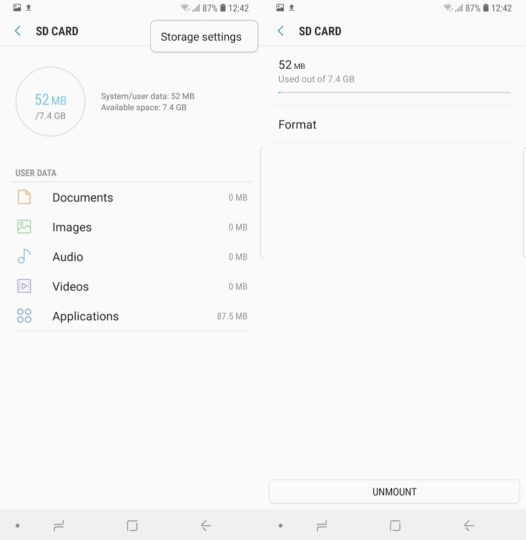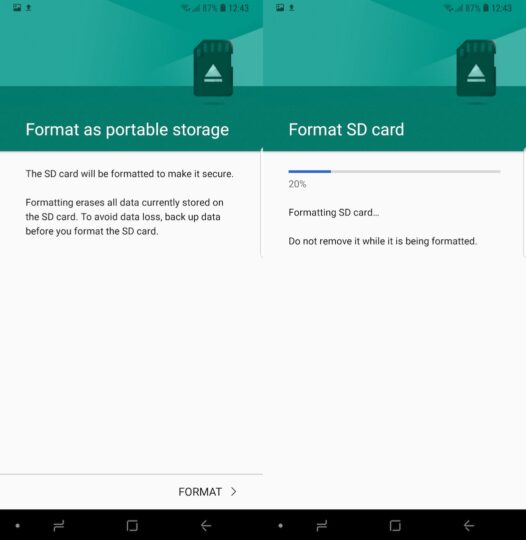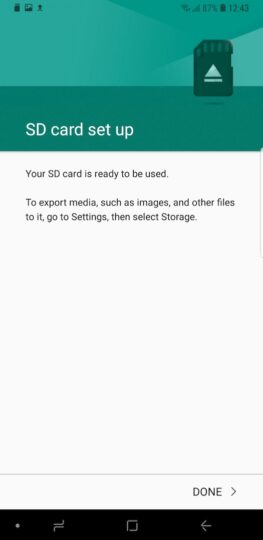The Galaxy Note 9 supports microSD cards of up to 512GB. This means that with the 512GB internal storage variant you can have up to 1TB of storage in your pocket. It can be a bit of a handful to manually make space on a microSD card with that much storage. That's where the format option comes in handy.
With just a few taps you can have all of the data erased. If there's something that you do want to hold on just remember to make a backup before you go ahead and format the SD card. Don't know how to format Samsung Galaxy Note 9 SD card? The process is simple enough and doesn't take more than a few minutes.
How to format Samsung Galaxy Note 9 SD card
Step 1: Open the Settings app followed by Device Maintenance. Tap on Storage to bring up details of both internal and external storage
Step 2: Tap on SD card and open Storage settings from the overflow menu in the top right corner. Tap on Format to begin the process
Step 3: You will be prompted that formatting will erase all data on the microSD card and that you should do a backup if you want to avoid data loss. Tap on Format to go ahead.
The device will then run through the process automatically and prompt you when the card has been formatted successfully.
This simple procedure is all that you need to follow in order to format Samsung Galaxy Note 9 SD card. Be sure to check out our other Galaxy Note 9 tips as well. You can also download our new magazine for 25 Galaxy Note 9 tips and tricks in a single location.