Believe it or not, there are five different ways to take a screenshot on Samsung’s latest (and greatest) flagship smartphone, the Galaxy Note 8—and today we’re going to be running through all of them.
How to take a screenshot on the Galaxy Note 8
Bixby
If you reside in a region where Bixby Voice is available, you’ll be pleased to hear that you can take a screenshot in any application on your Galaxy Note 8 using a simple voice command.
Seriously. All you need to say is “Take a screenshot” when you’re holding down the tangible Bixby button on the left-hand side of your shiny new Galaxy Note 8, then it'll do just that.

Gesture
Before you can take a screenshot using a gesture, you’ll need to open up Settings, tap Advanced Features, select Palm Swipe to Capture, then slide the toggle from Off to On.
Once you’ve done that, you will be able to take a picture of your Galaxy Note 8’s screen by running the edge of your hand across the screen (while keeping in physical contact with it).
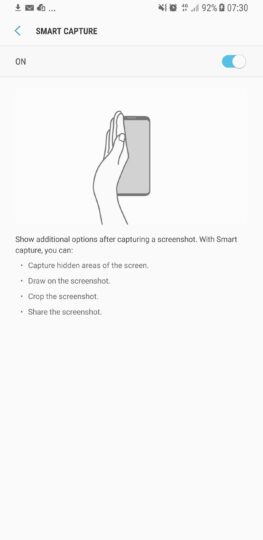
Power + Volume
Like most Android smartphones, the Galaxy Note 8 has been programmed to capture what's on its screen when two keys are pressed simultaneously: Power + Volume (Down).
Once you’ve followed those steps, your handset will chime and vibrate, indicating that it’s captured a screenshot. To open it, swipe down from the notification panel and tap Screenshot Captured.
Screen Write
Unique to the Galaxy Note line is the ability to take a screenshot using the S Pen. All you need to do is detach the stylus, tap Screen Write, then hit Save. You can even annotate your snapshot before saving it, but more on that another time.
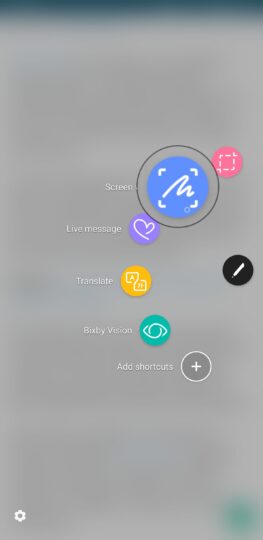
Scrolling Screenshot
A Scrolling Screenshot can be used to take a snap of everything on your unit’s display, like, for example, this entire article, or a lengthy thread of WhatsApp messages. Here’s how you go about it.
- Take a screenshot by pressing the Power + Volume (Down).
- Hit Scroll Capture to force the screen to scroll down, consequently pushing more content into the frame.
- When you’ve packed everything you wanted into the shot by repeatedly clicking Scroll Capture, tap anywhere to take the final screenshot.







