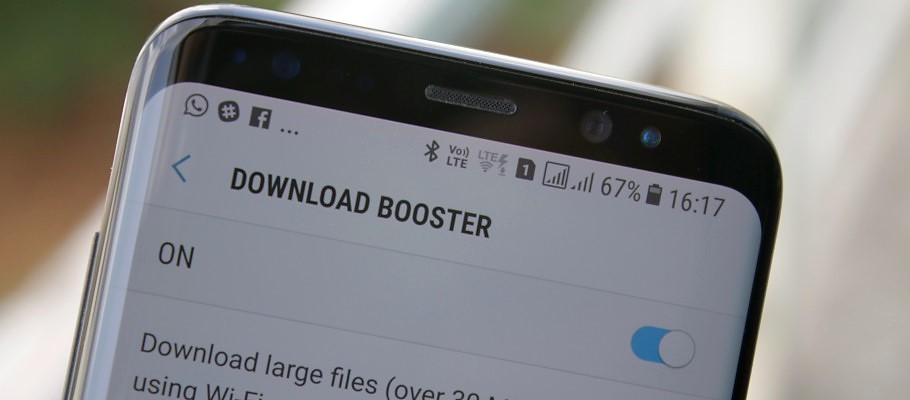We honestly believe that Download Booster is one of the most underrated features Samsung bakes into its version of Android. For those unaware, the software tweak allows your device to download applications and files that exceed 30MB a lot faster by using LTE and Wi-Fi connections simultaneously. Download Booster has been available on Galaxy devices for a long time, but Samsung no longer notifies users about the feature, so it can go unnoticed for most folks.
Here's how you can enable it on the Galaxy S8 and Galaxy S8+.
Step 1: Open up Settings and select Connections.
Step 2: Press More Connection Settings.
Step 3: Locate Download Booster, then flick the toggle to On.
If you happen to run into a spot of bother, simply let us know in the comments section below and we’ll try to get you back on the right track. If all goes according to plan (and there's no reason it shouldn't), be sure to check out our other Galaxy S8 tips and tricks to get the most out of your shiny new Galaxy S8 or S8+.
Warning: Download Booster can consume a considerable amount of data as it splits the download between LTE and Wi-Fi, so if you have a strict limit, it would be best to steer clear and stick to downloading applications and files using a traditional Wi-Fi network connection. Download Booster might also be disabled on some carrier variants of the S8 and S8+, including AT&T and Sprint.