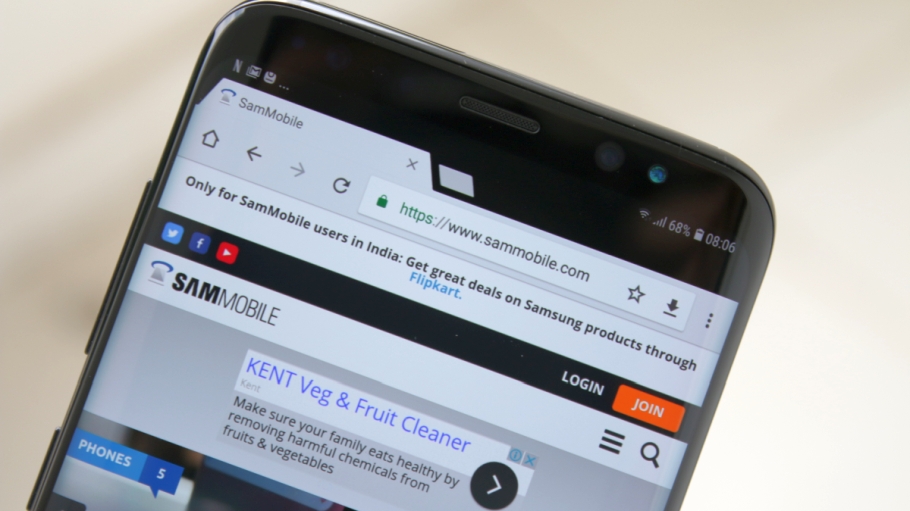Want that tall, narrow display on your Galaxy S8 or Galaxy S8+ to be able to show more content on-screen than it does right now? Well, there's a setting for that. You can change the screen density on the Galaxy S8 and Galaxy S8+ (as well as other Samsung devices running Nougat) to increase (or decrease) the amount of content you see on the display at any given moment.
By increasing screen density, you can see more in webpages, without needing to scroll as much as you usually do. Check your Instagram feed a lot? Higher screen density means you can read those long texts below images in one go. Basically, you can take better advantage of the big display of your S8 and S8+, and everything looks sharper, too. Check the image below to see an example of how higher screen density helps.
Alright, so how do you change the screen density on the Galaxy S8 or S8+? Here are the steps:
Step 1: First, you need to enable the developer options menu in the phone's settings. To do this, go into Settings, then About phone, followed by Software information. Here, you have to tap seven times on the Build number text, which will make the developer options menu show up in the main settings screen. You will see a popup dialog telling you how many taps are left before the developer menu gets enabled.
Step 2: Go back to the main settings screen and into Developer options, which you will see at the bottom of the settings. Here, find the Minimum width setting under the Drawing section. By default, this will be set at 360 for the S8 and 411 for the S8+.
Step 3: Now comes the part where you need to test a few values out before you settle on the screen density you want. A value under and around 500 works best; anything over that and you'll see your icons spaced out too wide and the text rather small for comfortable reading. 460 is a good number to use on the S8, while 500 works great on the S8+. Go above 600, and the interface will go into tablet mode, although that makes things rather unusable. Again, what setting you use is up to you.
Note: The screen density will be reset to the default if you switch between the phone's power modes (accessible from Settings » Device maintenance).
That's it. Should you have any issues, do let us know in the comments. Don't forget to check out our collection of Galaxy S8 and S8+ tips to see how you can get the best out of your new phone.