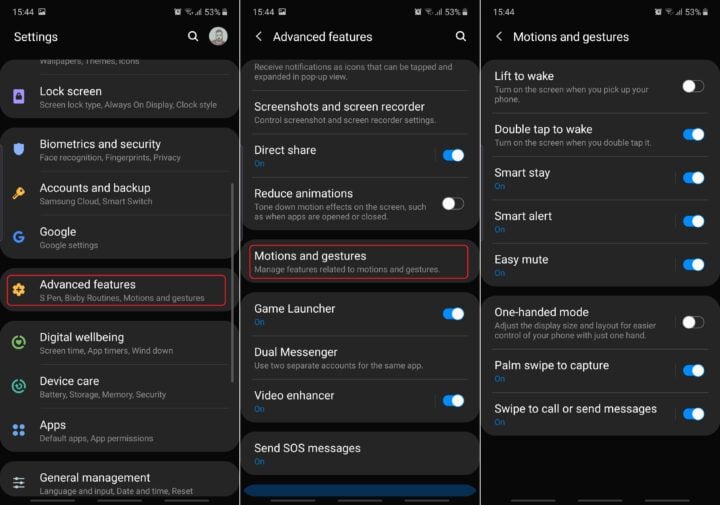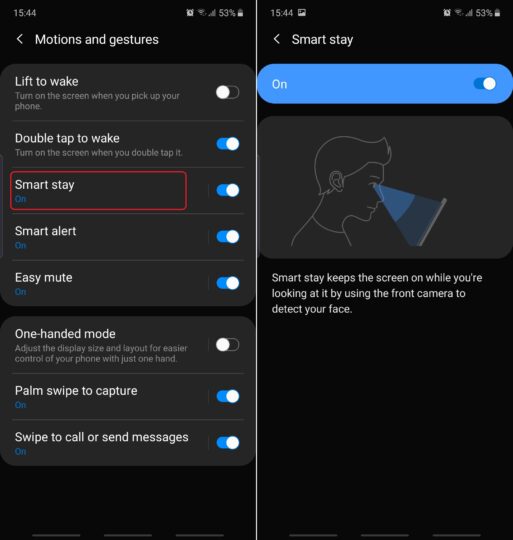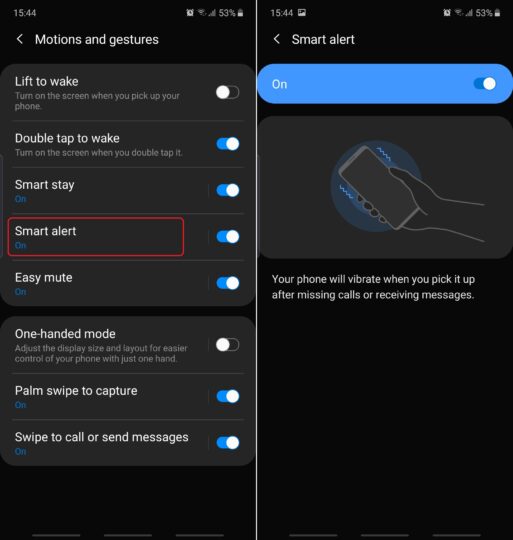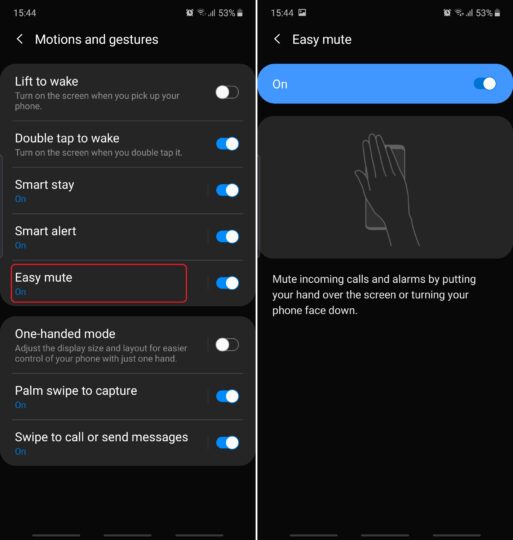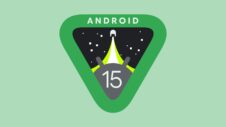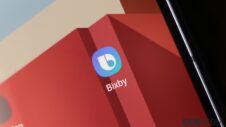Galaxy smartphones running One UI come with an advanced feature called Motions and gestures. It allows users to change the behavior of their smartphones in certain situations, or use things like Palm swipe to capture screenshots, as we've detailed before. Today we'll dive a bit deeper into Motions and gestures and how they can improve your user experience.
Getting to know One UI Motions and gestures
First things first, to access Motions and gestures you'll need to open Settings and go to Advanced features. Once there, you'll find a handful of features accompanied by toggles that you can turn On or Off independently.
Lift to wake and Double tap to wake
Lift to wake and Double tap to wake are quite self-explanatory. Enabling the first option will wake your phone whenever you pick it up, while the second option does the same thing but when you double-tap the screen.
Smart stay, Smart alert, and Easy mute
These three convenience features make your phone seem like it's a little bit more aware of how you use it. It makes your smartphone feel just a tad smarter if you will. For instance, Smart stay will keep your screen awake for as long as the front-facing camera detects your face, regardless of your screen timeout settings. It's can be very handy for users who spend a lot of time reading on their phones.
Smart alert is like a friendly nudge to remind you there are missed calls or messages on your device. With Smart alert enabled, your phone will vibrate whenever you'll pick it up, assuming you have missed calls or messages. This way you don't have to wake up the screen and double-check for notification whenever you grab your phone from your desk.
Say you're in a meeting and you forgot to put your phone on DND. With Easy mute enabled, you'll be able to mute incoming calls and alarms quickly without having to interact with the touchscreen or any of the physical buttons. Simply place your hand over the screen or – even faster – turn the phone face down to mute any ongoing alerts.
Do you use any of the Motions and gestures available in Samsung's One UI? If so, which of these features do you find to be more important or useful than others? Feel free to share your thoughts below.