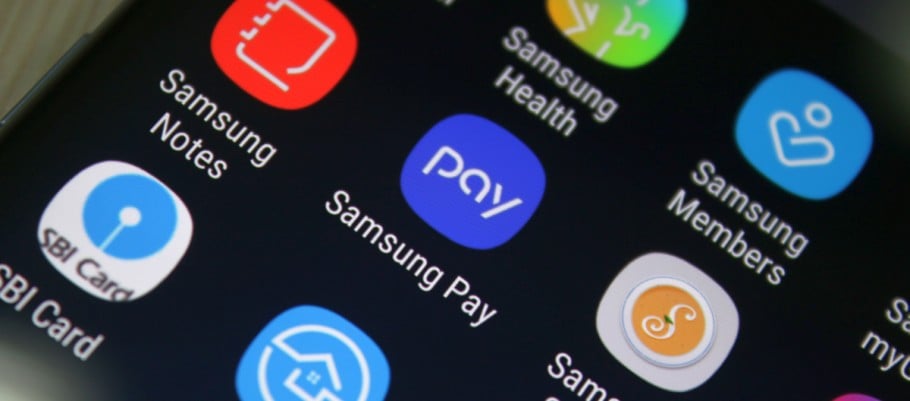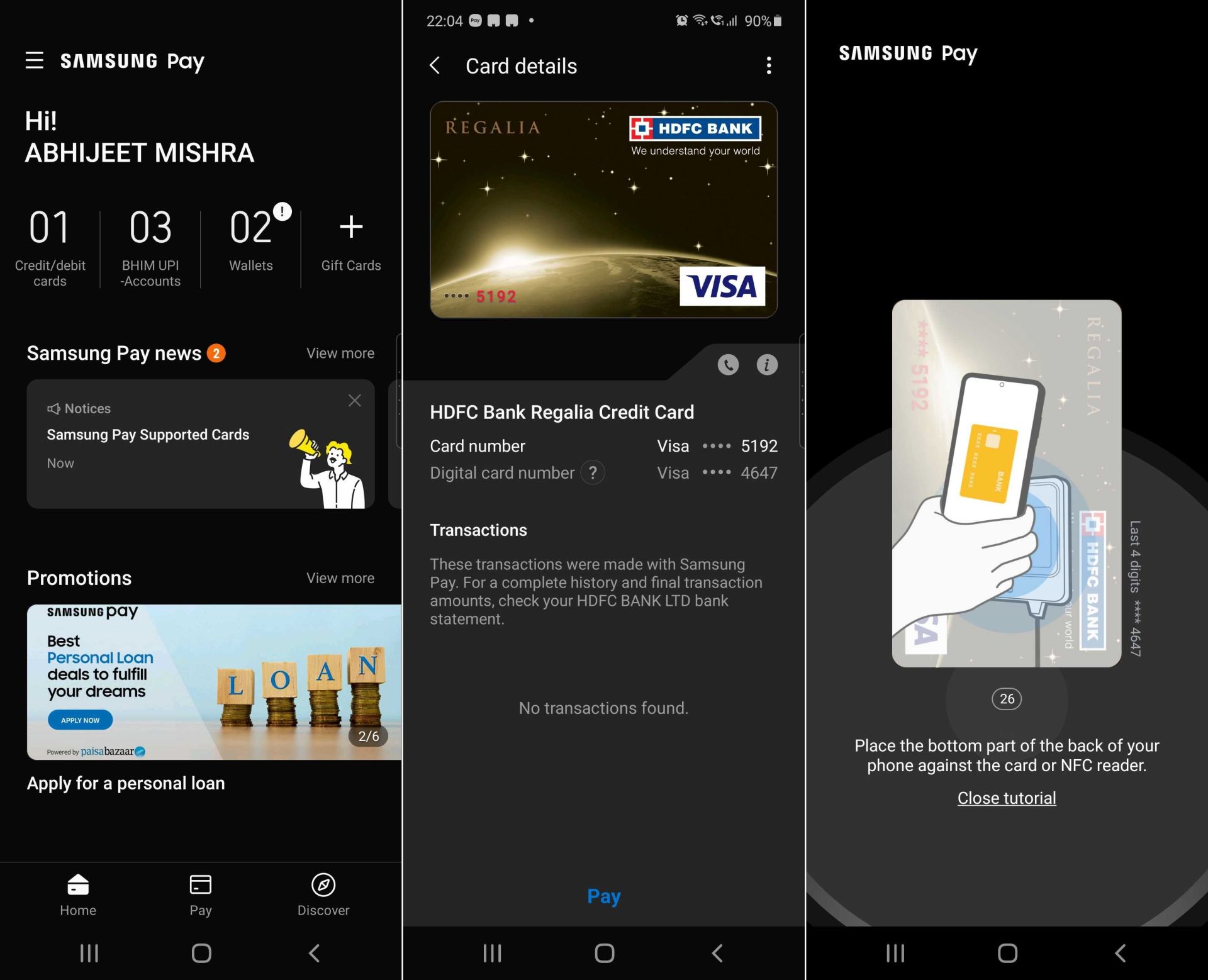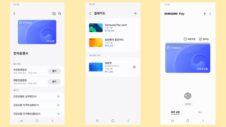Dark Mode is supported by an increasing number of apps, and the latest one to receive it is Samsung Pay. The company has quietly introduced this update but it is not available in every region for the time being. It's a bit of a crapshoot as to whether or not your Samsung Pay app supports or doesn't support Dark Mode, but it appears to be available at least in India.
There have been ways to force Dark Mode on a couple of Android 10 Galaxy devices even for unsupported apps. However, this is the first time when we see official support for Dark Mode being added to Samsung Pay.
Similar to how Dark Mode works on Samsung Health, you don't have to bother with any in-app toggles to enable or disable the new mode in Samsung Pay. The app automatically switches between the two modes according to your system's settings. Therefore, to enable Dark Mode in Samsung Pay, you need to enable system-wide Dark Mode from the Quick Toggle area or from your phone's Settings app.
If you have yet to receive the Dark Mode update notification for Samsung Pay, you can check if a newer version is waiting for you by opening the app, tapping the three-dot (hamburger menu) button, accessing Settings, and tapping About Samsung Pay. If a new app version is available, you should have the option to tap the Update button. Once you do update the app, feel free to join us in the comment section and let us know where, and on what device you've got Dark Mode for Samsung Pay.