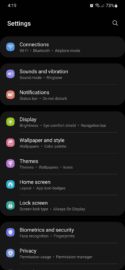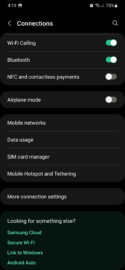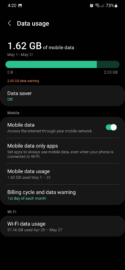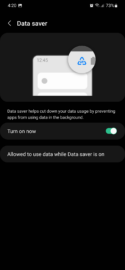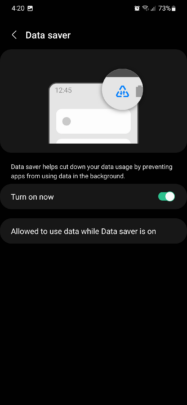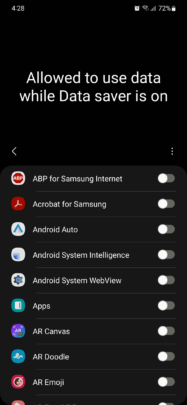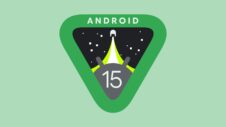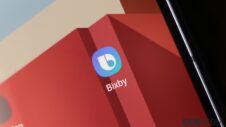Samsung's proprietary skin for Android OS, One UI, is full of clever features designed to make your connected life easier. Some require a more detailed explanation than others, but today we're taking a closer look at a simple One UI feature that could save you data and battery life alike in just a few steps.
It's called “Data saver,” and as per the official description, once enabled, it helps cut down your data usage by preventing apps from using data in the background.
How to enable Data saver on your Galaxy smartphone
As usual when it comes to One UI guides, the first thing you need to do is open the Settings app on your Galaxy device. Then you can follow these steps:
- Tap “Connections”
- Tap “Data usage” followed by “Data saver”
- Tap the Data saver toggle ON to enable the feature
Optionally, you can tap “Allowed to use data while Data saver is on” and tap individual toggle switches to set exceptions for the apps that shouldn't be affected by Data saver whenever this feature is enabled.
Enabling Data saver on your Samsung Galaxy smartphone can help you manage your data consumption whenever your phone is not connected to a Wi-Fi network. Furthermore, it can help you improve battery life if you're traveling and you don't have quick access to a charger. Feel free to experiment with it and you're bound to see some positive results.
Join SamMobile’s Telegram group and subscribe to our YouTube channel to get instant news updates and in-depth reviews of Samsung devices. You can also subscribe to get updates from us on Google News and follow us on Twitter.