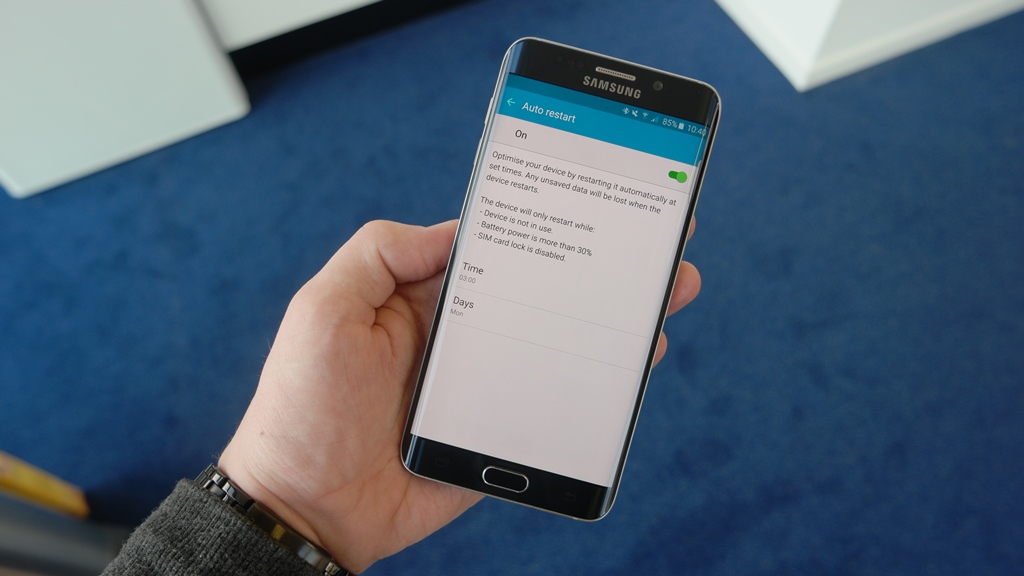Computing devices can get slow after long periods of usage. That's true of any computing device, and it's especially true for a mobile device. Our smartphones and tablets stay on and in use for many days at a stretch, with usually only a battery recharge and idle periods at night giving them a respite. Most smartphone users are aware that a slow device can be made to work faster with a simple reboot every few days. But did you know Samsung has built in an option on Android 5.1 to make its devices restart automatically at manually definable intervals?
Yep, Samsung really does give you an option to restart your device to make sure its performance remains optimum. The problem? Well, the company has hidden the auto restart option in the Backup and reset menu in the settings screen. This isn't a section of the settings most people access unless they are looking to factory reset their smartphone or tablet, and the Auto restart option has gone under the radar as a result.
Well, we have been aware of this option since the Galaxy S6 and S6 edge were updated to Android 5.1.1, and here's how you can set your Galaxy smartphone or tablet (running Android 5.0 or later) can be set to restart automatically at set intervals. Keep in mind that Auto restart is only available on devices launched in or after 2015 that came with at least Android 5.0 out of the box.
- Go to the settings menu, then go into the Backup and reset submenu.
- Under the Device management tab, click on Auto restart.
- Now, toggle the button at the top right from Off to On.
- By default, the auto restart should be set to take place at 3 AM on Mondays, but you can change the time and the days the device restarts from the options at the bottom of the Auto restart menu.
That's it. Once you've turned it on, your smartphone or tablet will automatically restart at the defined time. Selecting a time at night is the best thing to do, since you can wake up in the morning to a device that is faster and smoother than it was when you went to sleep. With newer Samsung devices the software is very optimized so a restart isn't exactly necessary, but regular automatic restarts are certainly a nice way of getting your device back to smoother operation without having to manually restart it.
Note: Your Samsung phone or tablet might not have this option if it is locked to a carrier, as some carriers remove the auto restart option (in addition to some others).